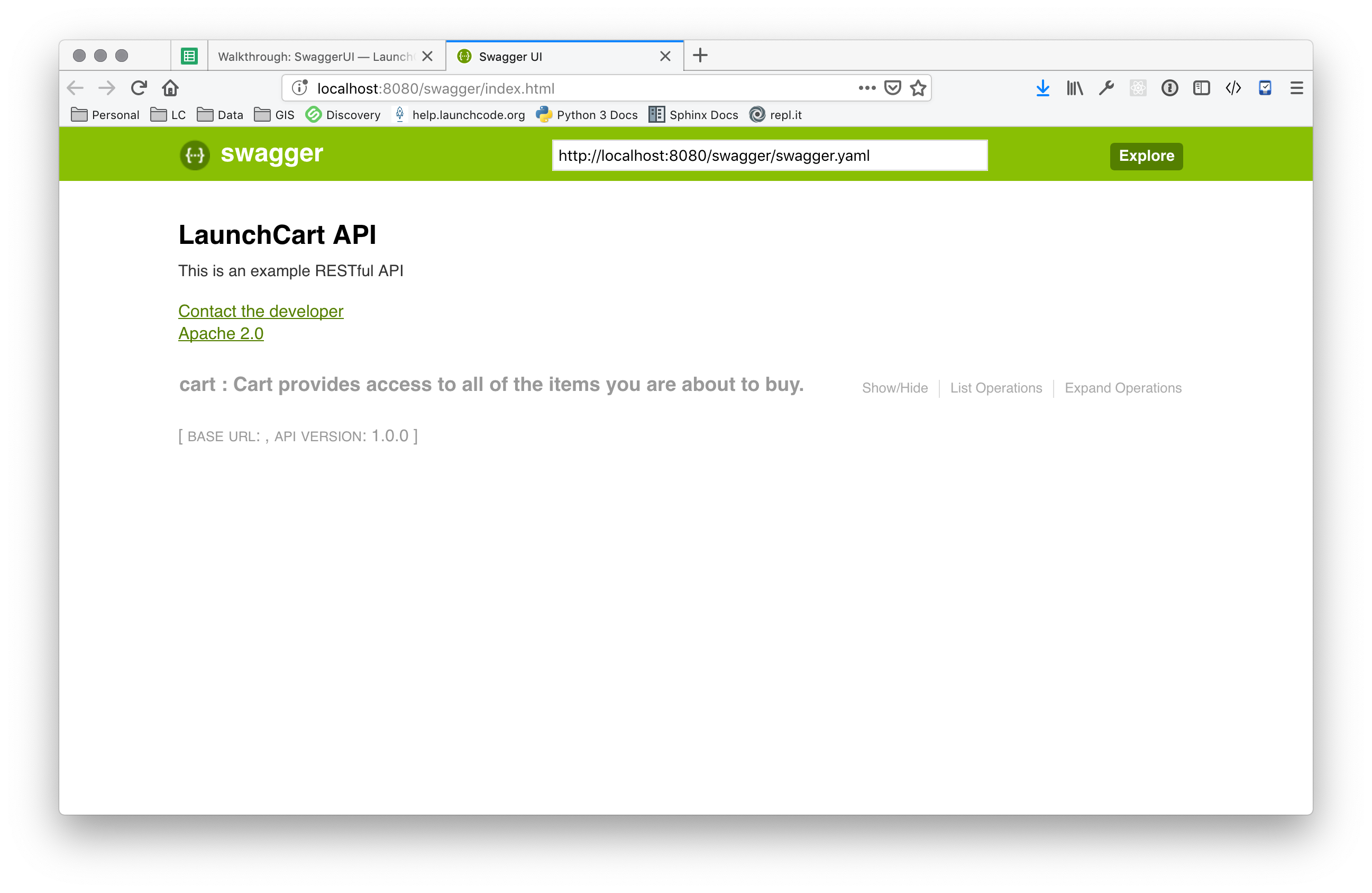In this walkthrough, the instructor will guide through adding API documentation using SwaggerUI.
Concept
REST allows us to programmatically utilize (Create, Read, Update, Delete) resources in a datastore. Anyone can make HTTP requests to our RESTful API to interact with our datastore, however how do we let them know which endpoints to access, and which HTTP verbs to use, and when to include query parameters, path variables, or JSON?
Swagger to the rescue!
Swagger is a documentation creation tool. Swagger is going to assist us in creating the documentation for our RESTful API. It will give users a webpage that contains all of the endpoints, which HTTP verbs they accept, if they take any additional information, and finally what happens when that HTTP request is made.
Edit Swagger YAML
Outline
Next we need to begin writing the Swagger YAML file. Copy the following code into your swagger.yaml.
swagger: '2.0'
info:
description: This is an example RESTful API
version: 1.0.0
title: LaunchCart API
termsOfService: http://swagger.io/terms/
contact:
email: [email protected]
license:
name: Apache 2.0
url: http://www.apache.org/licenses/LICENSE-2.0.html
tags:
paths:
definitions:
Start up SpringBoot and navigate to the url http://localhost:8080/swagger/index.html. You should see a SwaggerUI page displayed. It will look something like this:
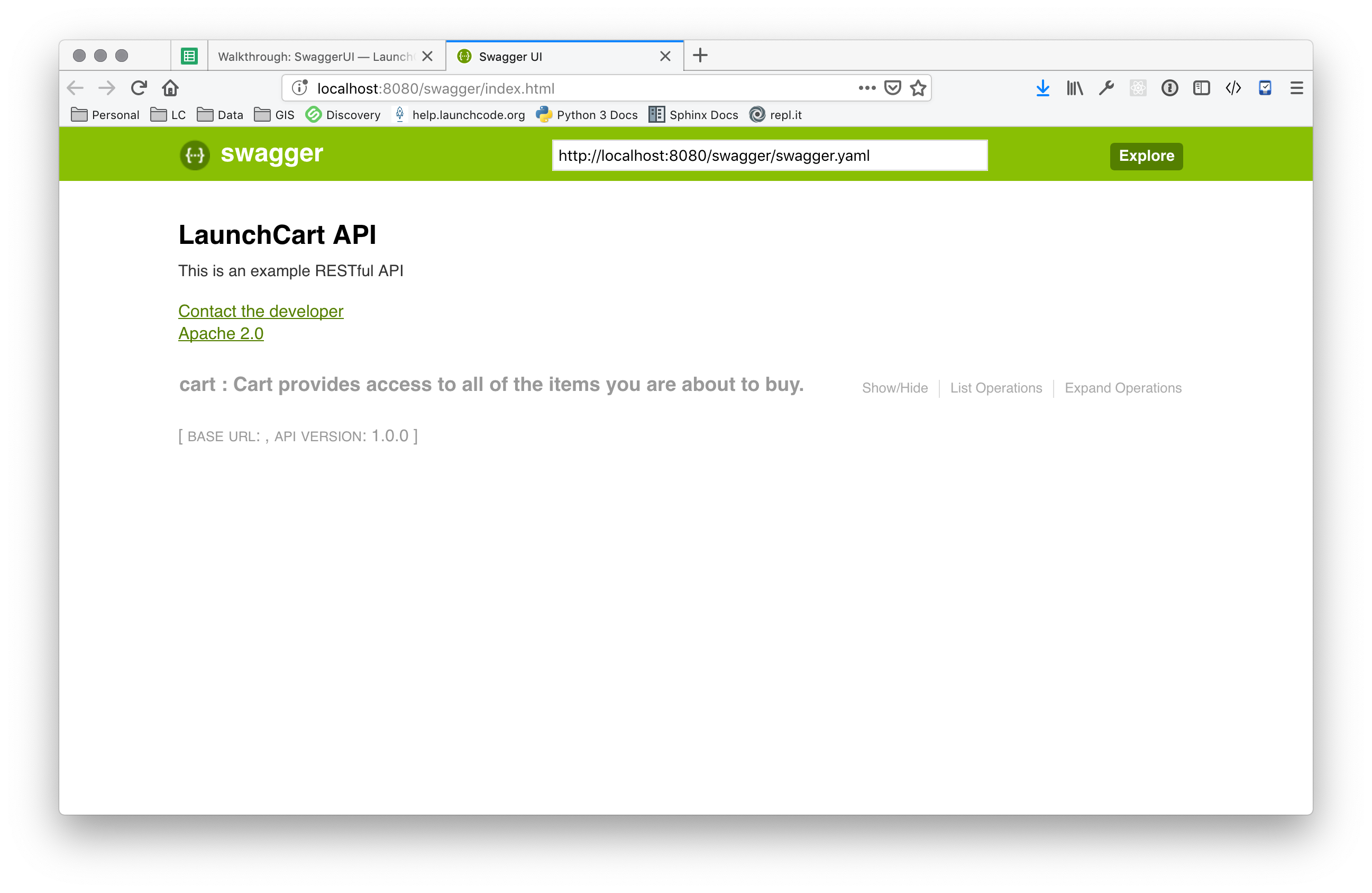
Warning
If your screen reports and error “failed to parse JSON/YAML response”, then check the format of swagger.yaml to make sure it is correct.
Now we can start adding info about our API endpoints. Let’s start with the /api/carts path.
Paths
Also, let’s add the GET endpoint for /api/carts in the paths section.
paths:
/api/carts:
get:
tags:
- cart
summary: Returns all carts that exist.
operationId: getAllCarts
produces:
- application/json
responses:
200:
description: successful operation
Now, let’s fill in the schema for the /api/carts endpoint. In order to do that, let’s get some example output from our API.
Visit http://localhost:8080/api/carts or load the endpoint in the RESTED plugin. You should receive something that looks like this:
[
{
"uid": 1,
"items": [
{
"uid": 1,
"name": "Chacos",
"price": 100,
"newItem": true,
"description": "I think they're sandals"
}
]
}
]
Using this info, update the /api/carts definition to this (not the new schema section):
paths:
/api/carts:
get:
tags:
- cart
summary: Returns all carts that exist..
operationId: getAllCarts
produces:
- application/json
responses:
200:
description: successful operation
schema:
type: object
required:
- uid
- items
properties:
uid:
type: integer
format: int32
example: 34
items:
type: array
items:
$ref: "#/definitions/Item"
Let’s also add a path for our Items resources.
/api/items:
get:
tags:
- item
summary: Returns items
operationId: getItems
produces:
- application/json
responses:
200:
description: successful operation
schema:
type: array
items:
$ref: "#/definitions/Item"
Refresh your browser to see the updated info.
Note
Make sure that your whitespace is correct. There can only be a one tab indent for every map.
Definitions
We can define types that are returned, to provide examples of sample responses, along with data type info. Add the below yaml to the defintions section. Notice that this is referenced in the responses section of /api/cart.
definitions:
Item:
type: object
properties:
uid:
type: integer
format: int32
name:
type: string
example: "Chacos"
price:
type: number
format: int64
example: 100
newItem:
type: boolean
example: true
description:
type: string
example: "I think they're a type of sandals"
Parameters
But wait, /api/items has two optional query parameters /api/items?price=99&new=true. Add the following parameters section within the /api/items path definition:
parameters:
- in: query
name: price
schema:
type: double
required: false
description: match items by price
- in: query
name: new
schema:
type: boolean
required: false
description: match items by newItem true/false
Again, reload your browser to see the new info displayed in SwaggerUI.
Note
There are two types of parameters: query and path. See the Swagger documentation for more info about documenting parameters.
Let’s look at an example that uses path parameters.
/api/items/{id}:
get:
tags:
- item
summary: Returns an individual
operationId: getItem
produces:
- application/json
responses:
200:
description: successful operation
schema:
$ref: "#/definitions/Item"
parameters:
- in: path
name: id
schema:
type: integer
required: true
description: The ID of an item in the system
You can keep going like this to fully document your API. Now that we know how Swagger works, however, we can use a simpler method to automatically create API documentation using Swagger.