31.6. Exercises: Angular, Part 3¶
Remember that DOM and Events studio? Let's revisit this and do it again Angular-style.
31.6.1. Starter Code¶
The starter code for the exercises is in the same repository that you cloned for the all of the Angular lessons.
When the project is running, it should look like this:
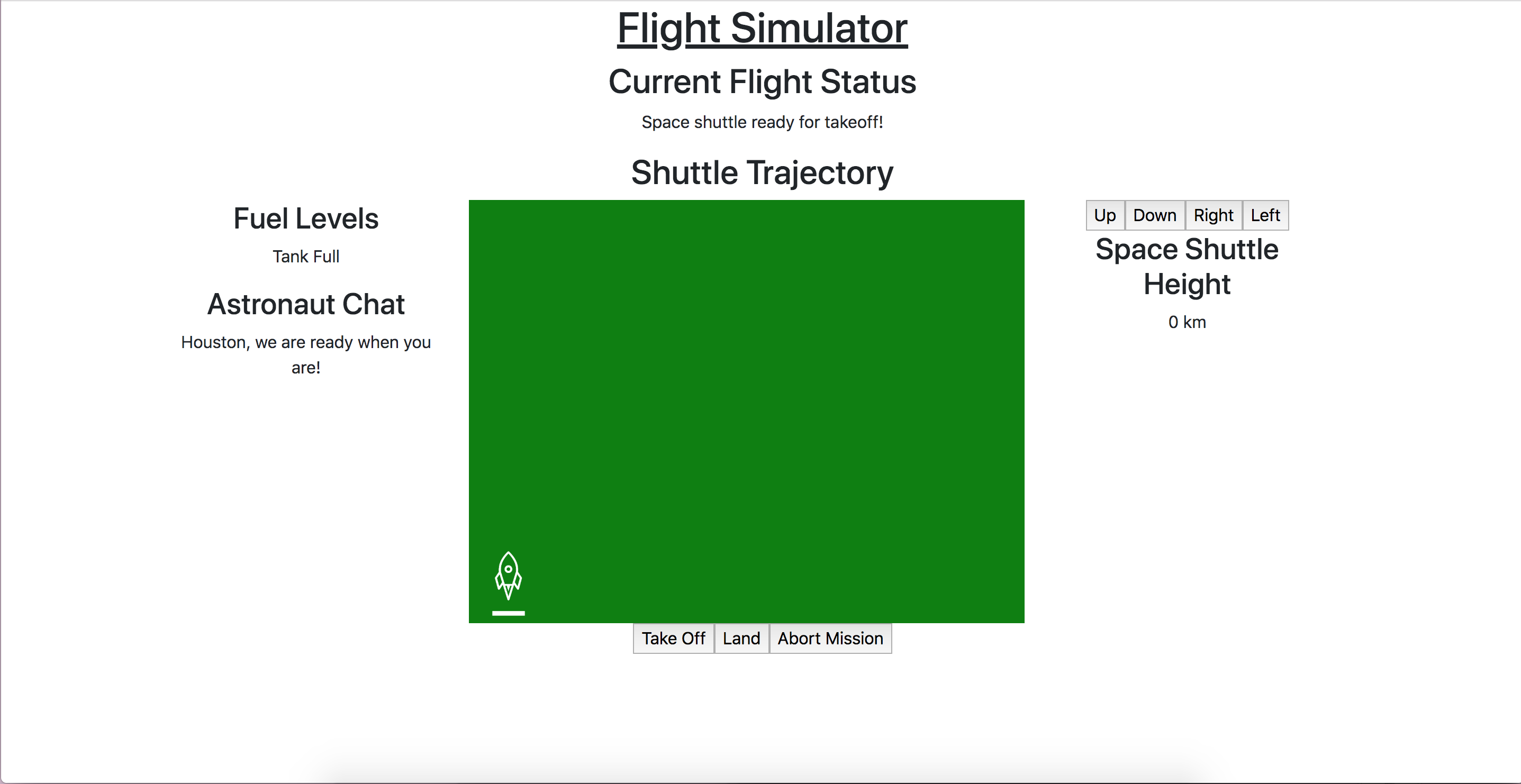
Initial view of the exercises app
31.6.2. The Requirements Review¶
The requirements are the same as before:
When the "Take off" button is clicked, the following should happen:
A confirmation window should let the user know "Confirm that the shuttle is ready for takeoff." If the shuttle is ready for liftoff, then add steps b-d.
The flight status should change to "Shuttle in flight."
The background color of the shuttle flight screen should change from green to blue.
The shuttle height should increase by 10,000 km.
When the "Land" button is clicked, the following should happen:
A window alert should let the user know "The shuttle is landing. Landing gear engaged."
The flight status should change to "The shuttle has landed."
The background color of the shuttle flight screen should change from blue to green.
The shuttle height should go down to 0.
When the "Abort Mission" button is clicked, the following should happen:
A confirmation window should prompt the user if they really want to abort the mission. If the user wants to abort the mission, then add steps b-d.
The flight status should change to "Mission aborted."
The background color of the shuttle flight screen should change from blue to red.
The shuttle height should go down to 0.
When the "Up", "Down", "Right", and "Left" buttons are clicked, the following should happen:
The rocket image should move 10 px in the direction of the button that was clicked.
If the "Up" or "Down" buttons were clicked, then the shuttle height should increase or decrease by 10,000 km.
31.6.3. Add Attribute Directives and Template Variables¶
Open app.component.ts and take a look. The color, height, and
message properties will all be used as template variables to dynamically
update the view.
1 2 3 4 5 6 7 8 | export class AppComponent {
title = 'Exercises: Angular Lesson 3';
color = 'green';
height = 0;
width = 0;
message = 'Space shuttle ready for takeoff!';
}
|
31.6.3.1. Update the HTML¶
Pass in the
messagevariable to the app html:Add this style directive to line 19:
[style.backgroundColor]="color".Use the
heightproperty to determine the displayed height.Refresh the page to ensure your template variables are assigned correctly.
31.6.4. Add Events to Modify Directives¶
31.6.4.1. Control Buttons¶
Now, we'll add some event listeners to the three control buttons on the bottom of the page.
These listeners will reassign the values of color, height, width, and message.
Add an event listener to the Take Off button.
Back in
app.component.ts, we'll define this listener. Theconfirm()method will look the same as before, but this time we can use a few less lines of code to update the view.1 2 3 4 5 6 7 8 9
handleTakeOff() { let result = window.confirm('Are you sure the shuttle is ready for takeoff?'); if (result) { this.color = 'blue'; this.height = 10000; this.width = 0; this.message = 'Shuttle in flight.'; } }
Follow the same pattern to handle the Land and Abort Mission click events.
31.6.4.2. Movement Buttons¶
Next, we'll tackle the Up, Down, Left, and Right buttons that
move the rocket. The movement formula is the same as we've used before:
1 | let movement = parseInt(img.style.left) + 10 + 'px';
|
But now, instead of using the getElementById method, we'll
access the img element by passing it in to the click
event.
In
app.component.html, label theimgelement so we can reference it.While you're here, add this click handler to the Right button:
(click)="moveRocket(rocketImage, 'right')"Complete the
moveRocket()method in the app's component class to handle rocket movement to the right:Add conditional logic to this
moveRocket()method to account for the other movement directions, modifying the movement formula as needed. Be sure to also update theheightorwidthproperty where appropriate.
31.6.4.3. Update the Control Button Click Handlers¶
Along those same lines, we'll want to modify a couple of our control
button handlers to update rocketImage's position when the status
changes. Pass in rocketImage to your Land and Abort Mission
handlers and add the following:
rocketImage.style.bottom = '0px';
31.6.5. New Requirements¶
Right now, a user can move the rocket before it has officially taken off or abort the mission while the rocket is still on the ground. This doesn't make much sense. With attribute directives, we can dynamically set those buttons to only be enabled in some states.
In
app.component.ts, let's add a check for the take off status of the shuttle.When the app is first loaded, we want the user to be able to click the Take Off button, but not the Land or Abort Mission button. In
app.component.html, update the control buttons to add some[disabled]attribute directives.Based on the boolean
takeOffEnabledproperty, only the Take Off control button is enabled when the rocket is on the ground.Update the control button click handlers to toggle the enabled/disabled status of the controls using this value.
For another improvement, we shouldn't be able to move the rocket if it hasn't taken off. To toggle the status of the direction buttons, we could add more boolean checks to our component. However, we know we only want these buttons to be accessible when the Take Off button is not. We can therefore reuse
takeOffEnabledto determine if the user can click the direction buttons.1
<button (click)="moveRocket(rocketImage, 'up')" [disabled]="takeOffEnabled">Up</button>
In fact, since all four direction buttons share the same requirements for disablement, we can take advantage of our old friend
*ngIfto display the whole set based ontakeOffEnabled.Lastly, let's change the shuttle's background color to a warning color if the rocket image gets too close to the edge. Add a function to your component that will check the width and height values and changes the color value to orange if those values are too high or low. Call that function in each of the direction button click handlers.
31.6.6. Bonus Mission¶
Just like the original studio, change the code to prevent the rocket image from flying off the colored background.
Dynamically adjust the enabled/disabled status of the direction buttons based on the position of the rocket.
