In order to receive feedback from your mentor you will need to enable GitHub Issues. GitHub Issues is usually setup automatically for new repositories.
Here is a picture of an example GitHub Project Repo.
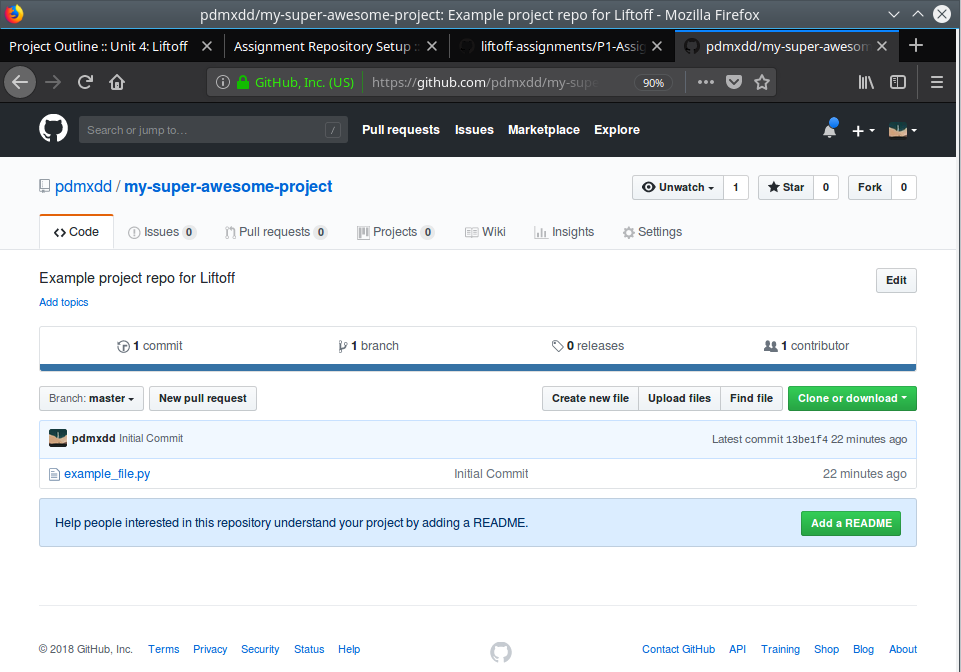
Example GitHub Project Repo¶
The tabs for this project are Code, Issues, Pull requests, Projects, Wiki, Insights, and Settings.
If I click the Issues tab it looks like this.
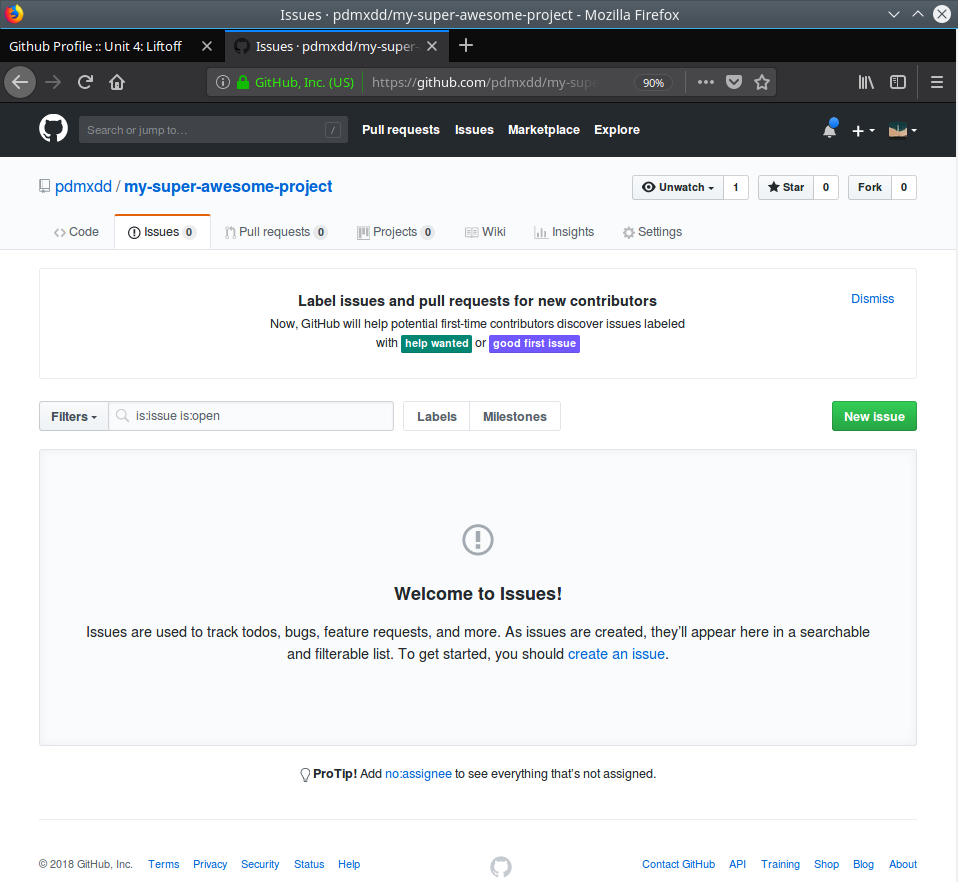
Example GitHub Project Issues¶
My issues are already enabled! I can create a new issue by clicking the large green New Issue button.
Let’s look at the same repository after I have turned off Issues in the settings tab.
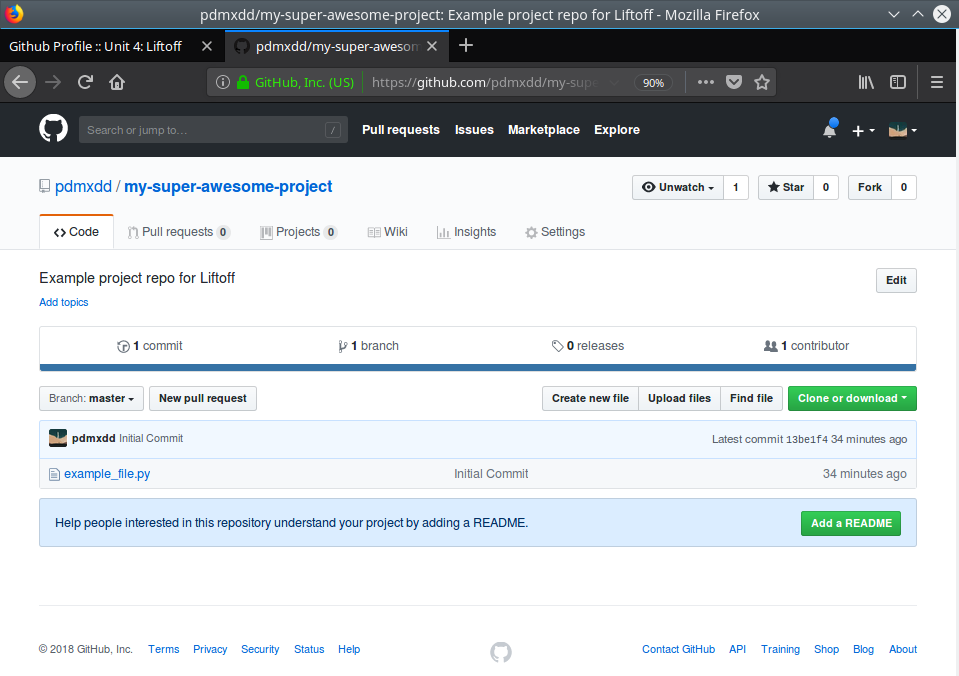
Example GitHub Project Repo¶
You can see that the Issues tab is no longer present!
In order to turn this on I must select the Settings tab.
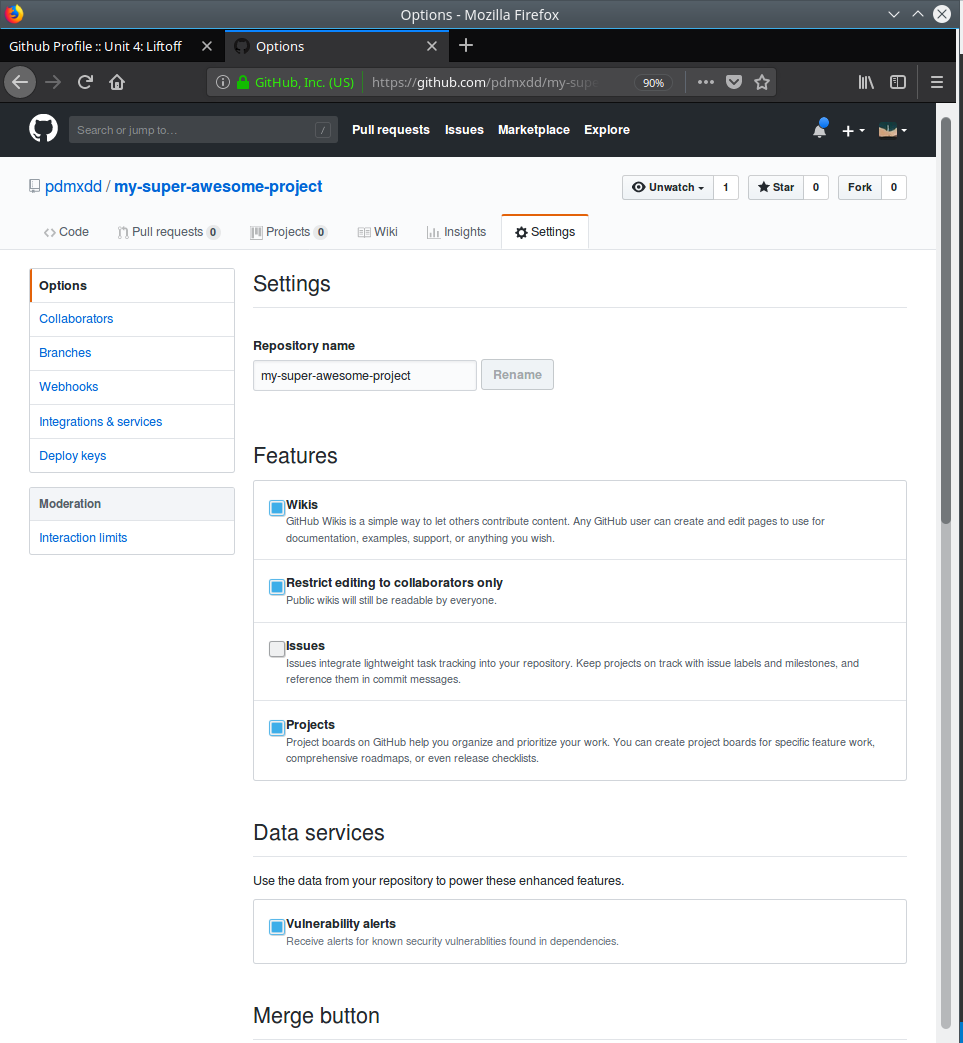
Example GitHub Project Settings¶
The settings page has a ton of configurable options, you should look around and see what is possbile! On the Main page shown above you can see the big Features heading in that heading are 4 checkboxes, and the Issues checkbox is unchecked. By clicking that checkbox, it will enable the Issues tab.
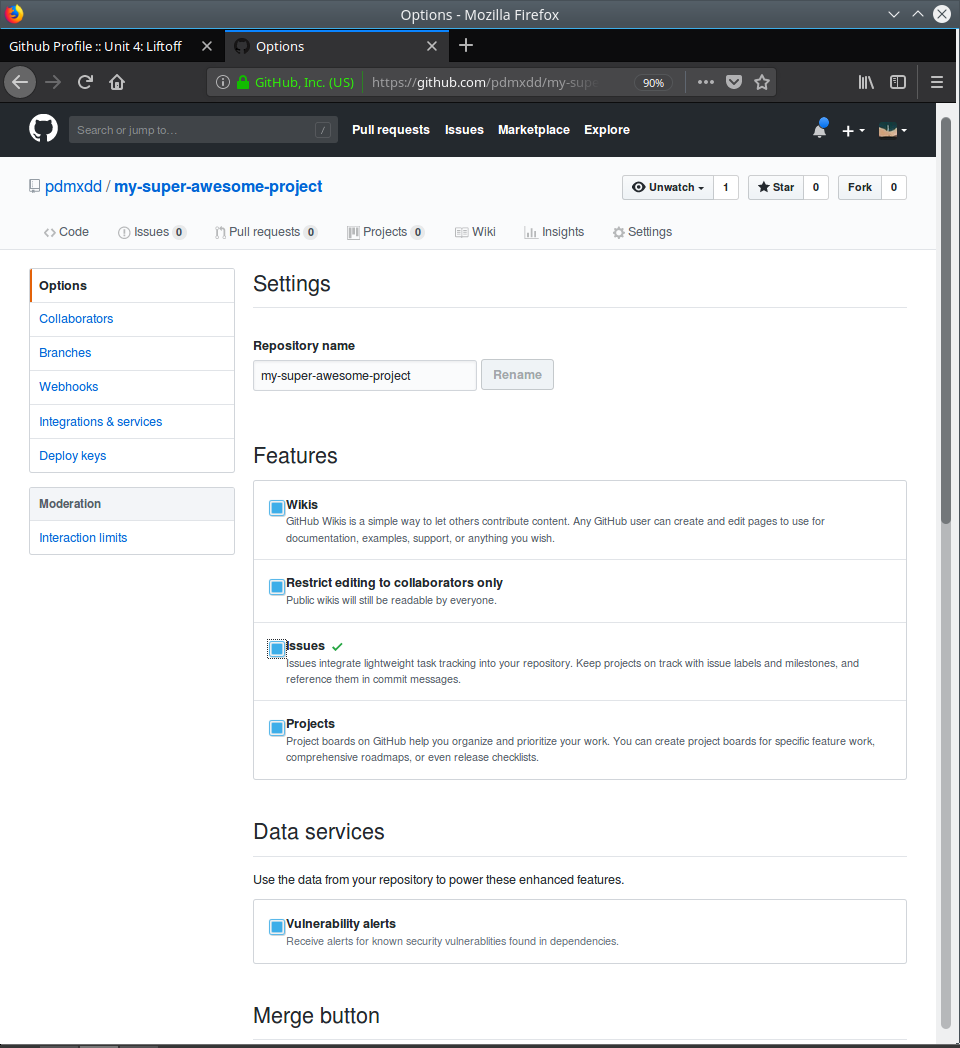
Example GitHub Project Issues Settings¶
When I check the Issues button it automatically takes effect, and you can see from the image above that it adds the Issues tab back in for me!