18.3. Navigating Commits¶
After adding a series of commits to a Git repository, we can navigate through them. If necessary, we can also restore an older version of our code.
Let’s add one more commit to the git_practice repo. Then we will learn how
to move through its history.
18.3.1. Commit to num_guess.py Again¶
Add some more statements to your code in
num_guess.py. You don’t need anything fancy. Any simple, working program that is different from what you committed before will work.Feel free to use the LCHS code here.
Use
git status,git add ., andgit commit -mto save a new commit to the repository.
You should now have at least three total commits in the repo.
18.3.2. Commit Log¶
In the terminal, enter the command git log and examine the output. The
command displays a record of every commit in the repository. The top entry is
the most recent.
Example
The log for the three entries in the git_practice repo will look
something like this:
$ git log
commit 39ab2d77c7813c67958e996961ddbca7a32b6762 (HEAD -> main)
Author: I. M. Great <[email protected]>
Date: Mon Oct 26 15:46:41 2020 -0500
Pasted in code from the LCHS number guessing repl.
commit 479b8b3d84d485cff213015dfcf45b04ef7ea783
Author: I. M. Great <[email protected]>
Date: Mon Oct 26 14:35:00 2020 -0500
Added random number selection code.
commit e14be18ae18e47084fca7d97f25474762b7e8a40
Author: I. M. Great <[email protected]>
Date: Mon Oct 26 14:23:17 2020 -0500
My first commit.
Tip
If the output reaches the bottom of the terminal pane before finishing, tap
the space bar to display the next section of text. To stop the output and
return to the command prompt, tap q.
Each entry in the log contains four items:
commitshows a 40-character long code. This provides the key that Git uses to organize the commits in the repository.Authorindicates who made the commit. This becomes important when multiple coders work on the same project.Dateindicates the day and time the commit was made.The indented line shows the comment saved with the commit. The more details we include in each comment, the easier it is to look through the log and know what changes were made between saves.
18.3.3. Undo Changes Since Last Commit¶
New code usually doesn’t work perfectly on the first try. This is especially true as our programs get larger.
One big advantage of version control is that it allows us to save working code before we add and test a new feature. If the feature works, great! If not, we tinker with it until it does. However, sometimes we will just create a complete mess. When this happens, we need to step back, take a break, and then rethink how to make the feature work.
Since we made a commit just before adding the new code, we can restore our most recent version. This wipes away all of the changes made since that commit. We can then start with our old, working code and try something different.
Let’s see how this works.
Try It!
Restoring your most recent commit acts like a great big Undo.
Add a few comment lines after the
importstatement innum_guess.py. It doesn’t matter what you type, as long as you make an obvious change.1 2 3 4 5
import random # Git pun number 1... # Git pun number 2... # This lets us git some practice.
Save your work in VS Code, but do NOT commit it.
Use
git statusto verify that you have uncommitted changes in the file.$ git status On branch main Changes not staged for commit: (use "git add <file>..." to update what will be committed) (use "git checkout -- <file>..." to discard changes in working directory) modified: num_guess.py no changes added to commit (use "git add" and/or "git commit -a")Now enter the following command in the terminal. Pay close attention to what happens to the comments you added in
num_guess.py.$ git reset --hard HEAD
Whoa, the added statements disappear!
Syntax review:
git resetmoves us backwards through the commit history.HEADidentifies the commit to move to. Looking at the output from the git log example, we see that the first entry is labeled with(HEAD -> main). Think ofHEADlike a bookmark in the log.--hardremoves all changes made after the most recent commit.
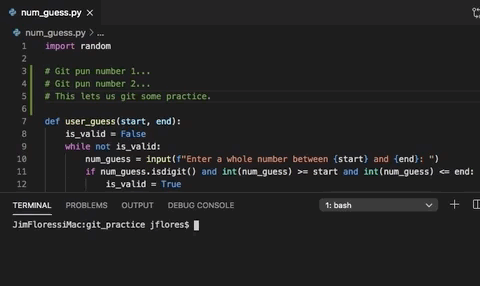
18.3.4. Switching Between Commits¶
What if we want to move further back in the commit history? It’s possible, but doing this is actively discouraged in the coding community! Resetting to anything before the last commit complicates the history of the repository.
Fortunately, Git provides a way for us to keep the history clean, experiment with new features, and keep our teamwork efficient.
