24.4. SQLite¶
For this course, we are not going to create or access a large-scale database. Instead, we will mimic the behavior of a database by creating a file in our project directory. This file will contain all the necessary tables, and we will use it to store and access information.
The queries we use with the database must be written in SQL. There are different versions of SQL used across the coding community, but we will focus on one called SQLite (pronounced sequel light). It provides a smaller, less complicated introduction to working with databases.
Python comes with a module specifically designed around SQLite. Let’s begin by importing it and connecting to a practice database!
24.4.1. Setup¶
Launch Visual Studio Code. From the File menu, open your
local_practicedirectory.Create a new folder called
database_practice. Make sure you keep it outside of any existing project or Git repository.From the File menu, open
database_practice.In the terminal, use
git initto initialize the project as a new Git repository.Create a
main.pyfile and open it in the workspace.On line 1, import the SQLite module:
1
import sqlite3
sqlite3contains all the methods and tools we need to create and maintain a local database.
That’s it! We are now ready to dive into our first database!
24.4.2. Create a Database¶
To interact with a database, we must do three things inside our Python code:
Create the database.
Define a connection object that links our program to the database.
Define a cursor object that will execute our SQL commands.
In main.py, add the following statements:
1 2 3 4 | import sqlite3
database = sqlite3.connect('practice.db')
cursor = database.cursor()
|
Line 3 creates the database object and assigns it the properties and
methods we need to interact with our database.
The .connect() method links our program to a database called
practice.db. If this file does not exist in our project folder, Python
creates it for us. (Thanks, Python!)
Line 4 defines the cursor object. We will use this object to run SQL
commands and perform CRUD operations.
Note
We can use any variable name we want for the connection object, but popular
choices include conn, connection, database, and db.
Similarly, we can name the cursor object whatever we want, as long as our choice follows proper Python naming conventions.
Go ahead and run main.py. Notice that practice.db appears in the file
tree!
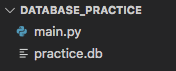
We now have a database inside our project directory.¶
Opening practice.db in the workspace shows an empty file. This isn’t
surprising, since we just created it. However, our database now exists and is
ready to receive some information.
Tip
Take a moment to save and commit your changes!
24.4.3. Add a New Table¶
The next step is to add a table to our database. We will do this with the
cursor object.
cursor uses a special method to run SQL commands. The general syntax is:
cursor.execute(sql_query)
sql_query must be a string or a string variable. What we put in that string
depends on the action we want to perform. When we call the .execute()
method, it converts the string into the SQL language and runs the command.
Let’s use .execute() to create a table called students in
practice.db. The table will hold student names and their graduation year.
Try It!
In
main.pydefine a variable to hold the SQL command. Be sure to type the string exactly as shown below.1 2 3 4 5 6
import sqlite3 database = sqlite3.connect('practice.db') cursor = database.cursor() sql_query = "CREATE TABLE students (last_name TEXT, first_name TEXT, grad_year INT)"
Reading the string in line 6 describes what we want the query to do. It should create a table called
students, which has three columns. These will store a student’s last name, first name, and graduation year.Python and the SQL language sometimes use different names for the same data type. Notice that
last_nameandfirst_nameare both set asTEXTinstead ofstr, but they mean the same thing.grad_yearis set as an integer.A deep dive into all the SQL data types is beyond the scope of this course. We focus on only a few, and we will pick them up as needed.
Once you assign the
sql_querystring, the next step is to make it happen! Add one more statement tomain.py, then save.6 7 8
sql_query = "CREATE TABLE students (last_name TEXT, first_name TEXT, grad_year INT)" cursor.execute(sql_query)
Run
main.py, aaannnnnddd… nothing seems to happen! However, as long as no error message appears, your code ran just fine. Checking the file tree shows that changes did take place in bothmain.pyandpractice.db.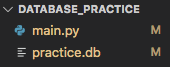
The
Mstands for “Modified”, and it indicates which files were changed.¶
Open practice.db in the workspace. You might see a message telling you
that VS Code cannot display the contents of the file.
Click open it anyway to show mostly unreadable text.

VS Code can’t render a clean view of the database (yet).¶
While this doesn’t seem useful at first, it DOES prove that the .execute
statement changed the practice.db file. On the next page, we will install
an extension in VS Code that lets us view the contents of a database.
24.4.4. Table Creation Error¶
If you haven’t already done so, run main.py again. You will receive an
error message.
Traceback (most recent call last):
File "main.py", line 8, in <module>
cursor.execute(sql_query)
sqlite3.OperationalError: table students already exists
The last line tells us why the program crashed. The students table already
exists in the database. Running the CREATE TABLE command a second time does
NOT overwrite the original table. This is a nice safety feature. We want to
protect the database against accidental deletions. However, we also want to
rerun our code.
When we run our program, we want to create the students table if it isn’t
in the database, but ignore the command if the table is already present.
Fortunately, we can modify the sql_query string to deal with this.
Try It!
Update
sql_querylike this:6
sql_query = "CREATE TABLE IF NOT EXISTS students (last_name TEXT, first_name TEXT, grad_year INT)"
The
IF NOT EXISTSsyntax works like thenot inkeywords in Python.'a' not in 'Rutabagas' # Returns False, because 'a' is in 'Rutabagas' 42 not in [10, 8, 5] # Returns True, because the list is missing 42
IF NOT EXISTS studentschecks to see if the a table calledstudentsis NOT in the database. IfTrue, the table is added. IfFalsethe command is ignored.Run
main.pyagain. You should not see an error message.
On the next page, we will add some rows to the students table and then
practice retrieving that data.
Be sure to save and commit your work before moving on!

