24.11. Project: Movie SQLs (Part 2)¶
Now that each of your CRUD functions creates a sql_query string, the next
step is to perform those actions! On this page, you will add a new function to
your Python code. Its job is to execute any query string it receives.
24.11.1. Define the execute_query Function¶
BEFORE the
index()function, paste in this starter code for theexecute_query()function:8 9 10 11 12 13 14 15 16 17 18 19
def execute_query(query_string): db = sqlite3.connect('project.db') cursor = db.cursor() if "select" in query_string.lower(): pass else: pass db.close() return @app.route('/', methods=['GET', 'POST']) def index():
Line 8 defines the function with a single parameter.
query_stringreceives the SQL queries created by the other functions.Lines 9 and 10 open a connection to the database and initialize the
dbandcursorobjects.Line 15 closes the connection to the database after each SQL query.
Lines 11 - 14 will contain the code to run the SQL queries.
Note the condition in line 11. If the SQL query calls for a SELECT operation, the function will return a list of results from the database. Update the code to assign those results to a variable, then return them.
8 9 10 11 12 13 14 15 16
def execute_query(query_string): db = sqlite3.connect('project.db') cursor = db.cursor() if "select" in query_string.lower(): results = list(cursor.execute(query_string)) # Create a list of data from project.db. else: pass db.close() return results # Return the results of the SQL query.
The INSERT, UPDATE, and DELETE queries all follow the same the pattern of execution. Add the following code to the
elseclause:8 9 10 11 12 13 14 15 16 17 18
def execute_query(query_string): db = sqlite3.connect('project.db') cursor = db.cursor() if 'select' in query_string.lower(): results = list(cursor.execute(query_string)) else: cursor.execute(query_string) # Execute the query. db.commit() # Commit the changes to the database. results = 'success' # Assign a value to 'results'. db.close() return results
The execute_query() code works, but it contains a rather large hole. You
will find this when you run the test queries in the next section.
Note
The code for displaying the query results is already part of base.html.
Feel free to explore the Jinja2 logic in the template to see how it uses
the data from render_template() and the session cookie.
24.11.1.1. Don’t Expect Perfect Syntax¶
Launch main.py, then run these two test cases:
From the home page, choose
SELECTandmovies. Enter*in the first box and leave the WHERE box empty. If yourexecute_query()function works, you will see a table of data appear below the form.Submit the form again, but this time use a column name that does NOT appear in the
moviestable. How does your program respond?
Yikes! Hopefully, you saw your program crash.
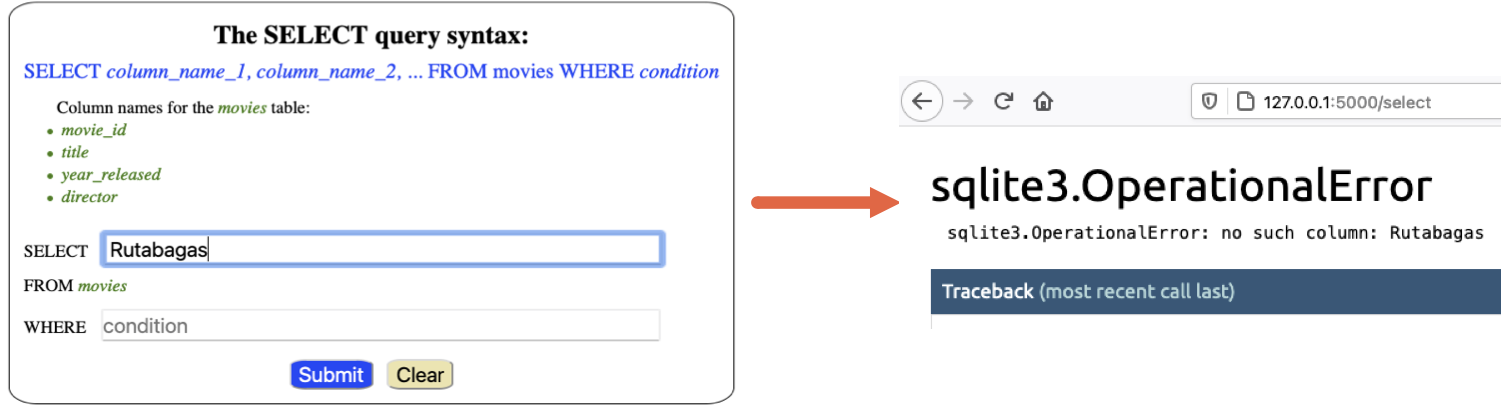
Entering an incorrect column name throws an error and crashes the application.¶
Any error in the SQL query causes the application to crash. This occurs no matter how tiny the mistake. Even forgetting to put quotes around a string value is enough to throw an error.
You should expect users to make mistakes in any of the forms, so your program must be able to survive these errors. You should also provide users feedback about what went wrong.
24.11.2. Catch SQL Syntax Errors¶
As shown above, if a user submits invalid information, the application crashes.
While it is possible to check a SQL string before calling .execute(), this
requires a rather large amount of code. Fortunately, there is a nifty shortcut
we can use instead.
Update the
execute_query()function as follows:11 12 13 14 15
if "select" in query_string.lower(): try: results = list(cursor.execute(query_string)) except: results = 'error'
This demonstrates how to use a try/except block. Python tries to run the code on line 13. If
query_stringcontains no mistakes,.execute()runs fine, andresultsis assigned data from the table.If
query_stringis incorrect,.execute()throws an error. However, instead of crashing, Python moves to theexceptclause and runs the code there! Thetry/exceptblock prevents the program from crashing by providing a safe, alternative set of code. In this case, it assigns the'error'string toresults.Cool!
try/exceptsaves you some time, since you don’t need to do a detailed check of the SQL string.Add a
try/exceptblock to theelseclause as well:16 17 18 19 20 21 22 23 24
else: try: cursor.execute(query_string) db.commit() results = "success" except: results = 'error' db.close() return results
24.11.2.1. Run Test Cases¶
Test out the new execute_query() function. Be sure to try valid and invalid
entries in each form.
From the home page, select
INSERTandmovies. Entertitlein the columns box. In the values box, enter the title of your favorite movie. IMPORTANT: Put quotes around the movie title.If your
execute_query()function works,Query successfully executed!should appear below the form. If an error occurred, you will see the messageSorry, there was a syntax error in your query.After a successful
INSERT, view themoviestable in Visual Studio Code to confirm the new entry.UPDATEthemoviestable to make yourself the director of one of the existing films. Once you seeQuery successfully executed, view the table in VS Code to confirm the change.DELETEa row from thedirectorstable based on itsdirector_idvalue. Follow this with aSELECTquery to confirm the change.
Continue testing your application until you are comfortable with how it works.
24.11.3. Display Column Names¶
Use the SELECT form to run a few successful queries. Notice how the column
names do NOT appear in the output.
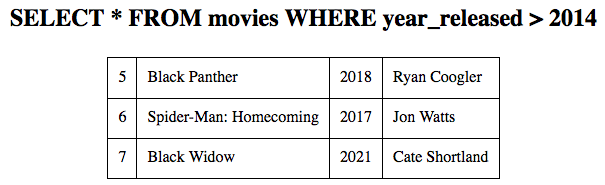
It would be nice if the output displayed the column names!¶
To make the results more clear, it would be helpful to add the column names to
the output. base.html already contains code to do this, but it’s missing
some data.
Example
Take a look near the middle of base.html. The Jinja3 loop
{% for column in session['selected_columns'] %}
creates a heading for each column name assigned to selected_columns.
23 24 25 26 27 28 29 30 | <table>
<tr> <!-- 'tr' indicates a table row. 'th' is a heading cell. -->
<!-- The 'selected_columns' key points to a list of column names. -->
{% for column in session['selected_columns'] %}
<th class="centered">{{column.strip()}}</th>
{% endfor %}
</tr>
|
To display the column names, you need to assign a list to the
selected_columns key in the session.
Open
main.pyand find theselect_query()function.Add a conditional just before calling
execute_query():55 56 57 58 59 60 61 62 63 64 65 66 67 68 69 70
def select_query(): if request.method == 'POST': table = session['table'] columns = request.form['columns'] condition = request.form['condition'] sql_query = f"SELECT {columns} FROM {table}" if condition != '': sql_query += f" WHERE {condition}" # Here's the 4 lines of new code! if columns == '*': session['selected_columns'] = session['columns'].copy() else: session['selected_columns'] = columns.split(',') results = execute_query(sql_query)
Line 58 requests the string of column names from the SELECT form and assigns it
to the columns variable.
If columns == '*' returns True, then line 66 runs. The
selected_columns key is assigned the full list of column names. If
False, then the string assigned to columns is split into a list. This
list is assigned to the session key.
Make the updates, then submit the SELECT form a few more times to test the new feature.
24.11.4. Gloat¶
Whew! This was a long project, so take a moment to show off your work.
24.11.5. Bonus¶
Your SQL application now works, but there are ways to fine tune the project to make it your own!
Feel free to update your program by doing any or all of the following:
Add CSS styling to make the forms look nicer.
Make the data collected from the forms entries case-insensitive.
To confirm changes made to a table, automatically run a
SELECTquery afterUPDATE,INSERT, orDELETE.Add more specific error messages based on what’s wrong with a SQL query.
