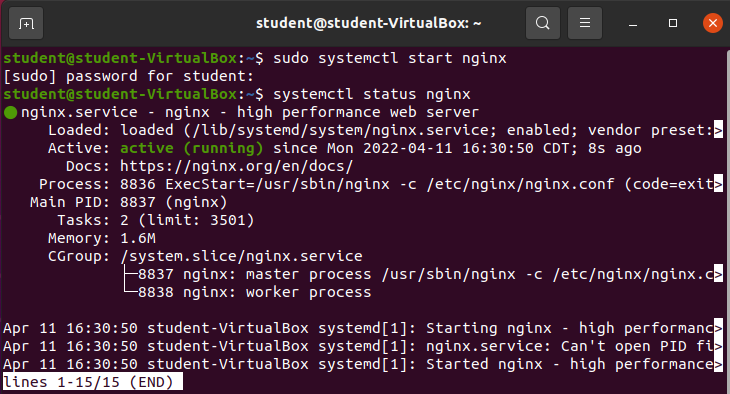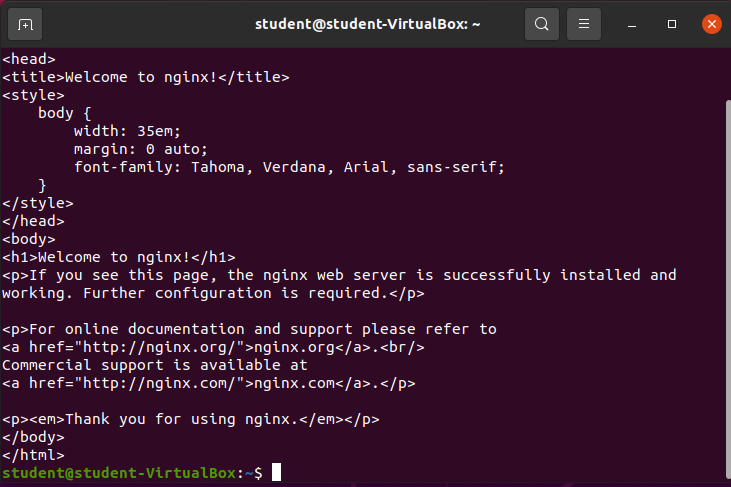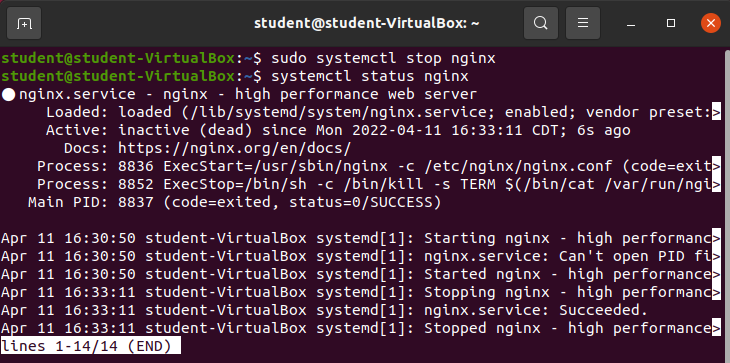Setup
Installation
Note
Before beginning this walkthrough please shut down Caddy with the command sudo systemctl caddy stop. Caddy is running as a service in the background on port 80 which is the same that NGINX is going to attempt to use. This will prevent any issues trying to start NGINX.
There are multiple ways to install NGINX. This class recommends adding the official NGINX package repository and then installing the NGINX packages with the apt CLI.
Bonus
This installation is similar to the Package Manager Adding Package & Repository article. As the information was covered adequately in that article, this article will simply provide the steps and validation of successful installation.
To read the installation instructions provided by NGINX look over the NGINX Ubuntu Installation Article .
Install Tools Used in Installation
sudo apt install curl gnupg2 ca-certificates lsb-release ubuntu-keyringDownload and Add the nginx_signing.key:
curl https://nginx.org/keys/nginx_signing.key | gpg --dearmor | sudo tee /usr/share/keyrings/nginx-archive-keyring.gpg > /dev/nullCheck the Contents of the nginx_signing.key:
gpg --dry-run --quiet --import --import-options import-show /usr/share/keyrings/nginx-archive-keyring.gpgDesired Output of the nginx_signing.key:
pub rsa2048 2011-08-19 [SC] [expires: 2024-06-14]
573BFD6B3D8FBC641079A6ABABF5BD827BD9BF62
uid nginx signing key <[email protected]>Add NGINX Package Repository:
echo "deb [signed-by=/usr/share/keyrings/nginx-archive-keyring.gpg] http://nginx.org/packages/ubuntu `lsb_release -cs` nginx" | sudo tee /etc/apt/sources.list.d/nginx.listConfigure Package Repository
Set up repository pinning to prefer our packages over distribution-provided ones:
echo -e "Package: *\nPin: origin nginx.org\nPin: release o=nginx\nPin-Priority: 900\n" | sudo tee /etc/apt/preferences.d/99nginxUpdate Package Repository List and Install nginx Package:
sudo apt update
sudo apt install nginxValidation
which nginxnginx -versionOutput:
Upon a successful installation you should see the location of the nginx binary and the version of the installed nginx package with the preceding commands.
Managing the nginx.service
NGINX automatically creates a service upon installation. The nginx.service can be controlled with the systemctl package.
Systemctl Status
systemctl status nginxOutput:
Systemctl Start
sudo systemctl start nginxValidation
systemctl status nginxcurl localhostSystemctl Stop
sudo systemctl stop nginxValidation
systemctl status nginxcurl localhost