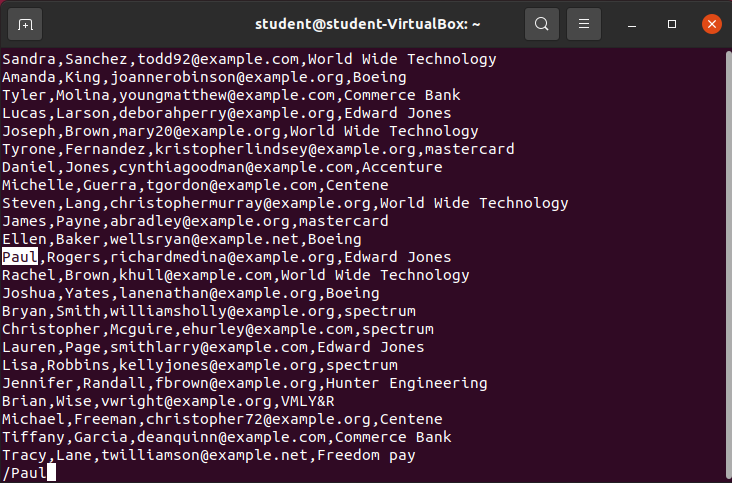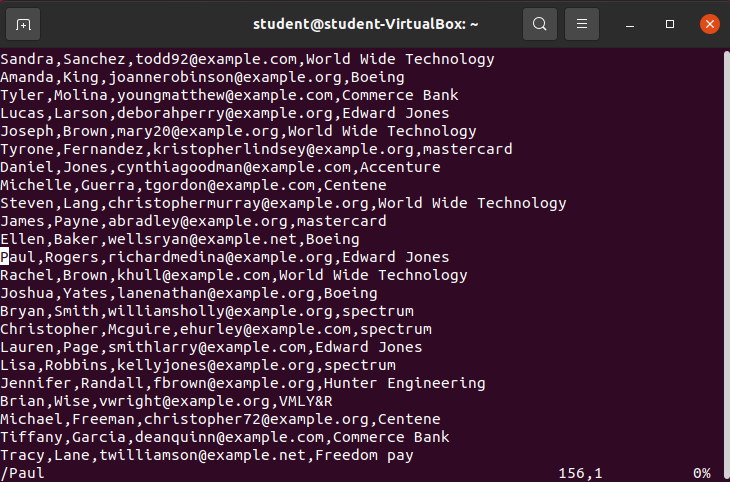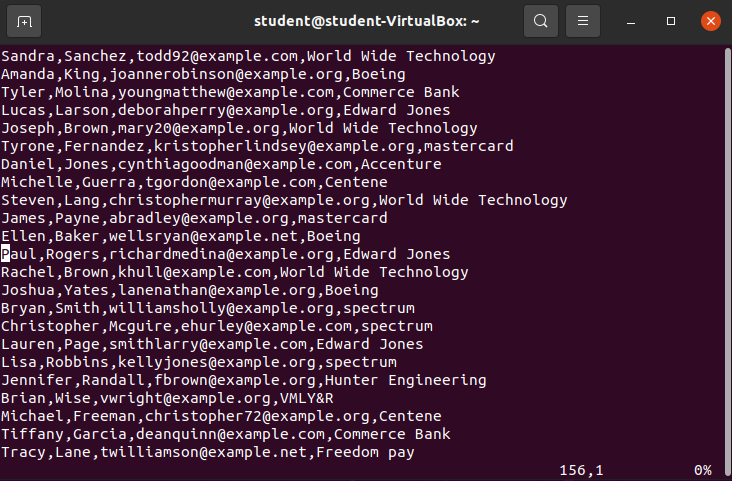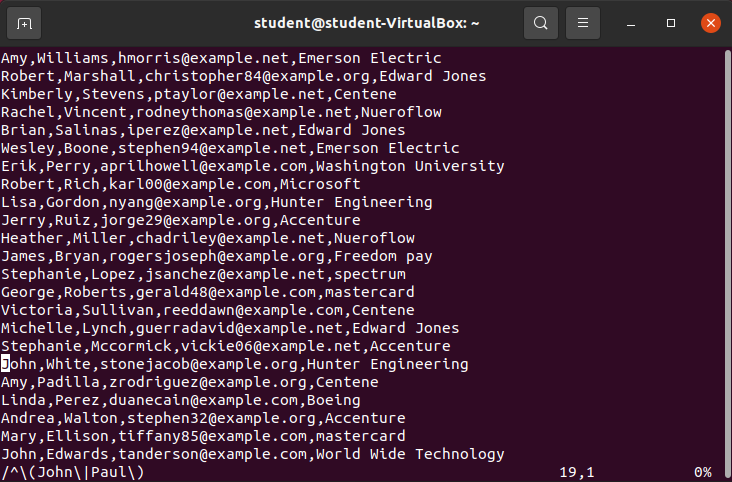Normal Mode: Search File
Normal Mode: Search File
Navigating a file is a crucial skill. The Normal mode of vim provides a search function that allows you to search for specific characters, words, phrases, or additional Regular Expressions.
To perform a search in vim Normal mode you simply need to press the forward slash (/) character and type in your search term. While typing vim will automatically take you to the first encountered search term from the cursors current location.
Once you are happy with your search term you can hit enter and all of the words matching your pattern will be highlighted.
Search /Paul
In Normal mode, from the cursor position 1,1 (get there by pressing gg) press / and then type Paul:
Before hitting enter vim automatically moved the cursor to the first matched instance. If more letters are typed they will be added to the search term. To signal the end of a vim Normal mode search the enter key must be pressed:
After pressing enter the screen has changed in a subtle, but informative way:
- The cursor has been placed on the first match of the provided pattern
- The cursor location has been updated in the bottom right corner of the
vimterminal window /Paulis still recorded as the in memory search pattern
Having the search term still recorded in vims memory is very handy as it allows us to provide additional key presses to advance to the next, or previous match in the file.
Navigate to Next Match in File n
After entering a search in Normal mode vim can be instructed to advance to the next matched result by pressing the n key:
The n key press placed the cursor on the next matched location 215,1.
The n key can be pressed any number of times after a search has been entered.
Navigate to Previous Match in File N
After entering a search in Normal mode vim can be instructed to backtrack to the previous matched result by pressing the N (shift + n) key combo:
After pressing N our cursor changed from location 215,1 to 156,1.
The N key can be pressed any number of times after a search has been entered.
Search /^\(John\|Paul\)
Within vim Search mode enter the following regular expression:
^\(John\|Paul\)A match for our pattern was found at cursor start 19,1.
Hit n and N each a few times to see that both John and Paul at the beginning of the line are matching our regular expression.
Some matches found at cursor locations:
19,124,159,1156,1192,1209,124517,124832,1
Note
The regular expression ^(John|Paul) needed to be escaped in a way that vim understands. The (, ) and | characters need to be escaped in vim so it doesn’t search for the string representation of those characters.
There is a general syntax for regular expressions, however the various tools and programming langauges that implement regular expressions may use the standard regular expression syntax in different ways. This requires escaping to work with regular expressions across tools.
Bonus
After performing a search both advance to next match (n) and backtrack to previous match (N) can be provided with a numeric prefix (like 5) and the action will be performed the specific number of times.