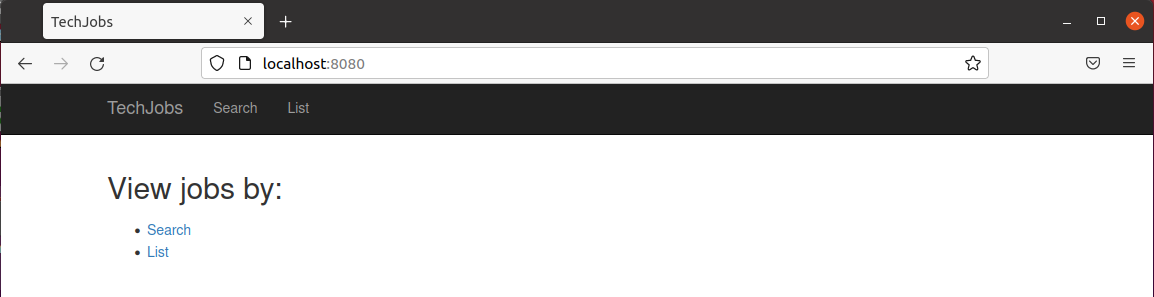Spring Unit File
A common way systemd is used with regards to web development is to strengthen the deployment of a web app.
Caddy and NGINX come pre-configured as services that will restart when failed.
However, if you are using one of these web servers to reverse proxy to your own application server you are also responsible for ensuring the application server will restart when failed. You are also responsible for ensuring the application server will start if the computer itself crashes and reboots.
This can be done easily using systemd. You can define a unit-file for your application, configure it to restart on failure, configure it to start on machine reboot. This will make the application available even if the application framework crashes (maybe because it ran out of RAM), or if the machine powers down and back up (maybe because a power outage happened).
This article will walk through creating a service out of a Spring application.
Setup
You will be running the spring-techjobs-mvc application that was deployed in the NGINX Reverse Proxy article. You may already have the artifact you will need on your computer, check in your home directory for a directory named spring-techjobs-mvc-artifact/.
Clone If Necessary
If you do not have the artifact you will need to clone the repository that contains the artifact:
git clone https://github.com/LaunchCodeTechnicalTraining/spring-techjobs-mvc-artifactInstall JRE 11 If Necessary
If you do not already have the OpenJDK-11 JRE installed on your computer you can install it with:
sudo apt update -y
sudo apt install openjdk-11-jreWrite Unit File
Create a file named techjobs-mvc.service in /etc/systemd/system/:
sudo touch /etc/systemd/system/techjobs-mvc.serviceAdd the following contents to the file:
[Unit]
Description=TechJobs MVC LaunchCode Style!
[Service]
ExecStart=/usr/bin/java -jar /home/student/spring-techjobs-mvc-artifact/spring-mvc.jar
Restart=on-failure
[Install]
WantedBy=multi-user.targetStart Unit
systemctl status techjobs-mvcsudo systemctl start techjobs-mvcAfter starting the unit the application should be available in your browser at port 8080.
Warning
If your application did not start it is likely port 8080 is currently being used. You can stop whatever process is running on that port in multiple ways. The easiest would be to reboot the virtual machine. Another would be to detect the PID of whatever is running on port 8080 and send a SIGNAL to stop it:
sudo lsof -ti :8080
sudo kill -9 [output from previous command]Enable Unit
sudo systemctl enable techjobs-mvcNow that systemd has been instructed to restart the service when it fails, and to automatically start the service on computer boot, the application will restart itself if it crashes for any reason, and it will begin if the server itself ever crashes! Try killing the PID of the service and rebooting your computer and the application will still be available.
Bonus
If you have previous configured a web server like NGINX or Caddy to reverse proxy to an application running on port 8080 and the web server is currently running you will be able to access this spring application on port 80 in addition to port 8080. This is demonstrating how an application would be deployed on a server and made accessible through the internet!