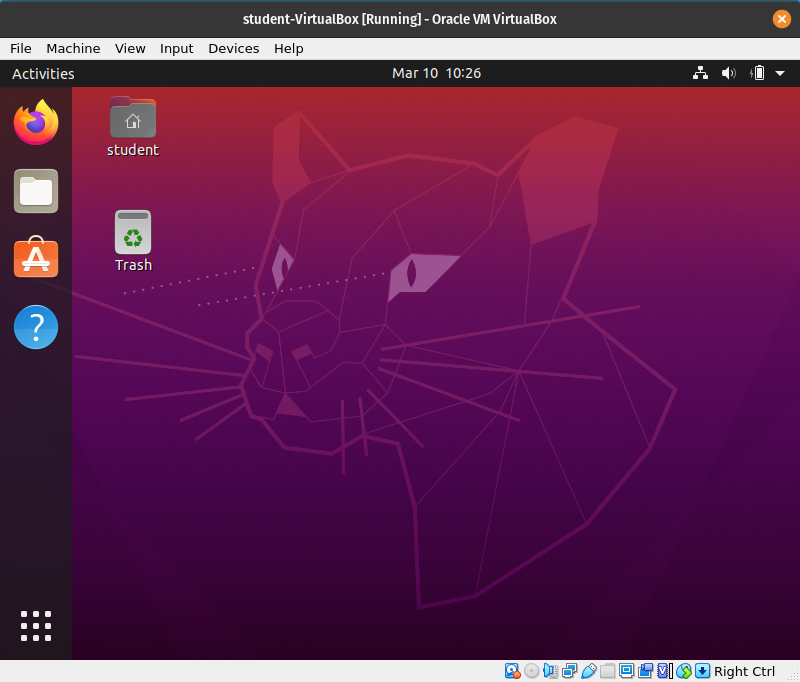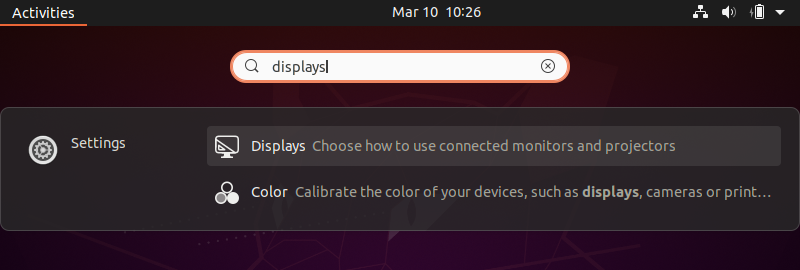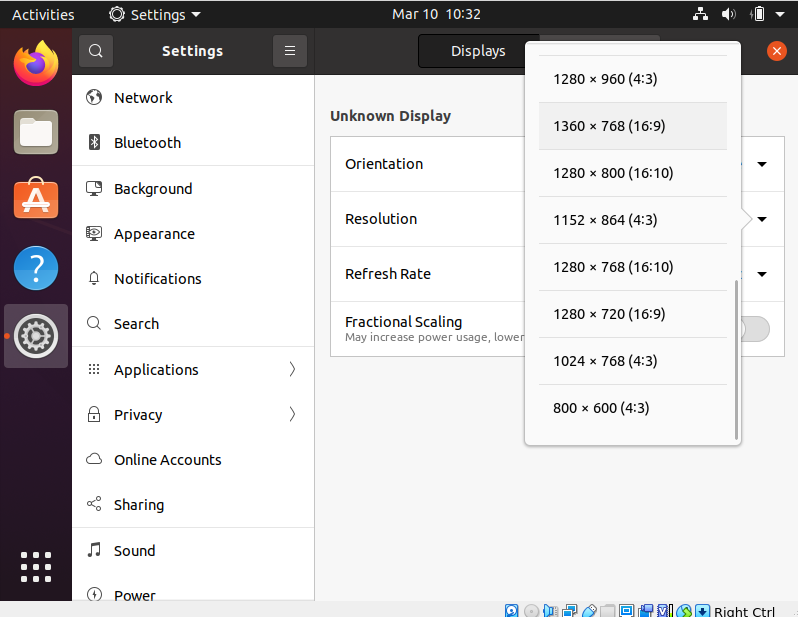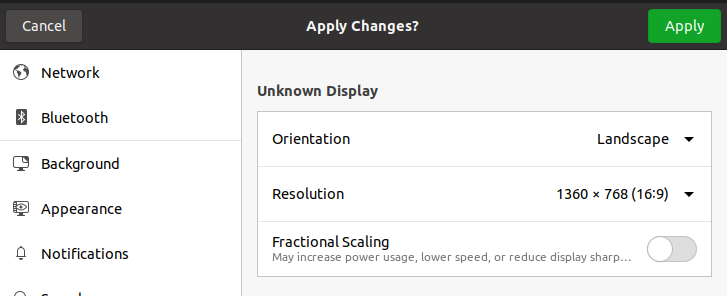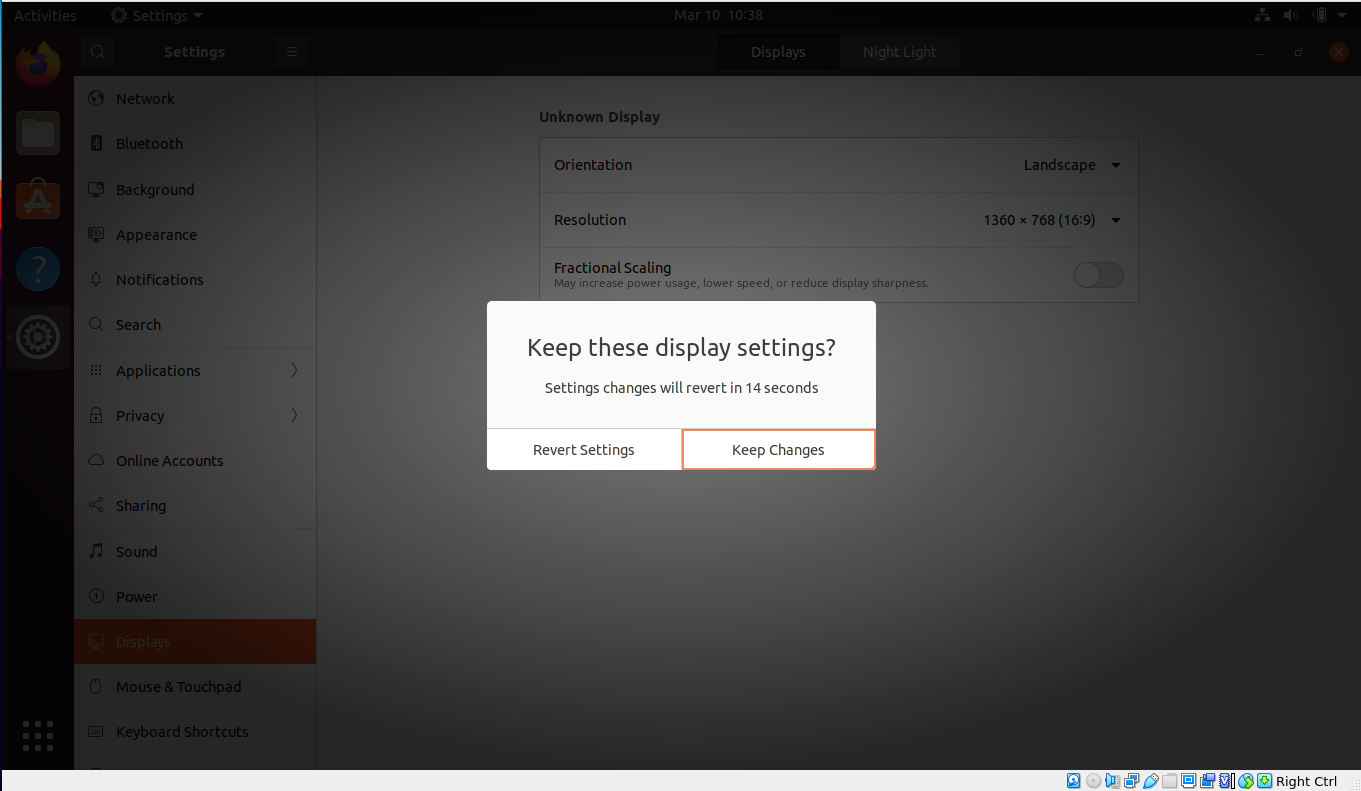Updating the Ubuntu Display Size
Updating the Ubuntu Display Size
From your Ubuntu Home screen:
Do an Activity search for Displays:
Select the Displays option which will open up the Displays configuration window:
Select Resolution and set it to a larger value than the default 800 x 600 (4:3). Be aware of your own monitor resolution. The monitor of the laptop I am using is 1920 x 1080 (16:9) if I choose this option the new window will take up my entire monitor. I will use a smaller resolution, so I still have some monitor real estate.
I personally chose: 1360 x 768 (16:9):
After making your decision click the Apply button:
Upon clicking this button, two things will happen:
- The window size of your VirtualBox will be automatically resized slightly larger than the resolution you chose.
- Ubuntu will display a screen asking you to keep or revert the changes.
If you do not click the keep changes button, within the time frame, your resolution will be automatically reverted back to its original setting.
Note
Ubuntu forces you to accept the changes manually because it is possible to configure your display in a way that would prohibit it from displaying information in a way you can understand it. For this reason, Ubuntu will automatically revert back to the original settings that it knows will work.
This change in Display resolution is stored within the machine. So next time you boot up this VirtualBox image it will automatically use the display resolution we just configured!