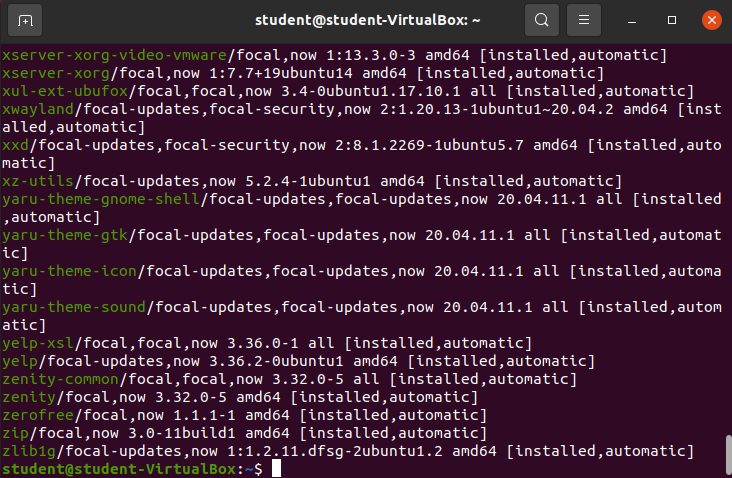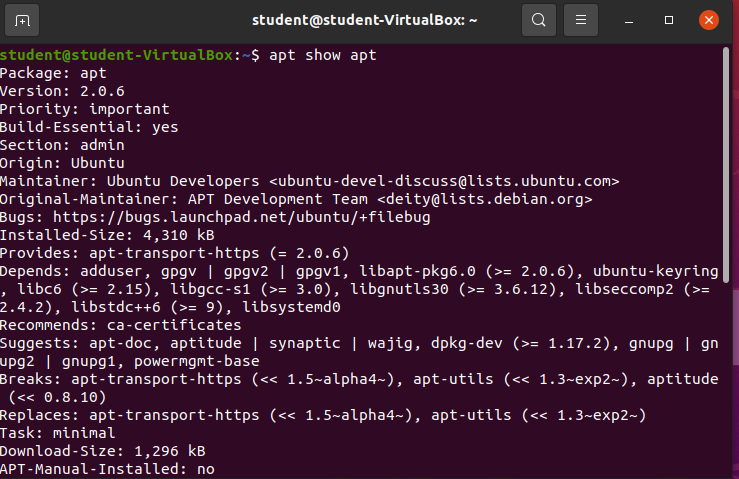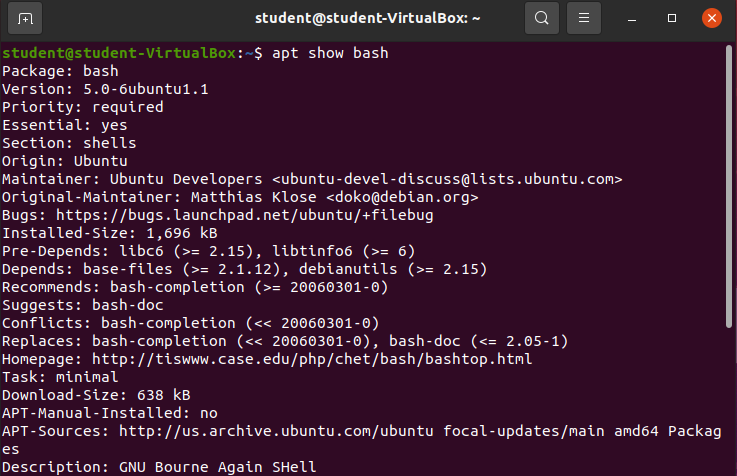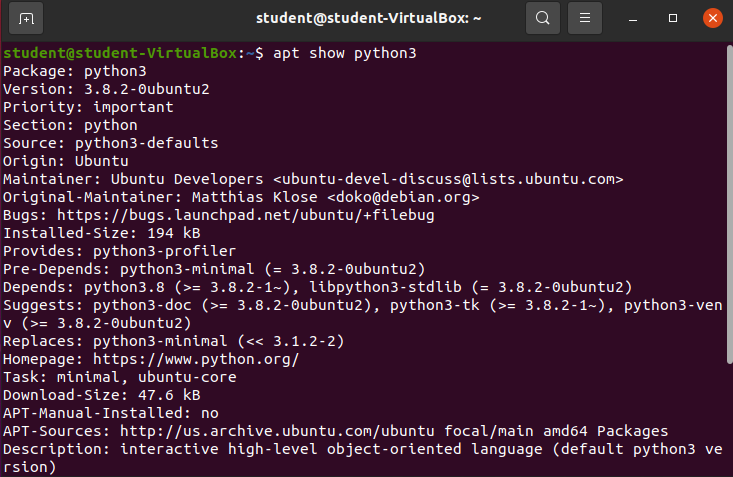Reading Packages
Being able to access the metadata of package can be useful. This article shows how to view all currently installed packages, and how to look at some of the metadata associated with any specific installed package.
Viewing All Installed Packages
Enter: apt list --installed
There are so many installed packages that they cannot be displayed within one Bash shell session.
Note
It’s pretty rare you would need to see all of the installed packages on a machine. It is much more informative to look at the metadata for a specific package.
Viewing a Specific Package
You can use the apt show command to view some of the metadata, and OS level configuration information about any specific package. The structure for this command is: apt show [package]. Go ahead and try it out on a couple of different packages
Enter apt show apt
Enter apt show bash
Enter apt show python3
Package Metadata Breakdown
Each of the examples listed above show a ton of different metadata including:
- Package: The name of the package
- Version: The version of the currently installed package
- OS Priority: If this package is required for the current distribution to operate normally
- Origin: The party that controls the package
- Maintainer: The party that maintains the package
- Depends: All the packages this specific package needs to function properly
- Suggests: Additional related packages you may want to use in addition to this package
- Description: What the package is used for
Note
All of this metadata simply describes the package. However to learn how to use the package you should look at the package homepage, the man reference page, or the --help option.