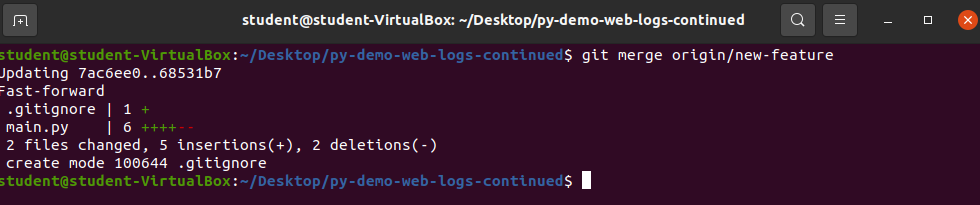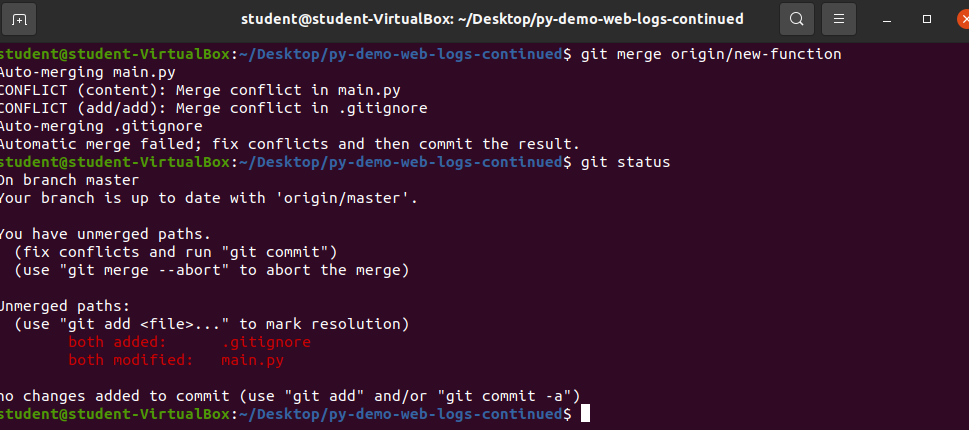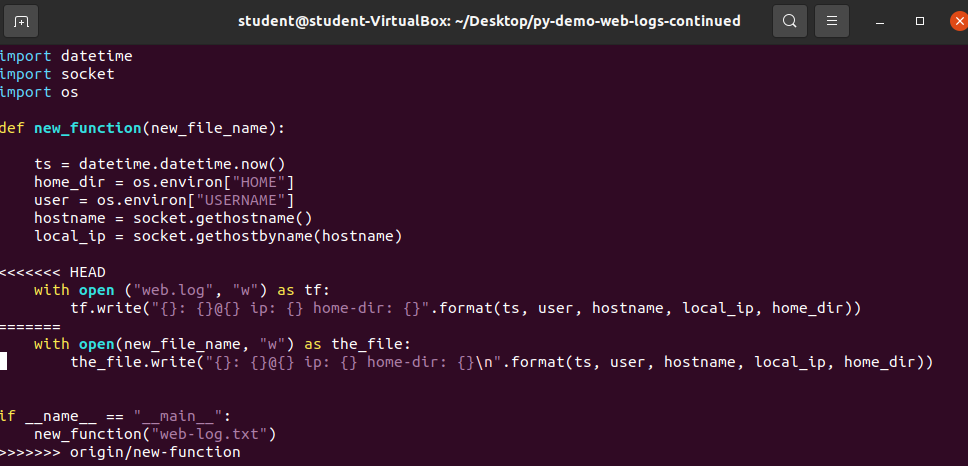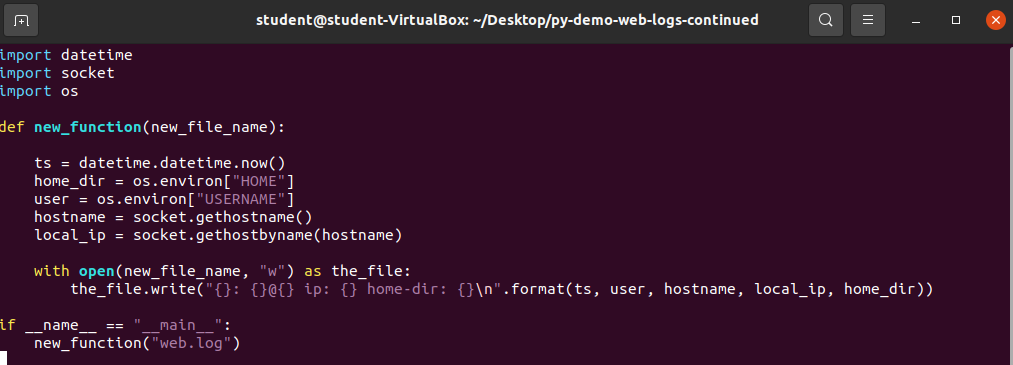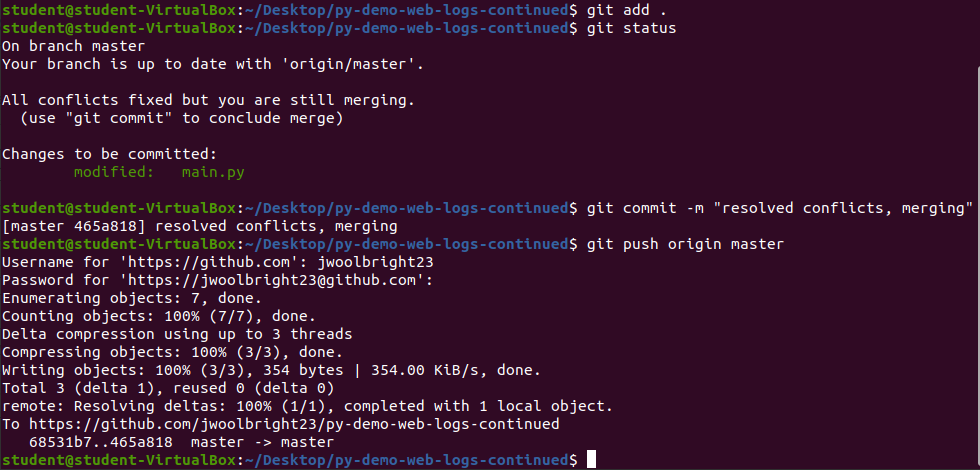Git Merge
Traditional Git Merge
Note
You will be using py-demo-web-logs-continued as the github repository for this walkthrough.
Using the git merge command is the traditional way to merge development branches into your master branch of development.
The main benefits of git merge is that you will keep the original history of the master branch in tact. The downside is that you will be working directly on the master branch and any mistakes or unwanted changes will cause problems.
Fork the repository:
https://github.com/[your-github-username]/py-demo-web-logs-continuedto you your personal github account if you have not done so already.Clone the forked repository:
https://github.com/[your-github-username]/py-demo-web-logs-continuedonto your personal machine.
Note
In the example below we are cloning the github repo into the home/student/Desktop directory.
Run the command: git clone https://github.com/[your-github-username]/py-demo-web-logs-continued in the directory you cloned your repository.
git merge
The git merge joins two or more development histories together. When you perform a merge you are merging the target branch into the currently checked out branch.
The command to merge the target-branch into the currently checked out branch would be:
git merge [target-branch].
Merge new-feature Branch into master
Open up the py-demo-web-logs-continued project directory inside of your terminal.
Check the existing branches:
Run the command git branch -a
You are going to merge the new-feature branch and the new-function branch into master.
Actual Merge
Lets start with by merging new-feature branch into the master branch:
Warning
Make sure the currently checked out branch is master before running the next command.
While on the master branch run the command: git merge origin/new-feature
Bonus
Notice that the above example uses the remote name origin when merging. The remote branches had not yet existed on the local machine when I ran this command. If you already had checked out these remote branches you could have left off the remote name origin and simply run: git merge new-feature.
The merge was successful! Remember to update your remote master branch:
Run the command git push origin master.
Merge new-function Branch
Now that you have merged the new-feature branch into master its time to merge the new-function branch. Since both of these branches made edits to the same files you are going to have a merge conflict.
Run the command git merge origin/new-function.
Note
Remember that if you already have the new-function branch existing locally you can leave off the remote name origin and run the command git merge new-function!
Now would be a great time for you to run a git status command to see what is going on:
What Changes to Keep?
Paul and John both made changes to the main.py file. We need to decide which ones to keep and which to throw away.
The changes that we want to keep in this walkthrough include the following:
- function created from John’s solution
- name of file used in Paul’s solution (
web.log)
Resolve conflicts in main.py
Open up the main.py file with vim (or nano or the file editor of your choice) so that you can make the necessary changes and fix the conflicts inside of the file:
Make the below changes:
After making the required changes to the file it should look similar to the above image. Write the changes and exit vim.
Warning
Make sure to write the changes to the file before exiting vim!
Now that the conflicts have been resolved inside of the main.py file you need to resolve the conflicts inside of the .gitignore file.
Resolve Conflicts in .gitignore
Open the .gitignore file with vim.
Knowing that web.log is the name of the file preferred you can remove everything else from the .gitignore file so that there are no conflicts.
Write the file and exit vim so that you are back inside of the py-web-logs-continued directory.
Staging, Committing and Pushing Conflict Resolution
Now that all conflicts have been resolved you will need to add the changes to staging so that you can continue the merge.
Add the files to staging and commit changes:
Run the following commands:
git add .: Add changes to staginggit status: Check statusgit commit -m "your commit message: Commit changes to complete mergegit push origin master: Push changes to remote repo
Bonus
Both the new-feature branch and the new-function branch can now be deleted safely!
Recap:
- Traditional
git mergecommand: Merge development branches into master branch using thegit mergecommand- Merged the
new-featurebranch intomasterwithout conflict - Merged
new-functionbranch intomasterwhile resolving conflicts Staging: - Pushed updated files into remote master branch
- Merged the