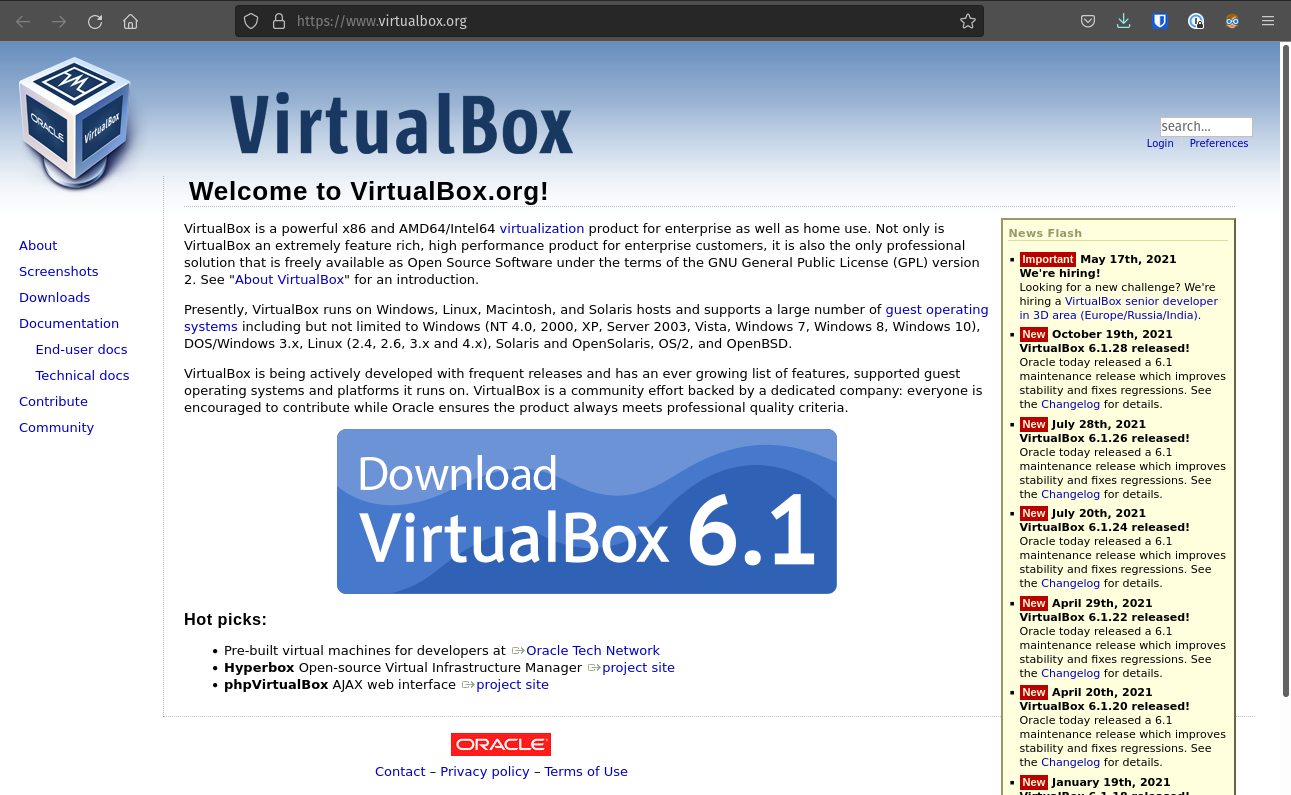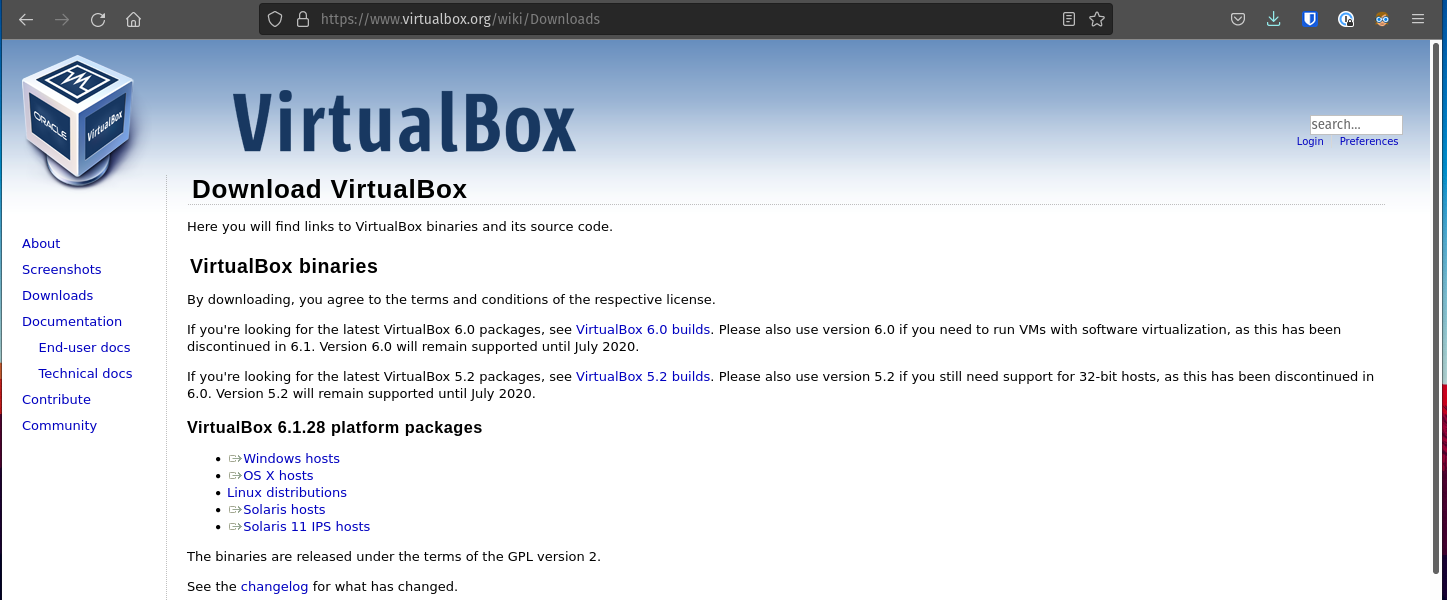VirtualBox
VirtualBox
This configuration will walk you through the steps of downloading and installing Oracle VM VirtualBox .
VirtualBox is a virtualization tool. It will allow you to create a virtual operating system inside of your host operating system. Using this tool we will be able to begin working with a Linux Operating System inside of your personal operating system without compromising the integrity of your current Operating System. VirtualBox will handle all the implementation details and will create a isolated sandbox environment with the guest Linux Operating System.
Downloading
First up we need to download the VirtualBox software onto our host machine.
At the time of writing VirtualBox 6.1 is the Oracle recommended version, however we recommend using the currently recommended version when you are downloading VirtualBox. See the following picture as an example.
Clicking the giant blue button stating Download VirtualBox 6.1 should lead you to the downloads page
which has links for many common Operating Systems. The downloads page should like the following image.
On this page you should see multiple links that coincide with your Operating System. Upon clicking one of these links it should automatically start a download that will work for your OS.
Note
If you are using a Linux based operating system the link from the downloads page will take you to another page with various options, find the one for your specific distribution. If you are currently using a Debian based Linux distribution you should be able to just use it with the instructions in this class and don’t need to install VirtualBox, or setup an Ubuntu virtual machine. However, there will likely be slight differences between your outputs, and file locations from what is listed in this course.