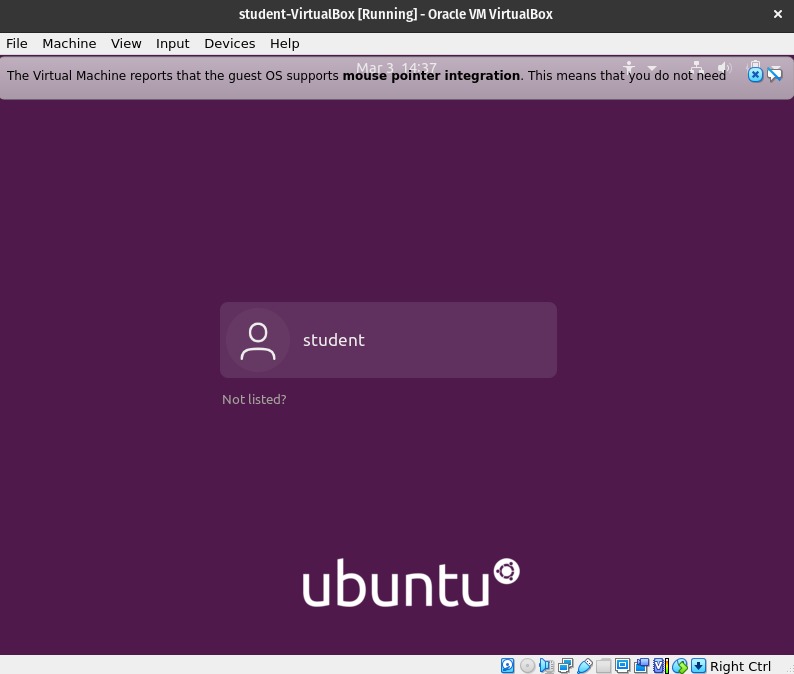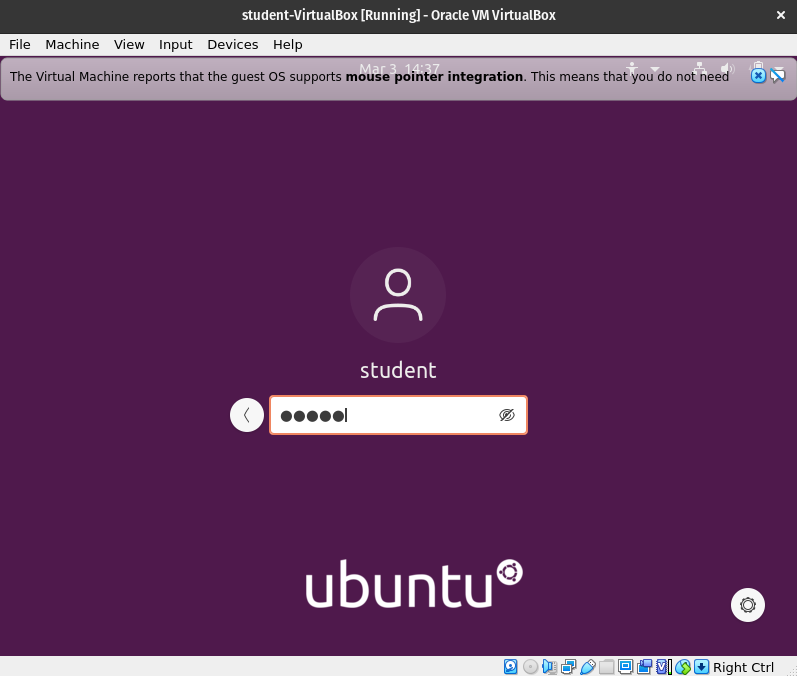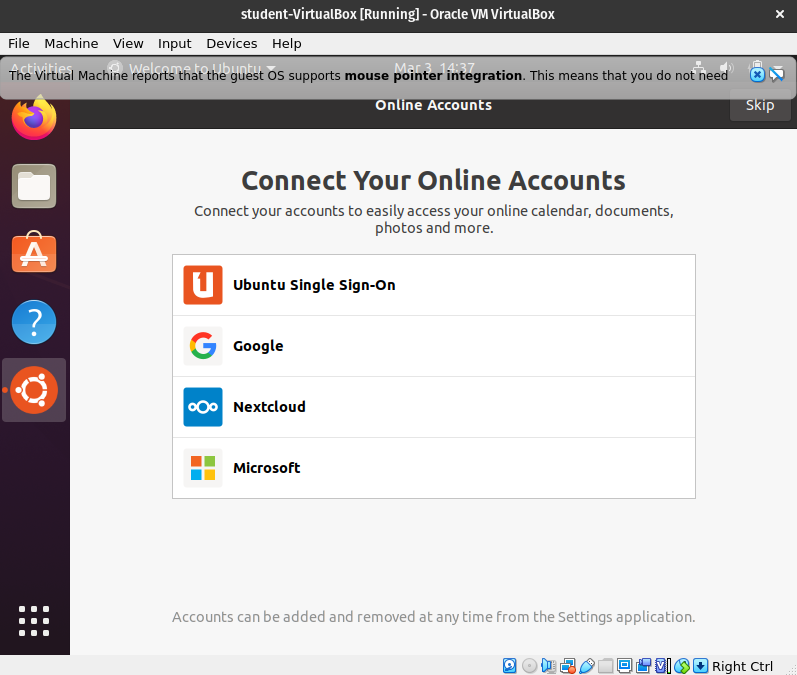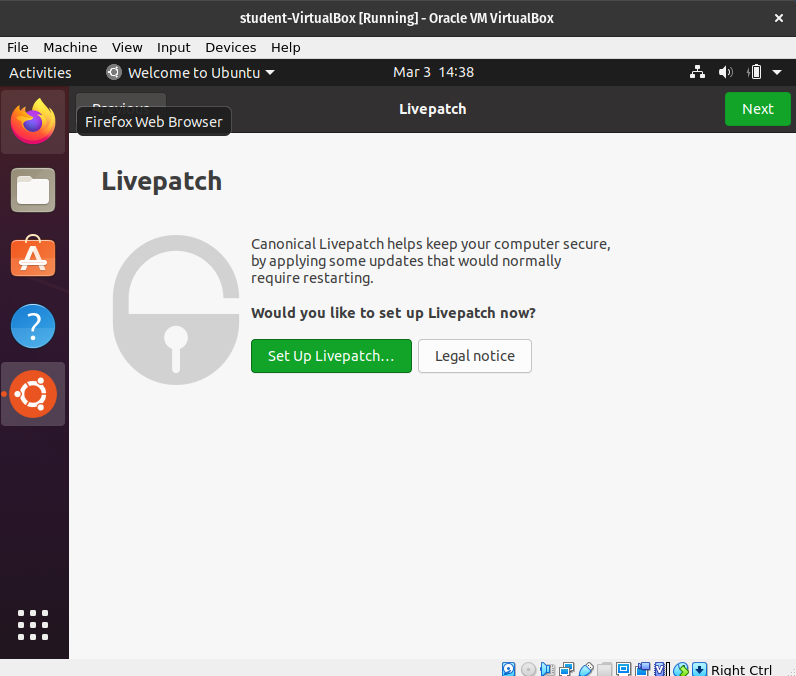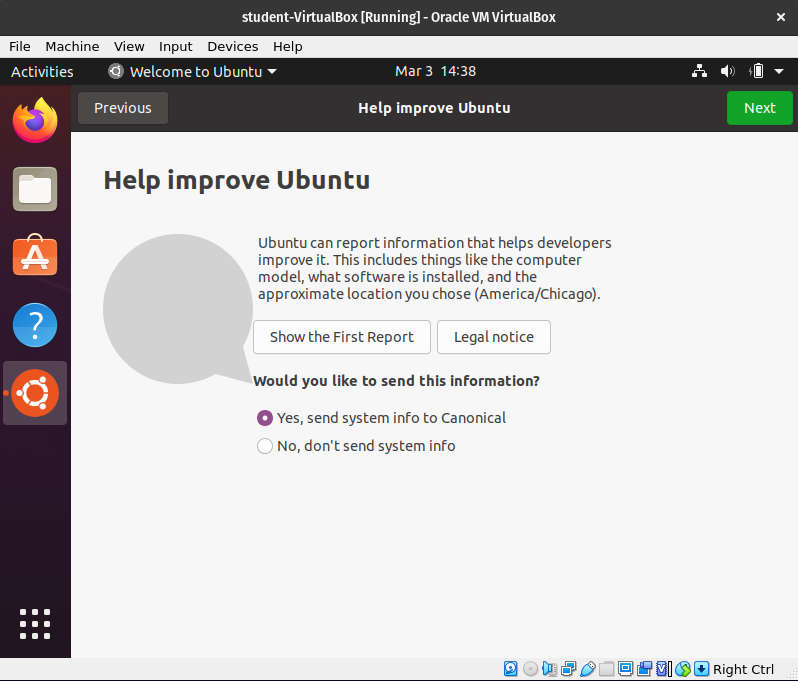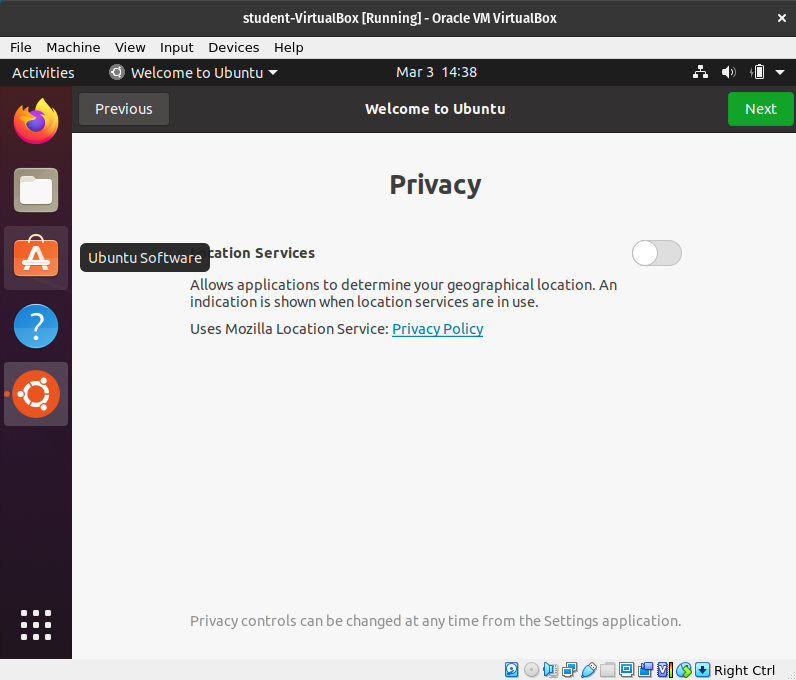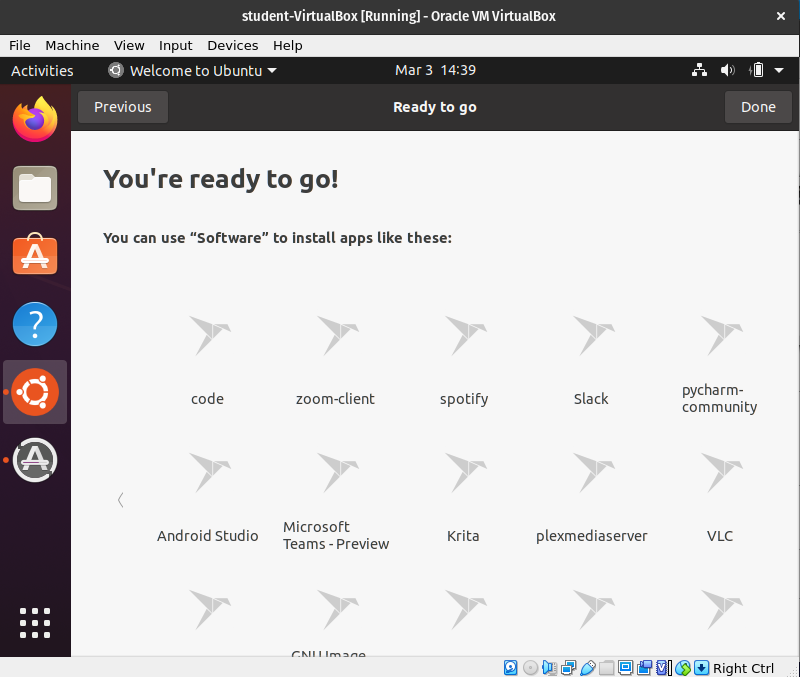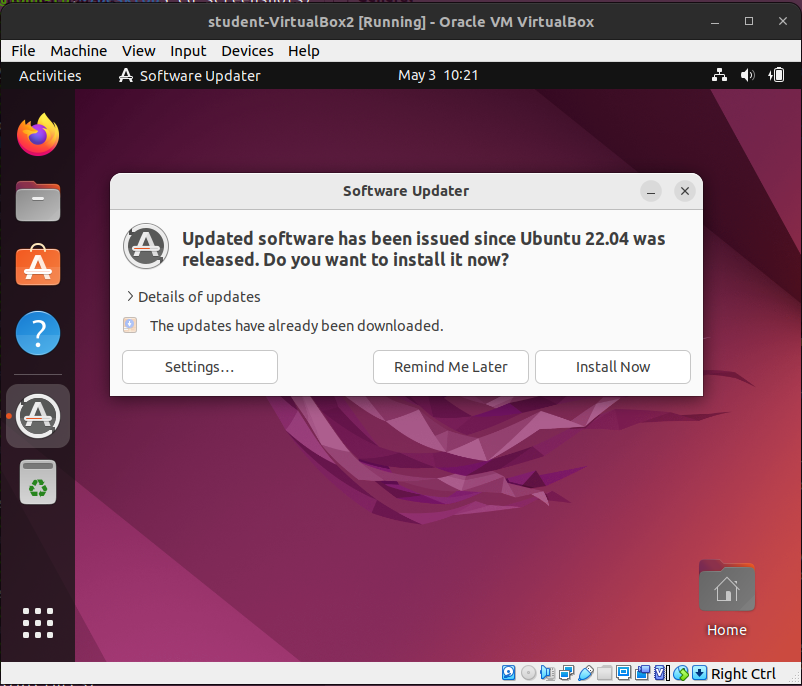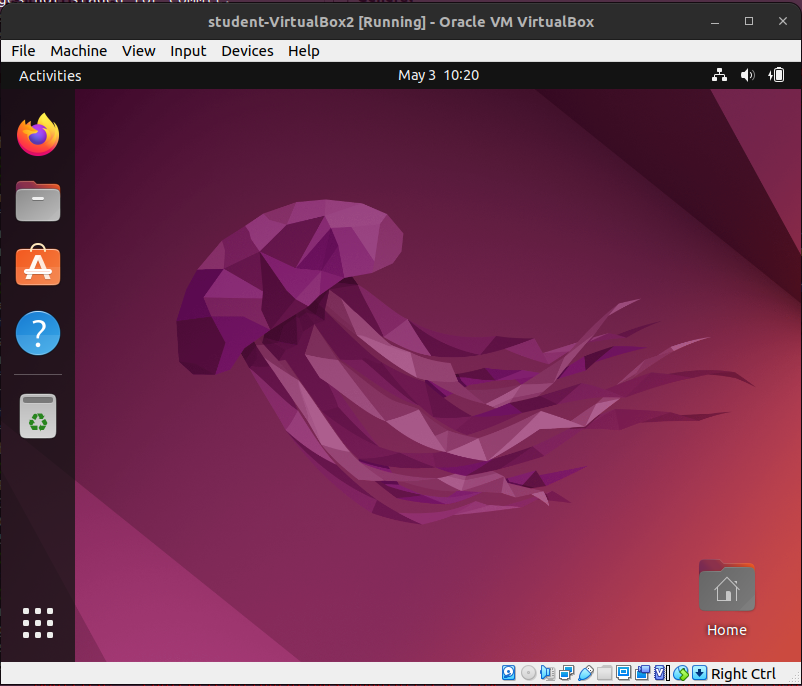First Time User Login
After your machine boots up for the first time, or after you have completed the Ubuntu installation you will be greeted with the typical Ubuntu user login screen:
You can login by hitting the enter key or click student to login.
User Password
Enter your password. If you followed the steps above during the user account creation the password is admin.
Hit the enter key to continue after inputting your password.
Optional Settings
You will now be prompted with some first time start up optional settings. You will have to click past these options since it is the first time you have logged in.
Click the Skip button.
Livepatch
Click Next
Help improve Ubuntu
Click Next
Privacy
Click Next
You’re ready to go!
And lastly click Done
Software Update
You will most likely receive a notification at this point that there is updated software available. This is the package manager informing you that there are newer versions of the packages available that you currently have installed.
Note
It is normally a best practice to update your operating system whenever new package versions are available. However one of the early sections of this book is learning about and using the package manager. We will complete the step of updating our software at that point in time. Please select Remind Me Later to skip this step for now. No problem if you accidentally select Install Now, it will simply change some of the output you see during the Package Manger lessons, but will not impact your ability to work through this course.
Select Reminder Me Later as we will complete updates in a later lesson.
Ubuntu Desktop
You have reached the Ubuntu Desktop!