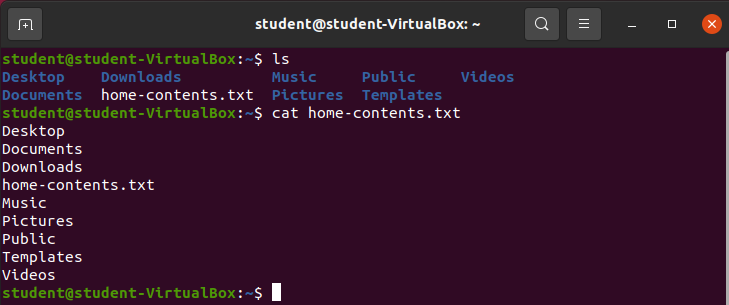Redirect STDOUT Write File
STDOUT Redirection
By default STDOUT goes to the terminal window of the CLI.
Bash provides a collection of STDOUT redirection operators that give the user the ability to redirect STDOUT from the terminal window to a different location.
As a base example consider:
ls /home/studentThe results of this command are placed in STDOUT and by default STDOUT is directed to the CLI terminal window like so:
This default behavior can be changed by using one of the STDOUT redirection operators.
STDOUT Redirect Write to File
STDOUT can be redirected to a file with the > redirection operator.
The syntax for the > redirection operator would be [bash command] > file.txt.
Give it a try:
ls /home/student/ > home-contents.txtUpon entering this command any STDOUT text will not display in the terminal window, but instead be written into the home-contents.txt file.
Output:
It comes as no surprise that no STDOUT message was printed to the terminal window. The contents of STDOUT should have been written to the file home-contents.txt.
Print the contents of the working directory and print the contents of the home-contents.txt file:
Using the Bash STDOUT redirection write operator a new file was created and it’s contents are set to what was in STDOUT.
Warning
The Bash STDOUT redirection write operator will overwrite any contents that exist in the file provided. For example the contents of home-contents.txt would be overwritten by rerunning the command, but changing the argument of the ls command:
ls /home/student/Desktop > home-contents.txtOutput:
The contents of the file no longer contains the contents of the home directory, but instead of the Desktop directory inside of the home directory. Which in this case is empty!