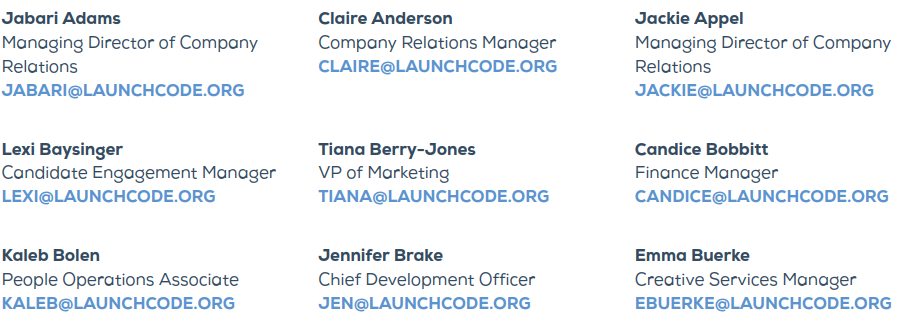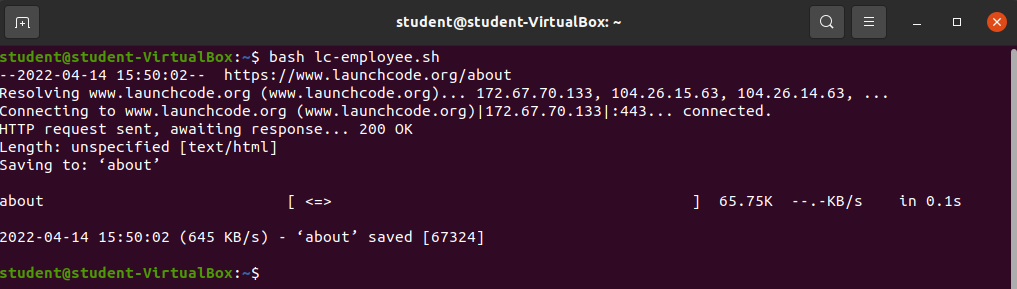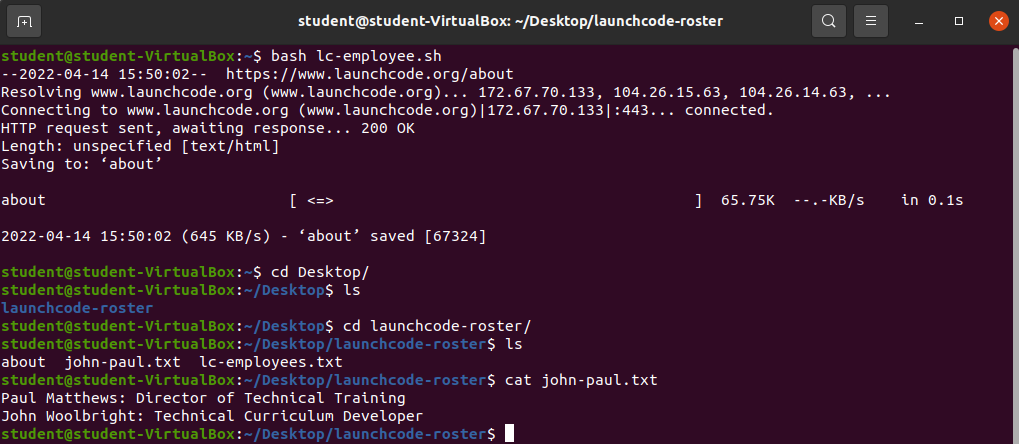Scripting
Bash Scripting
A bash shell script is a file that holds a set of bash commands to be read and executed by Bash.
Bash files are commonly denoted with a .sh file extension for example: example-script.sh.
Additionally the first line of a Bash script commonly contains a shebang. A shebang is a line that informs the operating system of the exact shell to use when executing the script. The shebang simply points to the absolute path of the shell.
For example: #!/bin/bash.
Note
Any valid bash syntax can be run in a file without the .sh extension and without a shebang when the bash command is invoked. However, to run a file without explicitly invoking the bash command, the bash script file requires a shebang and must be executable.
Once these conditions are met the script can be invoked directly without the bash command.
Examples
The following examples are complete bash scripts that can be executed on any machine with the bash package.
Create new directory/new file script
The first example:
- navigates to a specific directory
- creates a new directory
- changes into the new directory
- creates a new file
Create a new file called create-dir-file.sh and add the following contents:
#!/bin/bash
## navgiate to /home/student/Desktop
cd /home/student/Desktop
## create new directory inside of /home/student/Desktop
mkdir new-directory
## navigate to new-directory inside of /Desktop
cd new-directory
## create new file inside of new-directory
touch new-fileExecute the script by invoking the bash package and providing the path to the newly created script as the argument:
bash create-dir-file.shUpon creating and executing the create-dir-file.sh script a new directory and file will be created in one fell swoop!
Look at the contents of the /home/student/Desktop and /home/student/Desktop/new-directory directories.
LaunchCode Employee Script
The first script was pretty basic. Let’s create a more complex script that combines multiple tools we’ve learned in this class. Let’s scrape, extract, and transform some data into a more usable state.
The LaunchCode website provides an about page, and on the page is a listing of all current LaunchCode employees.
It looks similar to the following image:
Say we want a script that will:
- make a request for the raw
HTML - extract the data we want with
grep - trim the data using
sed - write the output to a new file
Note
The about page of the LaunchCode website is subject to change. To ensure the provided script will work we have provided the raw HTML as a part of this curriculum.
The file the script will be requesting is found at the link of the following attachment.
By hovering over the file you can find the URL of this specific resource, in the bottom left corner of your web browser.
Note
You can add that specific resource to the wget command inside of the following script! As I was creating this walkthrough the specific link for me was http://localhost:1313/bash-scripting/walkthrough/script/_index.files/about.html
Create a new file called lc-employee.sh and add the following code:
cd /home/student/Desktop
mkdir launchcode-roster
cd launchcode-roster
wget http://lctt-linux.netlify.app/bash-scripting/walkthrough/script/_index.files/about.html
cat about.html | grep '<p style="line-height: 1.4;"><strong>.*</strong><br/>.*<br/>' | sed 's/^.*<strong>//g' | sed 's/<\/strong><br\/>/: /g' | sed 's/<br\/>.*$//g' > lc-employees.txt
cat lc-employees.txt | grep "^John\|Paul" > john-paul.txtWarning
The url you provide for the wget command must be correct in order for this to work properly! Make sure you copy the correct url from the about.html file! The lctt-linux.netlify.app portion of the URL has likely changed!
Execute the newly created script:
bash lc-employee.shOutput:
Script Validation
Check to see if the script worked!
- Navigate to your
Desktopfolder to view the newly createdlaunchcode-rosterdirectory. cdinto thelaunchcode-rosterdirectory and list the contents.catout of the contents of thejohn-paul.txt
Bonus
Check the contents of the lc-employees.txt file! Inside should be all of the employees of LaunchCode with their titles.
Recap:
- Bash scripting description
#!/bin/bash: shebang
- Example Bash Scripts:
- Script to change directories, create a new directory, add a file to new directory
- Script to create a list of LaunchCode Employees and also separate John and Paul from the list!