This career module focuses on the profiles companies will view before and during the interview process. We will manipulate these profiles in a way that will assist you during your job search. For prep work, we will examine the following: a resume, a GitHub profile, and a LinkedIn profile. We will go over what makes the profile good and highlight where the profile can be improved. This will give us a list of things to include, as well as things to leave out of each profile.
A resume is a crucial part of your job search. We’re not going to ramble on explaining what a resume is; it’s a part of the hiring process for most industries. What we will focus on instead is how to create a technical resume that will highlight the skills you bring to a technical position.
For the apprenticeship program, we require you to complete a resume using our template guide. We require resumes of this format in order to enter our apprenticeship program. Companies appreciate the shared template and it makes it easier for you to focus on the content of your resume rather than the style
Upon clicking the link above, you will be brought to this page.
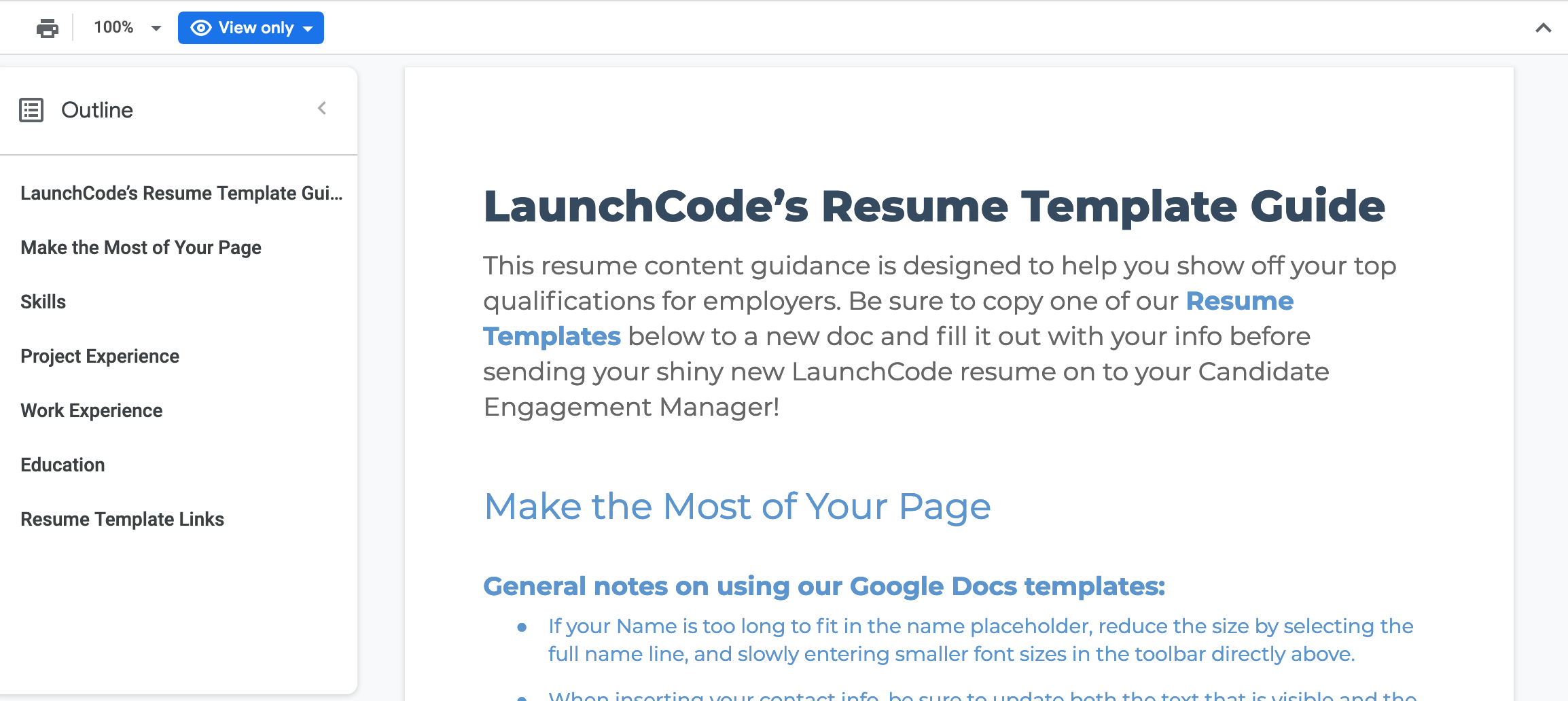
LaunchCode Resume Guide¶
Read through the entire guide. At the bottom, you will links to four different templates. Choose the option that best describes your background.
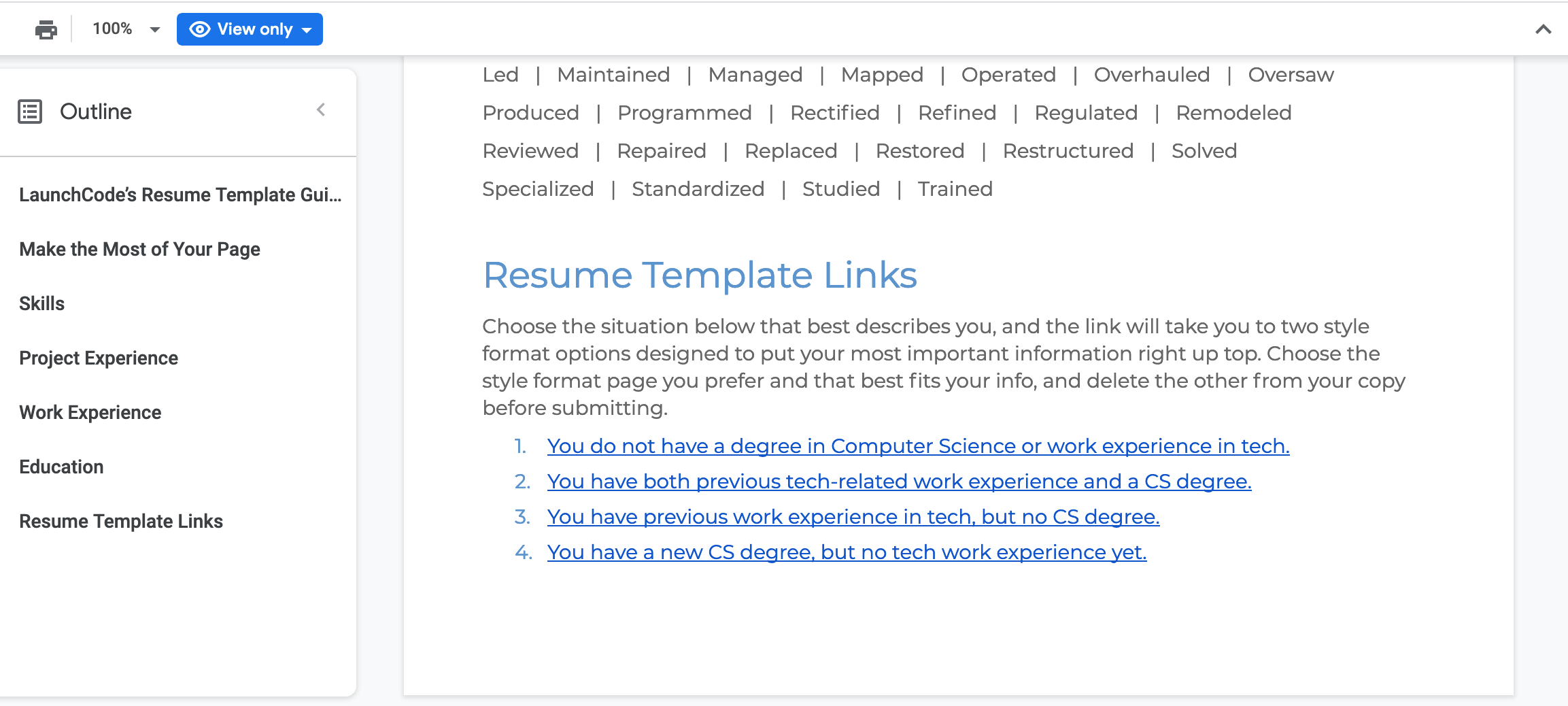
Resume Template Links¶
You will then be directed to this page. Click Make a copy to make your own editable resume.
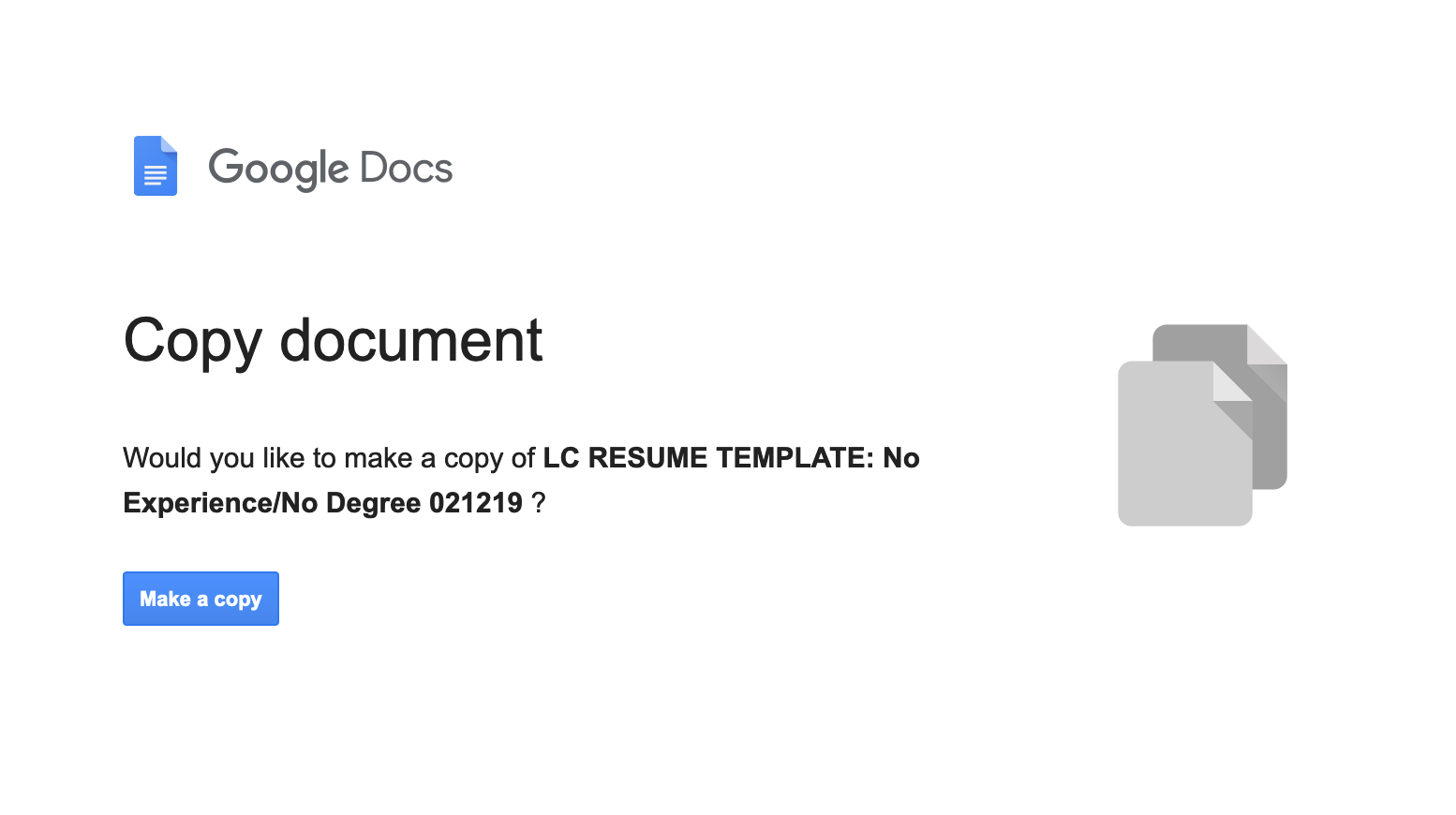
Copy document prompt¶
From there, you can pick one of two template formats to edit. To see the second format option, scroll down within the document.
Edit only the template text and NOT the formatting. Do NOT delete the LaunchCode brands on the top right. If you already have text from an older resume, you can copy and paste text into your new resume. When doing so, be sure to match destination formatting (Command+SHIFT+V for Macs and CTRL+SHIFT+V for Windows).
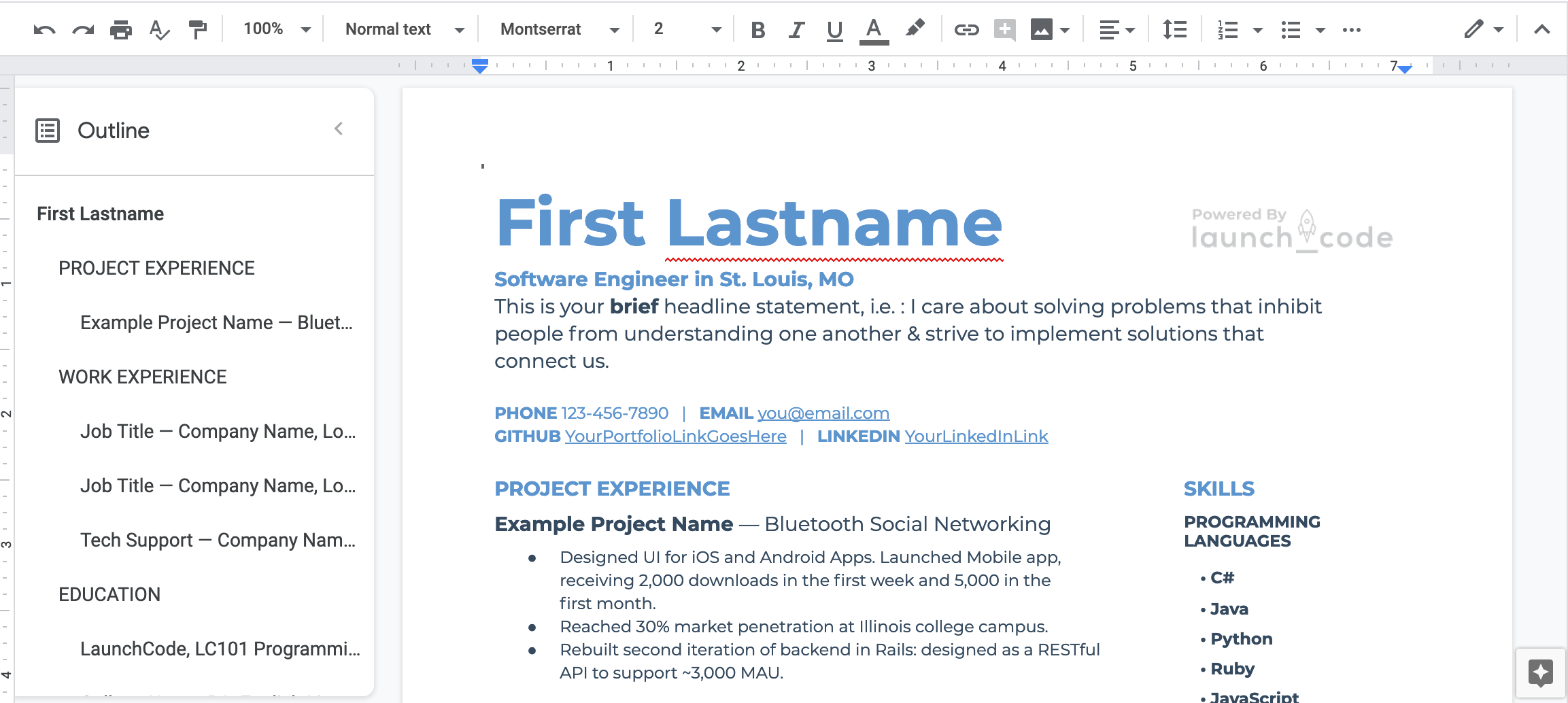
First resume format option¶
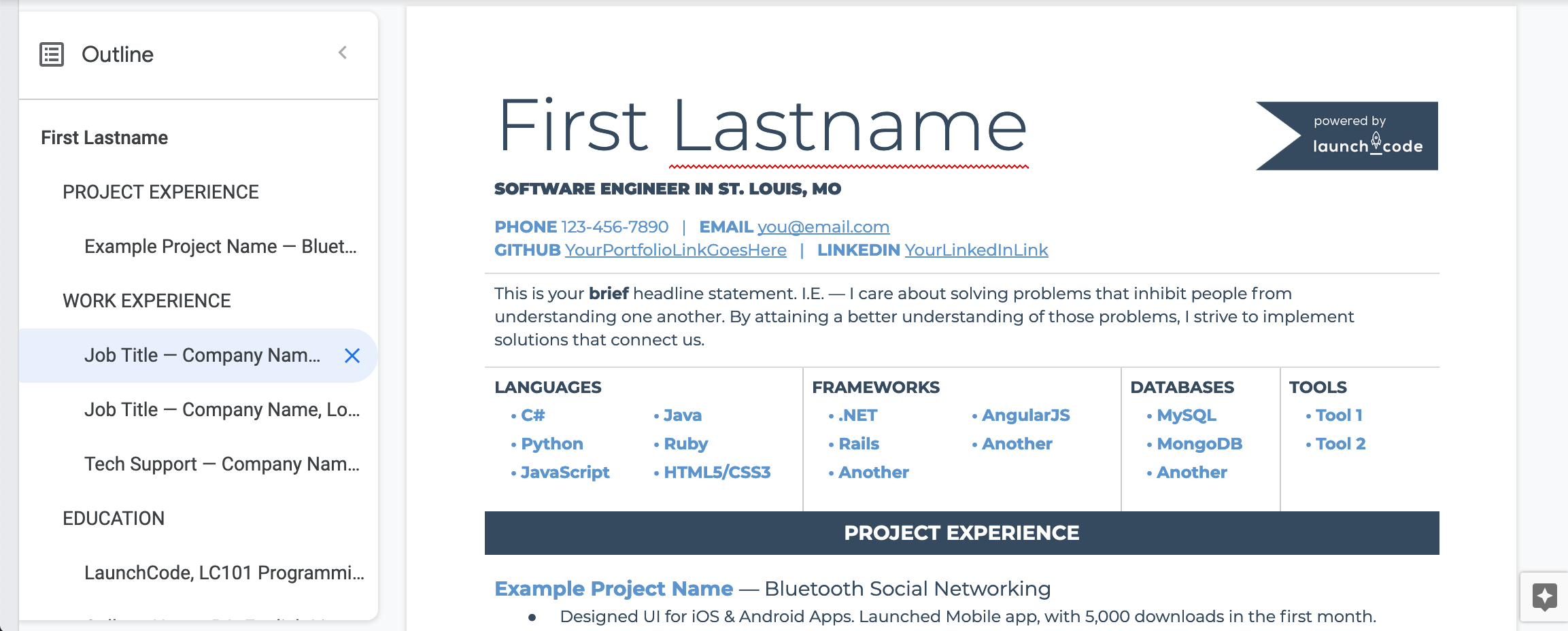
Second resume format option¶
After completing your resume template, share it with your course manager by clicking the blue Share button in the top right corner and entering their email address. It’s a good idea to give them edit access so they can fix typos and other errors.
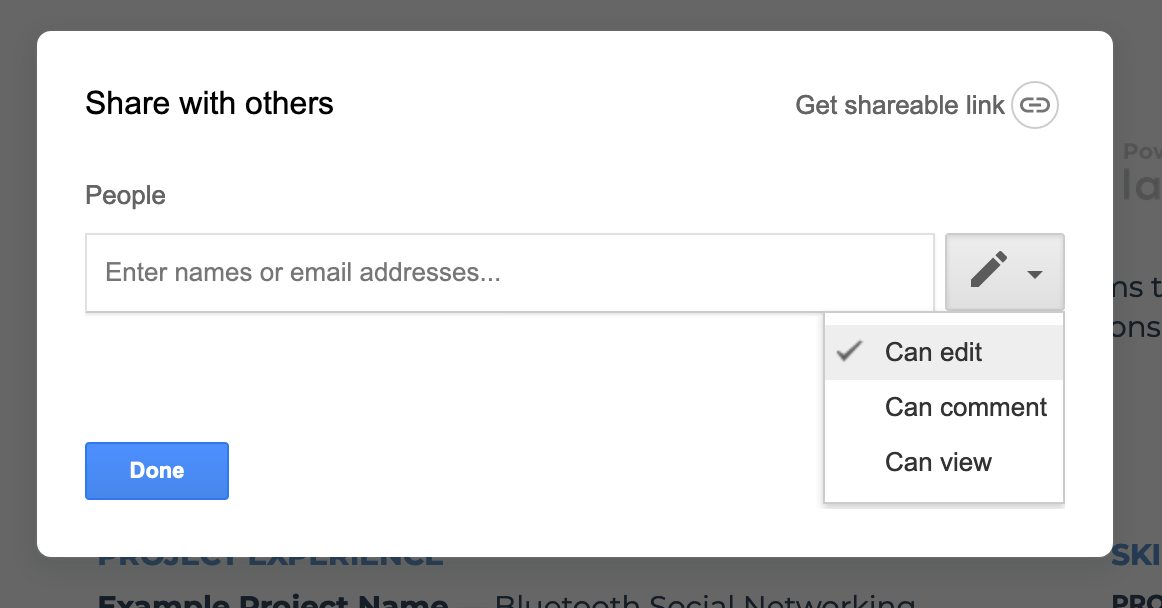
Share document prompt¶
Your GitHub profile can be an immensely powerful tool in showing other people projects you have completed, how often you work on projects, how long you’ve been a programmer, and the different languages and technologies you have worked with. Also, the more you use GitHub, the more comfortable you will be with using any form of version control.
After signing into your GitHub profile, you can click on the picture. This will take you to your account settings and will allow you to update your profile settings. You can upload a picture, change your bio, display an email address, and more!
Your GitHub username should be professional, much like your professional email it should be some variation of your name. You should avoid twitter handles, gamertags, or anything that is not a variation of your name.
a.lovelace is a great GitHub profile name for Ada Lovelace!
countessofcomputers is a poor GitHub profile name for Ada Lovelace—although she has a steeped background with computers, she should still
choose a professional GitHub profile name.
You should also include your professional email address with this GitHub profile.
First impressions are very important. You should include a nice looking shot of your face for your GitHub profile.
This would be a great GitHub profile picture for Alan Turing:

Alan Turing Profile Picture¶
Take note that your GitHub profile is public facing! If you do not wish to upload a picture of yourself to GitHub, you can still pass the assignment. Notify your mentor if you are not comfortable uploading a picture of yourself to your GitHub profile.
You should include a bio for your GitHub profile. It should quickly state who you are and what you are looking for.
A great GitHub bio might look like this:
Bio:
I recently completed LC101 and am currently learning more about Java, Spring, and Hibernate. I am actively looking for development positions.
An awesome feature of GitHub is that it allows you to pin repositories! If you have linked a repo to your resume or simply want to highlight a repository, you can mark the repository as a pinned repository and it will be highlighted to anyone that visits your GitHub profile.
Below you will find an image of my personal GitHub account that has 4
pinned repositories. A repository of the live-coding problems we worked
on in our last class, a repo for LC101 examples I created while teaching
that class, a repo with instruction slides created for teaching, and finally a repo called
gmail_example which is a small Flask project I created to show how to
connect to Gmail’s API and to send emails from a web app.
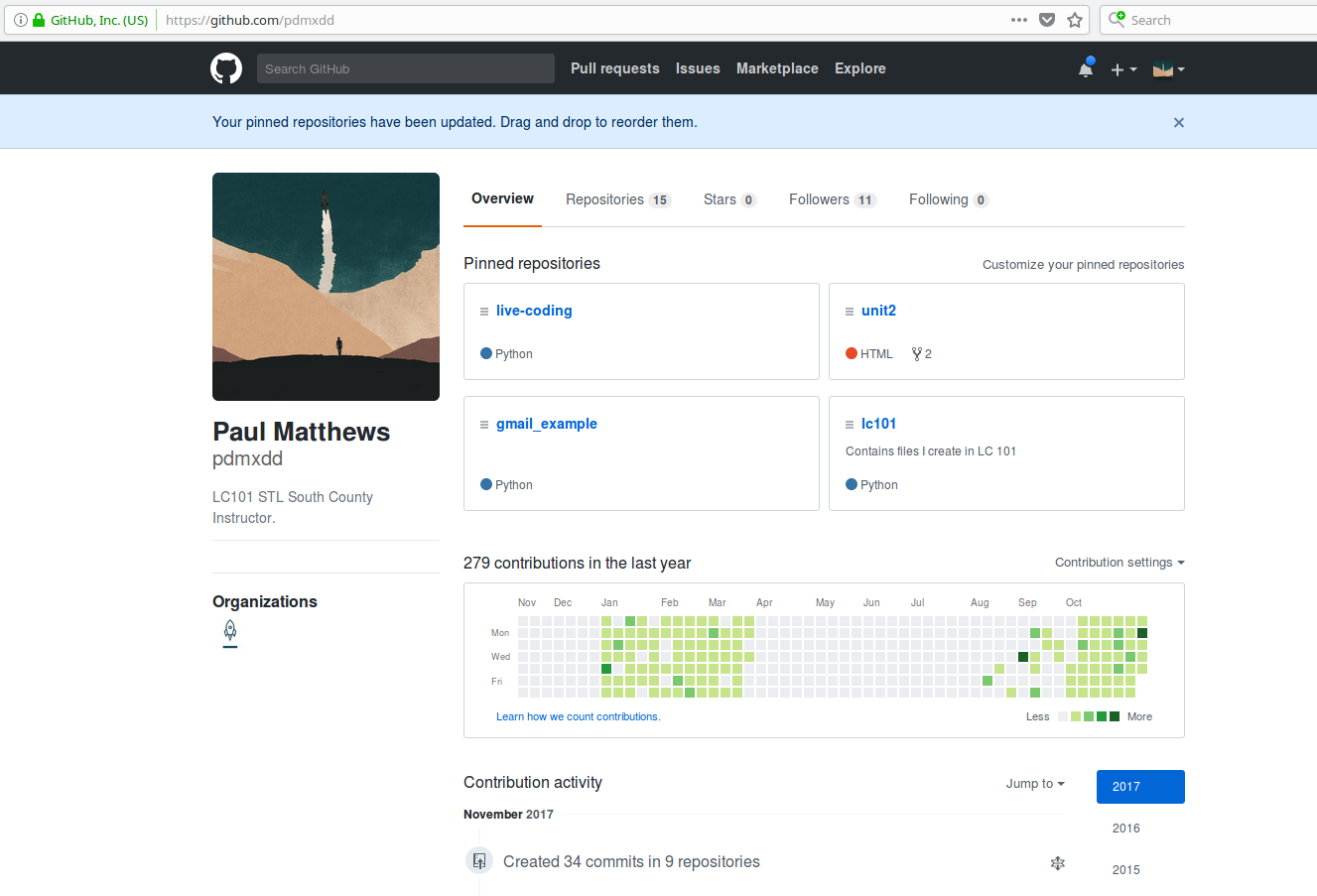
GitHub Pinned Repositories¶
Anyone that comes to my main profile page will find these 4 repositories before anything else.
Tip
You can set your pinned repositories by clicking the Customize your pinned repositories text you see in the top right corner of the image.
The final aspect that makes for a great GitHub profile is a specific project README file.
A README file is a markdown file that is displayed at the bottom of the repository. This is where you can include the requirements of your project and a brief description of what your project does. If someone wants to clone and run your project, this is where they will learn what is needed to do so. As you are searching for jobs, you should have a project README file for every project you want to share with a potential employer.
The README gives me an ability to explain to the interviewer what my project does, what skills I used in my project, and what I am going to do with this project in the future.
You can add in a requirements section that shows what dependencies and environment they will need to use to run the project.
You can also include images in your Markdown file that may include screenshots of wireframes, actual views, or model diagrams of your project. That way, you can show off what you are planning for the future of the project.
As a final reminder, your GitHub profile is public. Anyone can search for it and view any of the information on your profile. If you have any issues with uploading personal information to your GitHub profile, please talk with your mentor about acceptable usernames, pictures, and bios. You will still be required to use GitHub, but we do not want you sharing any information you are not comfortable with sharing.
You can think of your LinkedIn profile as your digital resume. It should contain your professional experience, skills, and education.
Your GitHub profile is a great demonstration of your technical skills, but it is only very beneficial to a technical individual. Your LinkedIn profile should be geared towards the HR department, giving you a chance to further explain things about yourself.
Much like your GitHub profile, you want to associate a professional email address with your LinkedIn account and have a nice looking headshot to include as a picture.
Your contact information should include your professional email address and your phone number.
LinkedIn gives you the ability to write a summary. Most interviewers read this to get a high level understanding of what you are looking to do. So put some passion into writing your summary!
LinkedIn has a section dedicated to skills. This is the area where you may like to include some of the technical skills you have recently learned, as well as other soft skills you have accumulated from non-tech education or experience.
A great advantage of LinkedIn over a resume is that you can greatly expand upon your work history and education. You can also use the social networking aspect of LinkedIn to connect with past coworkers and classmates that can verify the skills you include in your profile.
For some good tips, read 10 Examples of Highly Impactful LinkedIn Profiles