14.6. Semantic HTML¶
In the Try It section on the Tags page, we used a
<div></div> element to center two paragraphs on the screen. This is an
example of a very common technique. To organize content on the page, we often
split the page into separate sections. We can then fiddle with the size, color,
alignment, etc. for the elements in each section without affecting the
properties in other parts of the page.
Here’s an example of an HTML file that organizes a page into six sections:
6 7 8 9 10 11 12 13 14 15 16 17 18 | <body>
<div>Content...</div>
<div>
<div>
Content...
<div>
<img src="..." alt="Text...">
<div>Content...</div>
</div>
</div>
</div>
<div>Content...</div>
</body>
|
For this short file, we can count the number of opening <div> tags to
identify the number of sections. However, figuring out what each section does
is more difficult. Is the <div> element on line 13 a figure caption for the
img? Before we can say for sure, we would need to examine the content
inside that element, or look at the final page in a browser.
For the sample code above, we would want to include plenty of comments in the
file to describe the purpose of each div element. After all, once we move
on to our next project, another programmer might need to update the code for
this page. We must make sure they understand what we created.
Tip
Making code work is important, but so is making it easier for others to understand. Not every piece of code a programmer reads is something they wrote!
Besides comments, HTML also includes a way to use the tags themselves to describe the layout of a page. The code below builds exactly the same page as the first example. However, note how it helps answer the question, What does this section do?
6 7 8 9 10 11 12 13 14 15 16 17 18 | <body>
<header>Content...</header>
<section>
<article>
Content...
<figure>
<img src="..." alt="Text...">
<figcaption>Content...</figcaption>
</figure>
</article>
</section>
<footer>Content...</footer>
</body>
|
Aha! Finding the figure caption is a snap now, and we can see that we have a
header and footer at the top and bottom of the page. It looks like the purpose
of the section element is to organize related article and figure
elements, and the article tag name gives us a clue about the type of
content that begins on line 10.
14.6.1. HTML Writing Style¶
Just like any other author, programmers write HTML with different style guides and ways of thinking. Two different coders can look at the same set of content and choose different ways to arrange it on the screen. However, both of them use the same set of HTML tags to do their work.
Semantic HTML is not about the appearance of the webpage. Instead, it’s about the specific meaning of the elements. Semantic HTML uses more descriptive tag names to help identify what each section of the code does. This helps programmers clarify the structure of a webpage.
For example, developers can make paragraph text larger than heading text if
they want to. By looking at the HTML, however, we can still identify what is
the paragraph and what is the heading. The <p> and <h> tags give us
that information. This is the strength of semantic HTML. The tag names express
meaning.
Another benefit to semantic HTML is that programmers find it easier to visualize the results when they can put a specific name to a section of their code.
14.6.1.1. Screen Readers and Accessibility¶
A well designed webpage organizes content in a clean and attractive way. For these pages, sighted users can easily find the navigation bar or identify the main content of the page. However, individuals with visual impairments may use screen readers to navigate the page.
Screen readers are tools that verbally describe the content on a page. They also describe the HTML tags surrounding the content. With semantic HTML, we can make our webpages accessible to all people, including those who use screen readers.
For example, the div and span elements organize content on the page,
but they do not provide any information about the content itself. If we use
separate div elements to build a navigation bar and organize a set of blog
posts, a screen reader can give no clarification to the user. As the person
listens, they might not recognize which words deal with navigation. However, if
we replace a <div> tag with <nav>, the device can alert the user that
the elements inside provide links to key locations.
A screen reader just reads what’s in each element. With semantic HTML, the device can inform the user that they have reached a navigation bar, a header, a login form, a news article, etc. This helps the user understand the layout of the page.
Without semantic HTML, programmers must add extra attributes (like
class="nav-bar") to assist those who rely on screen readers.
14.6.1.2. Search Engines¶
Search engines also benefit from semantic HTML. If we can communicate which part of our page holds the most important content, we give the software a better chance to find our website and show users an accurate description.
For example, assume we create a website with the title “My Great Site”, and we
follow that title with with a collection of div elements. When a user
types My Great Site into a search engine, the software will find our site and
display a description of the content. Since div tags provide no information
about the content they contain, the description of our site may be incomplete.
Carefully using semantic HTML tags helps search engines find and steer users
toward our home page. If we include a main element with some article
elements inside, the engines find our most important content faster and provide
a more accurate description.
With search, speed and accuracy are critical! Semantic tags let us tell search engines what our website is about. This can help keep our website from getting pushed off of the first page of results.
Fun Fact
Search Engine Optimization (SEO) is big deal for anyone who wants to build a successful and relevant website. Just like coding, students can train to become SEO experts.
If you are curious about how people and companies boost their placement in web searches, here are a couple of articles to get you started:
14.6.2. A <div> by Another Name¶
Open a new tab in your browser and visit one of your favorite websites. Before
you get too distracted, right-click on the page and choose View Page Source.
Examine the HTML code used to build the page. Most likely, you will find a
huge number of <div> tags. These tell the browser how to display the page,
but they provide few details about the different sections.
There is absolutely nothing wrong with using <div> tags in our HTML, but
semantic tags offer us a better option for our code.
The latest versions of HTML provide several tag names that can be used in place
of div. They work the same way, but provide more information to readers of
the code. These include:
Tag Name |
Code |
Definition |
|---|---|---|
Article |
|
Contains content that can stand on its own, outside of the page (like a news story). |
Aside |
|
Contains content that supports the main information on the page. Note This is an example of an aside! It contains useful, but not critical information. |
Figure |
|
Contains independent visual content like diagrams, photos, code, etc. |
Figure Caption |
|
Contains the description for a |
Footer |
|
Appears at the bottom of a page. Usually includes contact or copyright information as well as some site navigation. |
Header |
|
Contains content like headings, a logo, or introductory information. |
Main |
|
Identifies the main content of the page. It should not include navigation
tools or any information that is repeated on other pages of the website.
There should only be one |
Nav |
|
Contains a set of navigation links, like menu options or buttons. |
Section |
|
Groups together elements that follow a similar theme. |
Many of the tag names we considered before, like p,
h1, and ol are also semantic.
Inline elements like strong and em instruct screen readers to place
verbal emphasis on chosen words. Even though the HTML statements
<b>Bold text</b>
<strong>Strong text</strong>
both cause text to appear in bold, the <strong> tag tells a screen reader
to place stress on the words.
The figure below shows how helpful semantic HTML tags are in describing the content of a webpage. The tag names tell us something about what each element represents on the page.
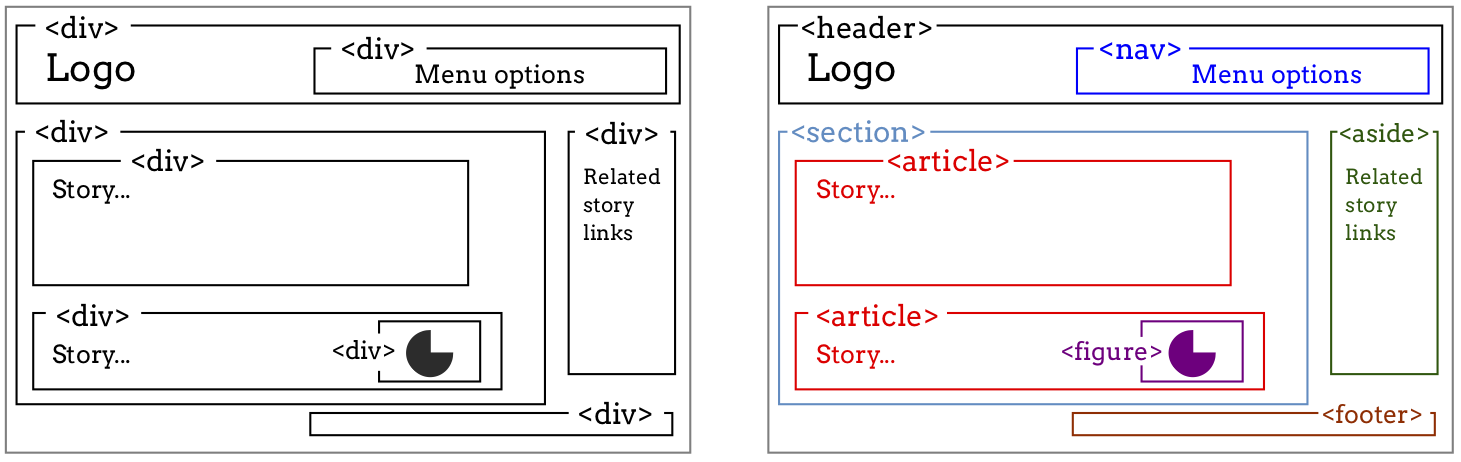
Semantic HTML tags provide more detail than div tags about the content of a page.¶
If we needed to update the page by adding more story links, the code for the
right hand HTML file would be easier to manage. We would simply find the
aside tag and add new <a> elements inside of it. Adding to the code for
the left hand page would take more time, since we would need to look at each of
the div tags to find the one we want.
14.6.3. Try It!¶
The HTML in the editor below is mostly complete. You just need to rearrange the elements to organize the page.
Lines 38-49 contain the elements you need to move, but they are NOT in the correct order. Cut and paste each element from the bottom of the editor into the spaces above. Use the hints given by the tag names to decide where to put everything!
Consider:
Which two elements make the most sense to put inside the
headerelement?There is only one image. Where should it go, and what text describes it?
Which paragraph best matches the image?
Which paragraph does the unordered list support?
What information should go inside the
footerelement?
14.6.4. Check Your Understanding¶
Question
Semantic HTML helps with all of the following EXCEPT:
- Improving the accuracy of search engine results.
- Improving the ability of screen readers to clearly present a webpage.
- Improving the ability of programmers to read and understand HTML code.
- Improving the speed of loading a webpage.
Question
Check if the following semantic HTML tags are block-level or inline. Click each option to see the answer.
- article
- aside
- strong
- figure
- section
- figcaption
- nav
- a
