This task puts your unit testing, modules making, and exception handling knowledge to use by writing tests and classes for the Mars rover named Curiosity.
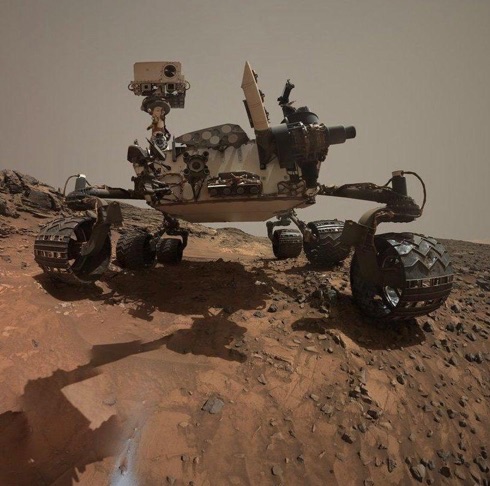
Selfie of Curiosity on Mars.¶
You will create a simulation for issuing commands to Curiosity. The idea is to create a command at mission control, convert that command into a message send it to the rover, then have the rover respond to that message.
We will provide descriptions of the required features you need to implement in three separate classes:
Command:
A type of object containing a commandType property. commandType is one
of the given strings in the table below. Some commandTypes are coupled with
a value property, but not all. Every Command object is a single instruction
to be delivered to the rover.Message:
A Message object has a name and contains several Command objects.
Message is responsible for bundling the commands from mission control and
delivering them to the rover.Rover:
An object representing the mars rover. This class contains information on the rover's
position, operating mode, and generatorWatts. It also contains a function,
receiveMessage that handles the various types of commands it receives and updates
the rover's properties.In true TDD form, you will be asked to first write the appropriate units tests for these features, then write the code in the given class to pass those tests.
Fork this replit.
Recall that in TDD, you write the test for a given behavior before you code the actual function. Feel free to review the Test/Code cycle while you work on this project.
Each numbered item describes a test. You should use the given phrases as the
test descriptions when creating your it statements. You must create 13
tests for this assignment.
Warning
Do NOT try to write all of the tests at once. Doing so will be inefficient and will cause excessive frustration.
Command¶Command Class Description¶We'll follow TDD practices for the creation of Message and Rover, but for
this class, Command, we've provided the functionality. Command is already
written for you and you do not need to modify it to write passing tests. Open up and
examine the file command.js.
constructor(commandType, value)commandType is a string that represents the type of command. We will go over
the details of the types when we get to the Rover class and tests. At this
time, note that a command type will be one of the following: 'MODE_CHANGE',
'MOVE', or 'STATUS_CHECK'.value is a value related to the type of command.Example
let modeCommand = new Command('MODE_CHANGE', 'LOW_POWER');
let moveCommand = new Command('MOVE', 12000);
'MODE_CHANGE' and 'MOVE' are passed in as the commandType
'LOW_POWER' and 12000 are passed in as the value. Different command
types require different kinds of values. 'STATUS_CHECK' takes no value.
Don't worry about the mode options for now. To peek ahead, see Rover Modes table.
Now that we've gone over the class, let's check out the tests.
Command Tests¶To begin, open and examine spec/command.spec.js. One test has been created for
you. When a user creates a new Command object from the class, we want to make
sure they pass a command type as the first argument.
Note that the test description reads, "throws error if a command type is NOT passed into the constructor as the first parameter".
command.js. Click "Run" again to verify that the test fails (the
expected error is not thrown when the Command class is called).throw Error("Command type required.");.command.spec.js to message: 'Oops'. Click "Run"
again to verify that the test fails (the error message did not match
"Command type required.").message: "Command type required.".Create a second Command test using, "constructor sets command type" as the
description. This test checks that the constructor in the Command
class correctly sets the commandType property in the new object.
command.js contains the correct code. Click "Run" to verify that the first
and second tests both pass.expect().toThrow().Code a third test using, "constructor sets a value passed in as the 2nd
argument" as the description. This test checks that the constructor
correctly sets the value property in the new object.
value in order to write this test.Click "Run" to verify that all 3 command tests pass.
Note
As you move through the remaining instructions, the amount of guidance will decrease. Refer to your earlier, passing tests to help you construct new tests and passing code.
Great job, astronaut! When you are ready to keep going, check out Part 2!
Once your Rover class is completed and you have written 13 passing specs, you are ready to submit.
Tip
Make sure that you did not edit either studentgrading.spec.js, grading.js, or any file in the helpers directory inside spec.
Changes to these files could effect your grade.
In Canvas, open the Mars Rover assignment and click the "Submit" button. An input box will appear.
Copy the URL for your repl and paste it into the box, then click "Submit" again.