Installing Node on your computer also installs the NPM Command Line Interface (CLI), which allows you to run specialized commands in the terminal.
Follow this link to the Node website, and examine the selection screen:
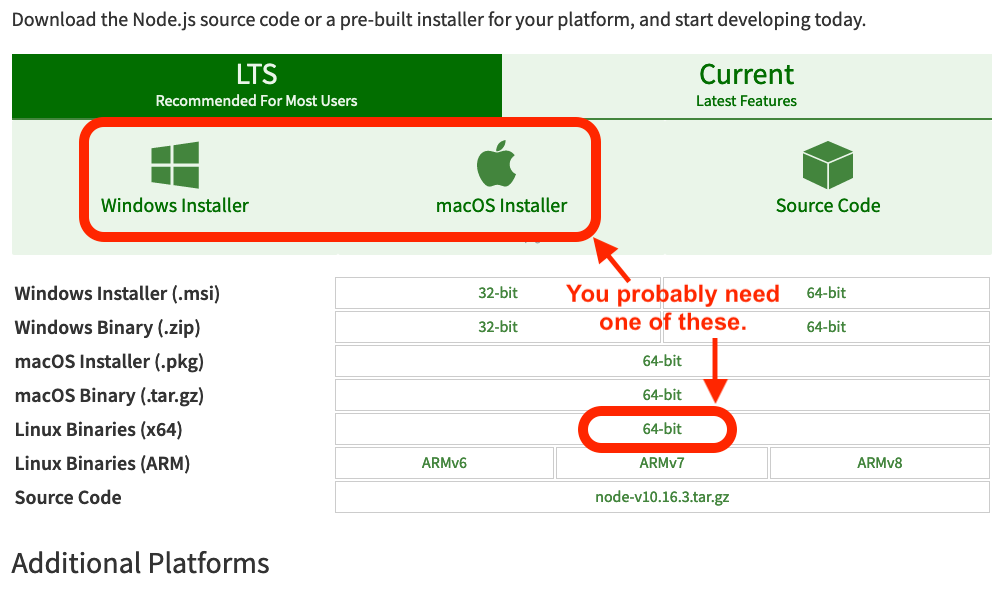
Node download screen.¶
The LTS version of Node is an older, reliable build that has been tested, debugged, and runs well. The Current version brings in newer features, but it is still being tested. Either option works for this course, but we recommend downloading the LTS version.
Click on the Windows or MacOS icon to download the installer to your computer. If you have a different operating system, select its 64-bit option from the list below the icons.
Run the installation program and follow the on-screen instructions.
Verify that the installation was successful by opening the terminal and
running the command node -v. The output should match the version you
downloaded.
$ node -v
v##.##.#