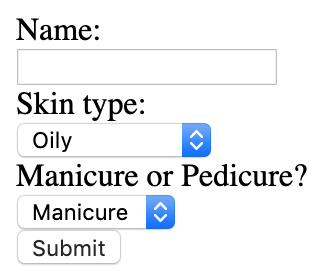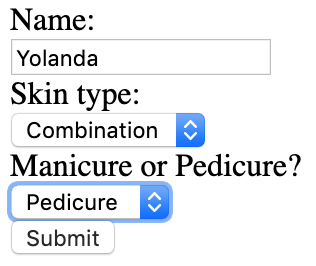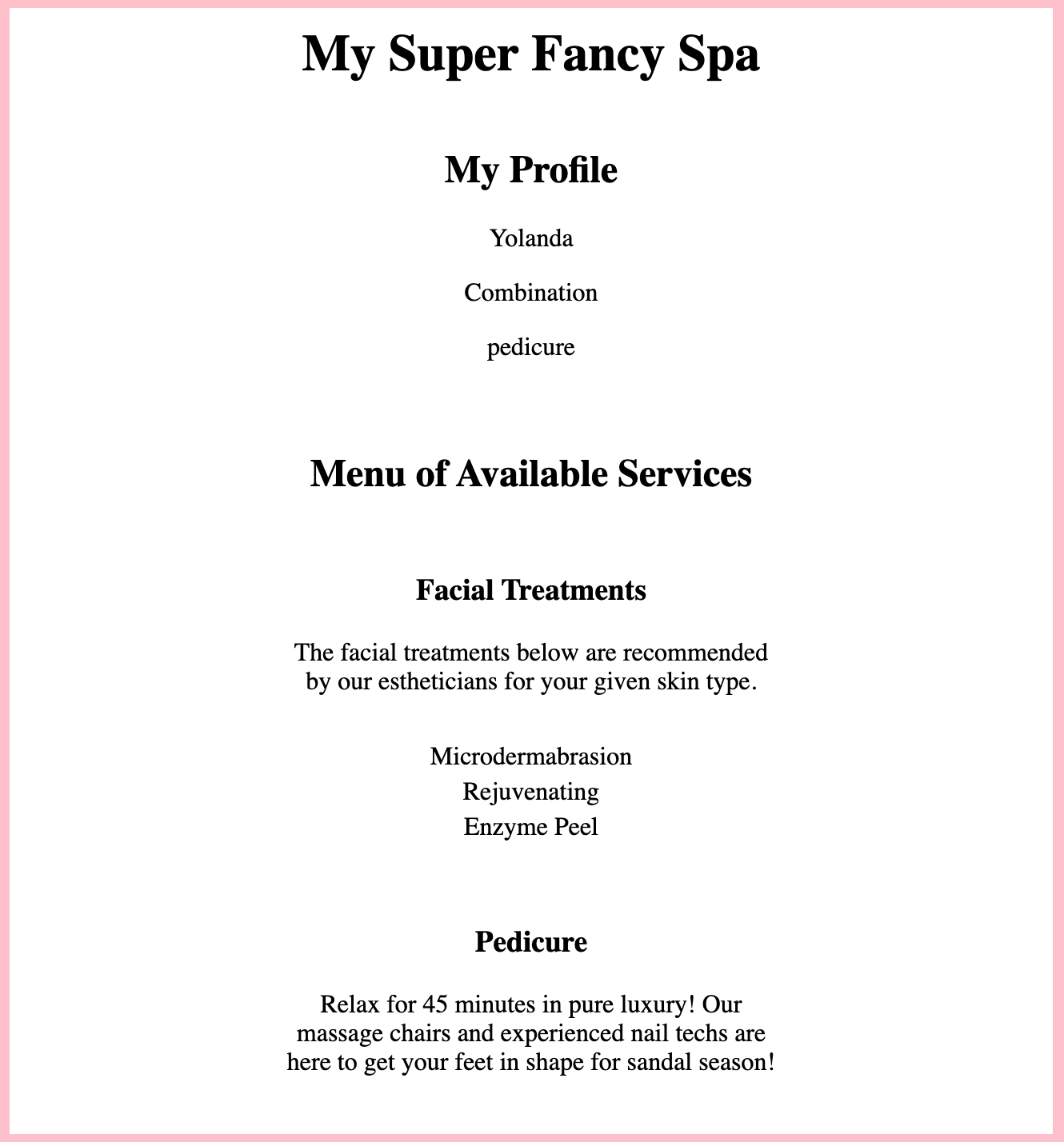Studio: Spa Day!
After all of the hard work we have put into learning about Thymeleaf, it is time for a spa day! First, we need to put our knowledge of Thymeleaf to the test. Instead of heading out to our favorite spa, let’s make an application for the owners!
Our application needs to do the following:
- Display the user’s name and skin type under their customer profile.
- Display the appropriate facial treatments for their skin type.
- Display the description of the spa’s manicures or pedicures depending on the user’s interest.
As always, read through the whole page before starting to code.
Setup
Fork and clone the Spa Day repository .
![warning] Uncheck “Copy the
starterbranch only” When you fork this repository on github, be sure to uncheck the box that says “Copy thestarterbranch only.” This will ensure that you have access to all the branches in the repository.
Check out the project via Version Control in IntelliJ.
When you open the project and run it using bootRun, go to localhost:8080 and you should see a form!
The Customer Profile
In controllers, we have one controller called SpaDayController. Inside
SpaDayController, we have three methods.
- The
checkSkinType()method. The owners gave us this method to help us figure out which facial treatments are appropriate for which skin type. - The
customerForm()method, which looks very similar to what we did in the last lesson. - The
spaMenu()method, which we will use to bring in our Thymeleaf template,menu.html.
In templates, we have a Thymeleaf template called menu.html. Inside menu.html, there are two main divs in the body. Let’s focus on the div with the id, clientProfile.
- Add an
h2that says “My profile”. - Add a
ptag and useth:textto bring in the value ofname. - Add a
ptag and useth:textto bring in the value ofskintype. - Add a
ptag and useth:textto bring in the value ofmanipedi.
Run the application and head to localhost:8080 to see the results! When we fill out the form, we should see a new page with the client profile at the top!
List All Appropriate Facial Treatments
Luckily for us, the spa owners gave us the checkSkinType() method in our SpaDayController. Also, our teammates already set up code in our
spaMenu() method to fill an ArrayList<String> with facial treatments that would work for the user’s skin type. Now, we just need to use Thymeleaf to display the appropriate facial treatments (stored in the ArrayList, appropriateFacials)!
Let’s head back to menu.html and checkout the empty div with the id, servicesMenu.
Add a table and iteratively (using our th:block and th:each combo) add
rows for the values in appropriateFacials. If you need a quick reminder of
the syntax, review the :ref:th:block section <th-block> .
Mani or Pedi?
One other thing the spa owners want to be cautious of is their treatment descriptions. Because the descriptions rarely change and are going to be used in multiple places on the site, the owners have written up the descriptions as Thymeleaf fragments.
Checkout the file, fragments.html, in the templates directory. The
owners have already written up the descriptions for their manicure and pedicure
in separate p tags.
We want to put the description in a div along with an h3 stating that
it is either a manicure or pedicure. This new div should be inside the
servicesMenu div.
Use th:if to determine if the value of manipedi is a "manicure" or
"pedicure".
#. If the value of manipedi is "manicure", the div element containing the h3 that says "Manicure" needs to be on the page and the p tag needs to be replaced with the fragment of the manicure description from fragments.html.
#. If the value of manipedi is "pedicure", the div element containing the h3 that says "Pedicure" needs to be on the page and the p tag needs to be replaced with the fragment of the pedicure description from fragments.html.
End Result
After you are done with the studio, you should be able to fill out the form, click “Submit”, and see your profile page.
Bonus Mission
- Modify
styles.cssto get some CSS practice! Try add a footer with square shapeddivelements. Each square should be a different color for different available nail polishes. - Modify the form to allow the user to select either a manicure or pedicure or both. If the user selects both, display both the manicure and pedicure descriptions on the
Spa Menupage. - Work with routes and paths to display the spa menu page on a separate route from the form.