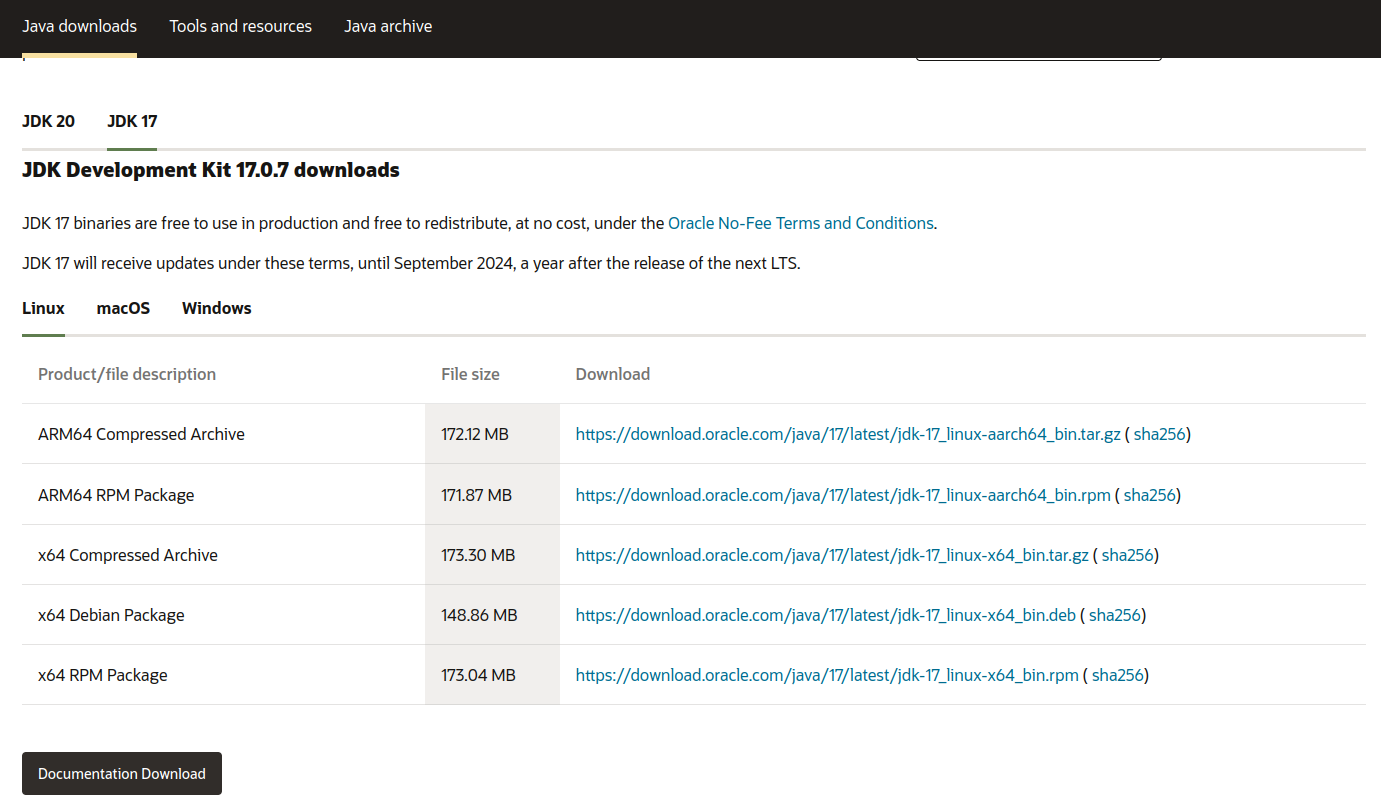Setup for Java
For the entirety of this course, we will be coding in Java. Besides installing Java on your machine, you must also add some support technologies to allow you to run and edit Java code.
Java Development Kit
Installing Java means downloading a package of software called the Java Development Kit, or JDK, for short. The JDK contains the software tools needed to develop and run Java code, namely the Java compiler, javac, and the Java Virtual Machine (JVM).
While the compiler is responsible for processing Java code into machine-readable code, the JVM allows us to run that code on any computer. These tools together, downloaded as the JDK, give us the means to write, compile, and run Java on our machines.
A step-by-step walk-through of the process:
- We write code in Java,
- The code is passed through the compiler program,
- The compiler translates Java into bytecode, a language readable by the JVM.
- In the JVM, bytecode is translated to machine code,
- Your computer then reads and executes the machine code.
The JVM gives Java more flexibility than other compiled programming languages because it will translate bytecode into the appropriate machine code, depending on the operating environment.
Install the JDK
Open a terminal window on your machine and enter the following command:
java -versionIf the response returns a major version 17, you can move on to the next page, Java in the Terminal .
If you do not have Java 17, or the command does not work, you can download it here .
Be sure to select your Operating System from the tab options.
The figure above shows options for downloading Java 17.
- Mac users: we recommend the
.dmgoption. The ARM64 option is preferred if you have a recent Mac with an Apple Silicon processor (M1, M2, M…), otherwise choose the x64 option for Macs with an Intel processor. - Windows users: we recommend the
.exeoption
To install, you must first select Accept License Agreement.
Make note of the location where the Java JDK has been installed on your computer.
Mac users: This should be
/Library/Java/JavaVirtualMachines.Windows users: This should be in the C: Drive under
Program Files
Once you have completed the installation steps, move onto the next section.