As a new Java coder, it might take you some time to recognize the usefulness of
interfaces. At first glance, these tools do not seem to provide much benefit
over extending a base class, adding instance methods to a class, or overriding
a method like toString.
To help overcome this, let’s consider a common occurrence—sorting an
ArrayList of objects.
If the list contains String or numerical entries, then sorting the list
is trivial:
Collections.sort(arrayListName);
However, if the elements are custom objects (like Cat), then sorting the
list becomes more complicated. This is because the objects may contain
multiple fields, any of which could be used as a sorting option. For
Cat objects, this could include name, age, or mass.
Work on these exercises in the IntelliJ java-web-dev-exercises project.
You will find the starter code in the lsn7interfaces package. Go ahead and
open the folder and take a quick look at the class files.
You will practice implementing interfaces by playing around with a small ice
cream store. It consists of a refrigerated display Case, which contains
a collection of ice cream Flavor objects and a selection of Cone
objects.
Tip
Did you notice the abstract Ingredient class? This gets extended into
Flavor and Cone to help streamline the code.
To display a menu for your customers, you need to sort the ice cream flavors
alphabetically by their name field. Fortunately, the Comparator
interface helps you solve the sorting-objects-by-field problem.
Create a new class called FlavorComparator and have it implement the
Comparator interface:
public class FlavorComparator implements Comparator<Flavor>
Notice that IntelliJ flags a couple of errors that you need to fix:
Import java.util.Comparator. This removes the flag on Comparator.
Hover over the line again and select implement methods. Choose the
compare option.
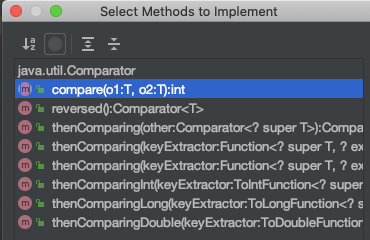
This adds an @Override method that compares two Flavor objects
and always returns 0.
6 7 8 9 | @Override
public int compare(Flavor o1, Flavor o2) {
return 0;
}
|
Always returning 0 results in no sorting, so replace line 8 with:
return o1.getName().compareTo(o2.getName());
This returns an integer (negative, positive, or zero) depending on
whether Flavor object o1 or o2 comes first, alphabetically.
flavors ArrayList¶In Main, we declare menu that contains everything in the Case
as well as specific flavors and cones collections.
6 7 8 9 10 11 | public static void main(String[] args){
Case menu = new Case();
ArrayList<Flavor> flavors = menu.getFlavors();
ArrayList<Cone> cones = menu.getCones();
}
|
To sort the flavors list, first create a new FlavorComparator
object.
6 7 8 9 10 11 | public static void main(String[] args){
Case menu = new Case();
ArrayList<Flavor> flavors = menu.getFlavors();
ArrayList<Cone> cones = menu.getCones();
Comparator comparator = new FlavorComparator();
}
|
Next, call the sort method on flavors and pass the comparator
object as the argument.
6 7 8 9 10 11 12 13 | public static void main(String[] args){
Case menu = new Case();
ArrayList<Flavor> flavors = menu.getFlavors();
ArrayList<Cone> cones = menu.getCones();
Comparator comparator = new FlavorComparator();
flavors.sort(comparator);
}
|
Iterating through the flavors list before and after the sort shows
the results. (The output below displays just the name fields).
Before: After:
Vanilla Chocolate
Chocolate Red Velvet
Red Velvet Rocky Road
Rocky Road Strawberry Sorbet
Strawberry Sorbet Vanilla
Note that Main does NOT have to implement the Comparator interface.
This only needs to happen in the class that actually uses the compare
method.
Tip
Instead of declaring and initializing the comparator object, we could
combine steps 1 and 2 by using a single statement:
flavors.sort(new FlavorComparator());
Now let’s sort our cones list by cost, from least expensive to most
expensive.
Create the new class ConeComparator.
Follow the example above to implement the Comparator interface and
evaluate Cone objects by cost.
In Main, sort the cones list, then print the elements to the screen
to verify the results.
Before: After:
Waffle: $1.25 Bowl: $0.05
Sugar: $0.75 Wafer: $0.50
Wafer: $0.50 Sugar: $0.75
Bowl: $0.05 Waffle: $1.25
Did you get this error?
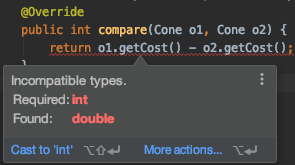
This happens because according to the interface, compare MUST return an
integer value, but the cost fields are double type.
To fix this, use an if/else if/else block to evaluate
o1.getCost() - o2.getCost(). Return a positive integer, negative integer,
or 0 depending on the result.
FlavorComparator to sort Flavor objects by the number of
allergens, from highest to lowest.Topping class that extends Ingredient. Add toppings
to the Case constructor, then choose how to sort a toppings array
in Main.In these exercises, you practiced implementing existing interfaces. In the studio activity, you will design and implement your own.