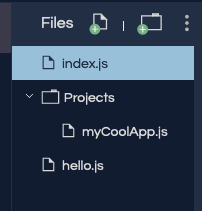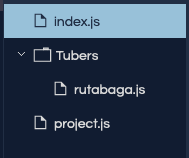Require Modules
In order to take advantage of modules, we must import them with the
require command. You have seen this before with readline-sync.
const input = require('readline-sync');
let name = input.question("What is your name?");
console.log(`Hello, ${name}`);Line 1 imports the readline-sync module and assigns its functions to the
input variable.
Modules are either single functions or objects that contain multiple functions. If importing a module returns a single function, we use the variable name to call that function. If the module returns an object, we use dot notation to call the functions stored in the object. In line 3, we see an example of this. input.question calls the question function stored in the readline-sync module.
Later, we will see examples of importing and using single function modules.
Let’s check the type of input after we import the readline-sync module.
const input = require('readline-sync');
console.log(typeof input);Console Output
object
The readline-sync module contains several key/value pairs, each of which
matches a key (e.g. question) with a specific function.
Where Do We Find Modules?
Modules come from three places:
- A local file on your computer.
- Node itself, known as Core modules.
- An external registry such as NPM.
How Does Node Know Where to Look?
The string value passed into require tells Node where to look for a module.
User Created Modules
If a module is stored on your computer, the string passed into require must
provide a path and a filename. This path tells Node where to find the
module, and it describes how to move up and down within the folders on your
computer. Paths can be extremely detailed, but best practice recommends that
you keep local modules either in the same folder as your project or only one
level from your project. Simple paths are better!
A relative path starts with ./ or ../.
./tells Node, Search for the module in the current project folder.../tells Node, Search for the module in the folder one level UP from the project.
As an example, let’s assume we have a folder structure like:
Following best practice gives us three scenarios for importing one file into another:
- The module is in the same folder: If we want to import
hello.jsintoindex.js, then we addconst hello = require('./hello.js');on line 1 ofindex.js. - The module is one level up: If we want to import
hello.jsintomyCoolApp.js, then we addconst hello = require('../hello.js');on line 1 ofmyCoolApp.js. - The module is one level down: If we want to import
myCoolApp.jsintoindex.js, then we addconst coolApp = require('./Projects/myCoolApp.js');on line 1 ofindex.js. This tells Node to search formyCoolApp.jsin theProjectssub-folder, which is in the same folder asindex.js.
Other Modules
If the filename passed to require does NOT start with ./ or ../, then Node checks two resources for the module requested.
- Node looks for a Core module with a matching name.
- Node looks for a module installed from an external resource like NPM.
Core modules are installed in Node itself, and as such do not require a path description. These modules are local, but Node knows where to find them. Core modules take precedence over ANY other modules with the same name.
W3 schools provides a convenient list of the Core Node modules.
If Node does not find the requested module after checking Core, it looks to the NPM registry , which contains hundreds of thousands of free code packages for developers.
In the next section, we will learn more about NPM and how to use it.
Package.json File
Node keeps track of all the modules you import into your project. This list of
modules is stored inside a package.json file.
For example, if we only import readline-sync, the file looks something
like:
{
"main": "index.js",
"dependencies": {
"readline-sync": "1.4.9"
}
}You may not have seen or noticed the package.json file yet, mainly because we have not mentioned it very often up to this point. We will continue to dive a bit deeper as we progress through the book.