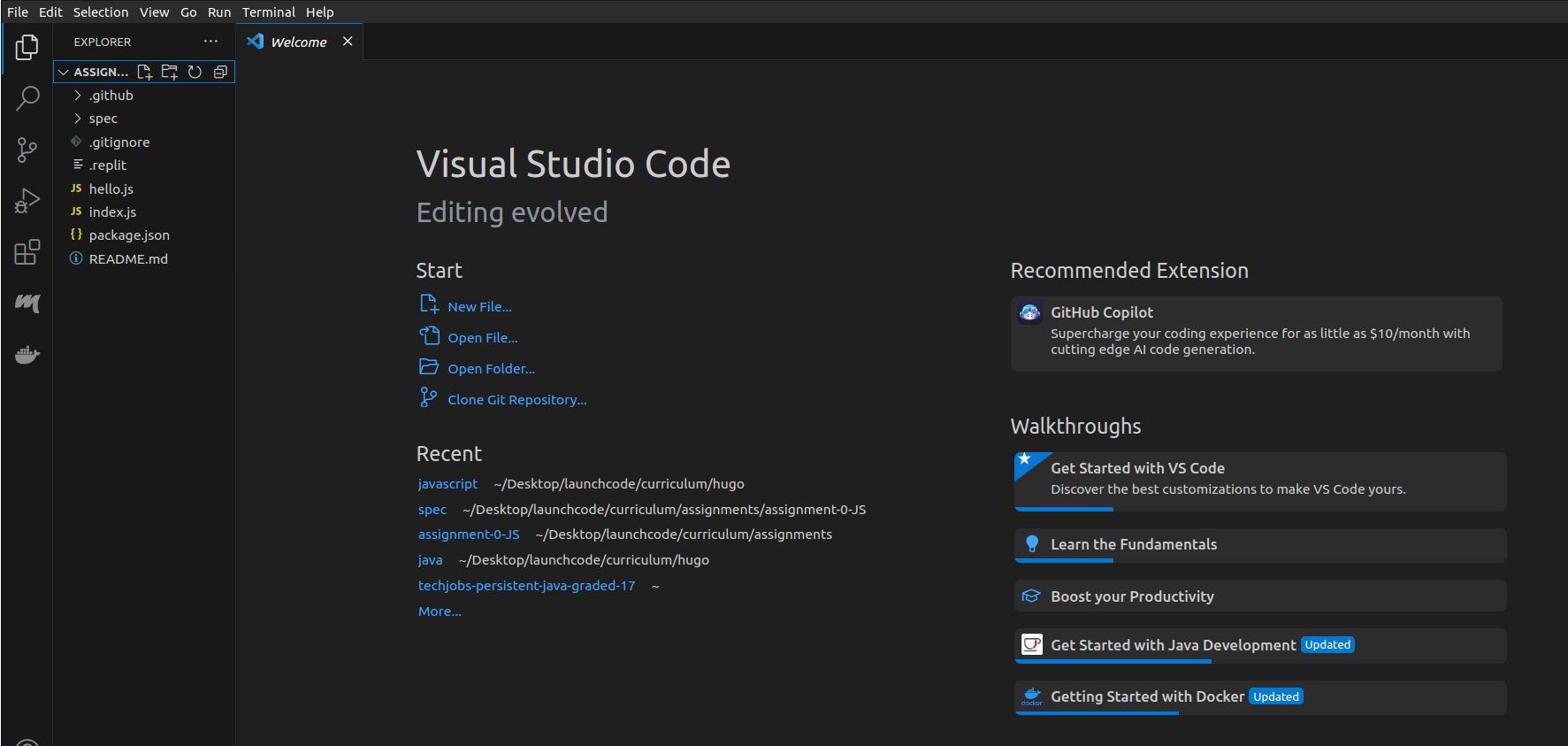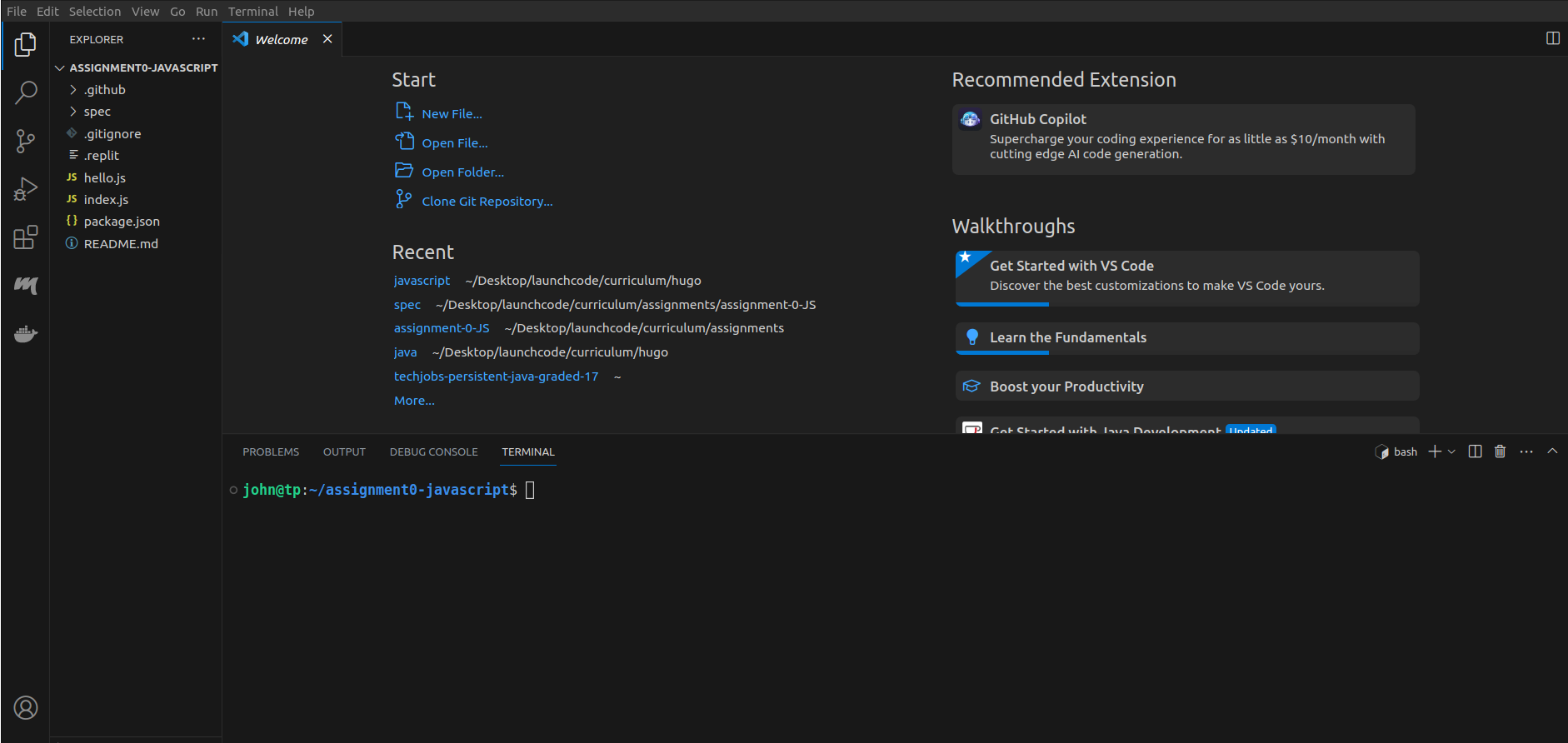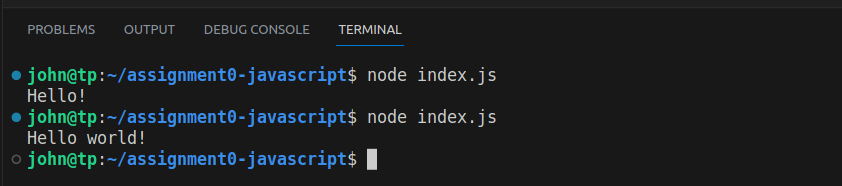Task 2: Hello, World!
Once you have the assignment open within Visual Studio Code, have a look around the various files and get curious about what this code does. Don’t be afraid to look - just don’t edit any of this code just yet.
After you have done some exploring, open a terminal window within your Visual Studio Code application. You can do this by selecting the Terminal option near the top left of your window and clicking New Terminal.
You can also open a terminal and navigate to the assignment0 project directory location and run the following commands as well.
Before we begin, we are going to install the required packages within our project directory. We will be using npm (Node Package Manager) to do so. Run the following command within your terminal:
npm i
The i stands for install. This is the shorter version, you can also fully type out npm install. You terminal output should look something like this after typing in the command:
After a short amount of time you should see that the packages were installed successfully:
Now that we have installed all required packages we can move forward with running the program. Type the following command into your terminal window:
node index.js
You should notice that when the program runs the output is "Hello". Remember, your task is to modify the output of this program so that, when run, "Hello world!" is printed.
Take a look at the hello.js file. This is the only file in your starter code that needs changing. You’ll see a structure called a function, along with a final module.exports line.
function hello() {
// TODO: change this string so that your program prints "Hello world!"
return "Hello!";
}
module.exports = hello;We haven’t learned about either of these items yet, but we will! If you are so compelled, google these terms to get a brief introduction. If you are not compelled, you don’t need to know what they do for the purposes of this class until later lessons.
Set a timer for 5 mins and google search “JavaScript functions” or “JavaScript module.exports”. Or look these items up directly on W3Schools or MDN . When the timer is up, write down whatever you have found interesting or most salient from your search.
Although you won’t start learning about these terms in this book until later on, getting into the habit of exploring code and google searching topics helps to get you into the developer mindset.
This may not be the only place where this book leaves you with more questions than answers and getting answers from the world wide web is how every developer spends their time.
Back inside of hello.js, you should recognize a string on this line: return "Hello!";.
return "Hello!";return is another keyword related to functions that we have not yet covered. For now, know that return behaves like a surrogate for console.log(). So anything inside of the string that follows it will be printed when your application is run.
It’s a good idea to take note of how this file in the starter code looks before you start editing. Changing any code other than this string may cause your program to not run properly, and therefore may not be graded correctly. Making small changes and testing them as you go makes it easier to undo changes you don’t want and return to a working state.
With all of this in mind, modify the string on that line so that "Hello world!" is printed. Once you have modified the string, run the following command once more:
node index.jsOnce your output is correct move on to the next section!