4.1. What is a terminal?¶
4.1.1. GUIs and CLIs¶
Most of the time when we use our computers, we do so through a graphical user interface, or GUI for short. A GUI is a system designed with icons and visual representations of the machine’s file systems.
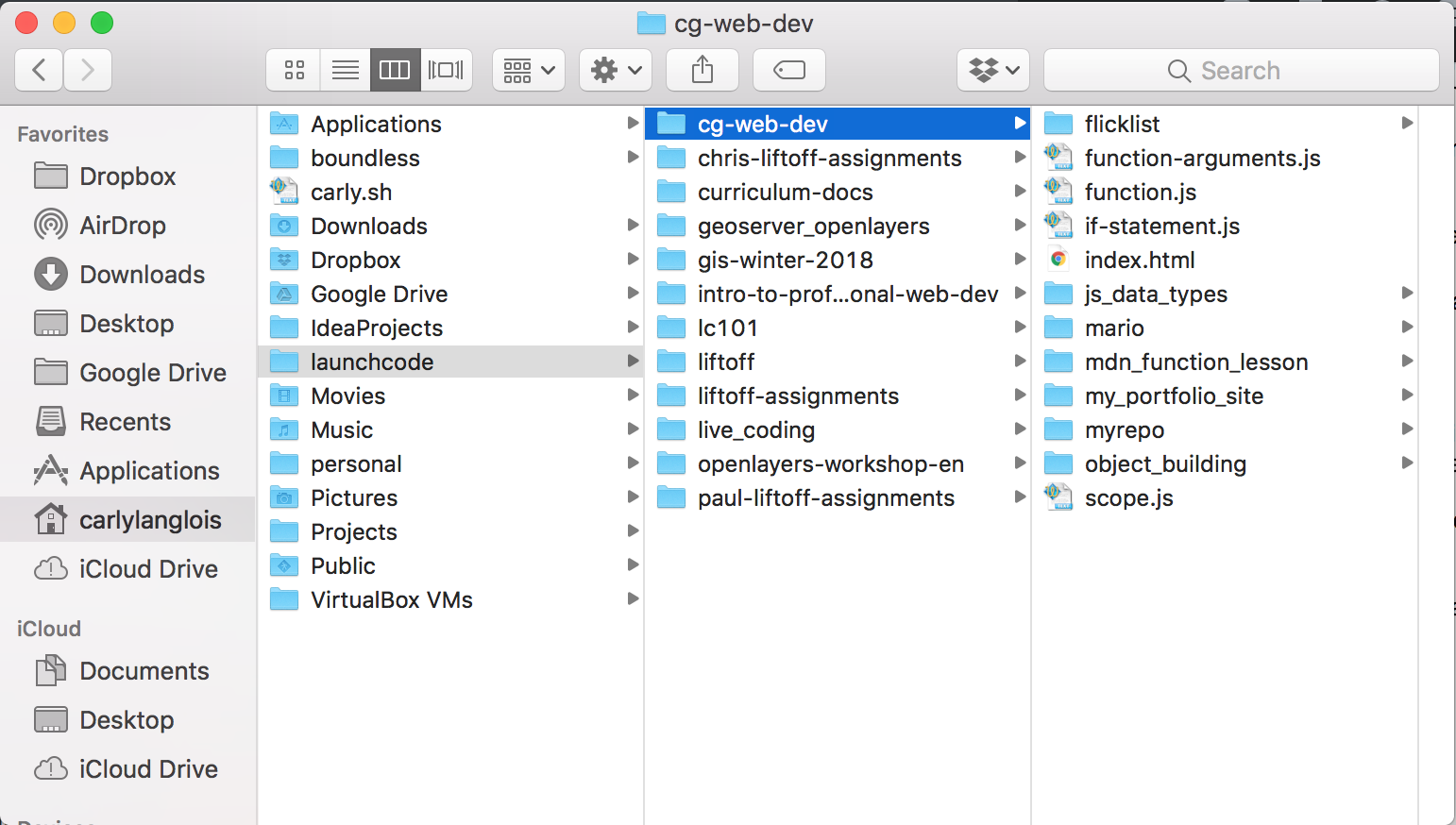
A GUI with file icons and columns representing folder structure.¶
Programmers often use another kind of interface, called the command line. A CLI, or command line interface, uses textual commands, rather than dragging and dropping icons, to give the computer instructions.
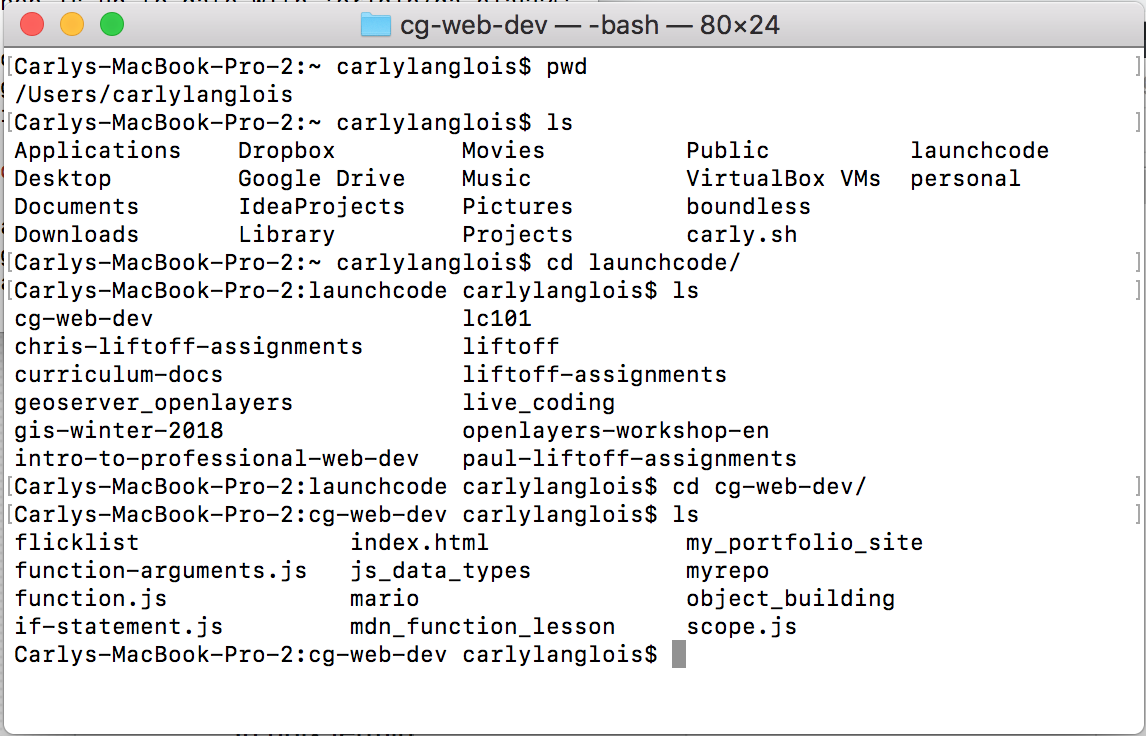
A CLI with commands navigating the same file paths as the GUI above.¶
The application responsible for running a CLI is called a terminal and the program interpreting the commands is called the shell.
Note
The terms “command line”, “terminal”, and “shell” are often used interchangeably.
4.1.2. Why use the terminal?¶
Both of the images above represent the same file structure. While the GUI may now appear more user-friendly, as you grow more familiar with the commands available, you’ll find there can be advantages to using the terminal.
In the terminal, you will be able to:
quickly move throughout your computer’s file structure
make new files and directories
remove items from folders
install software
open programs
run programs directly
4.1.3. Setup the Terminal¶
Follow these instructions for setting up your terminal. You’ll need it for this chapter’s exercises and you can explore inside it while you read along with the text.
