27.3. Studio: Tableau Part 3¶
27.3.1. Getting Started¶
27.3.1.1. Business Issue:¶
You work for TarMart corporate. TarMart has 45 department stores across the country, of various sizes. Between 2010 and 2013, TarMart has tracked weekly sales of each store by department. Your supervisors want some insights on which stores and departments are performing the best in weekly sales.
27.3.1.2. Setting Up the Studio:¶
Download Retail Data Analytics data set. There are 3 CSV files. To download all CSV files at once, click on the Download bubble next to the New Notebook bubble. An orange arrow is pointing to the Download bubble in the image below.
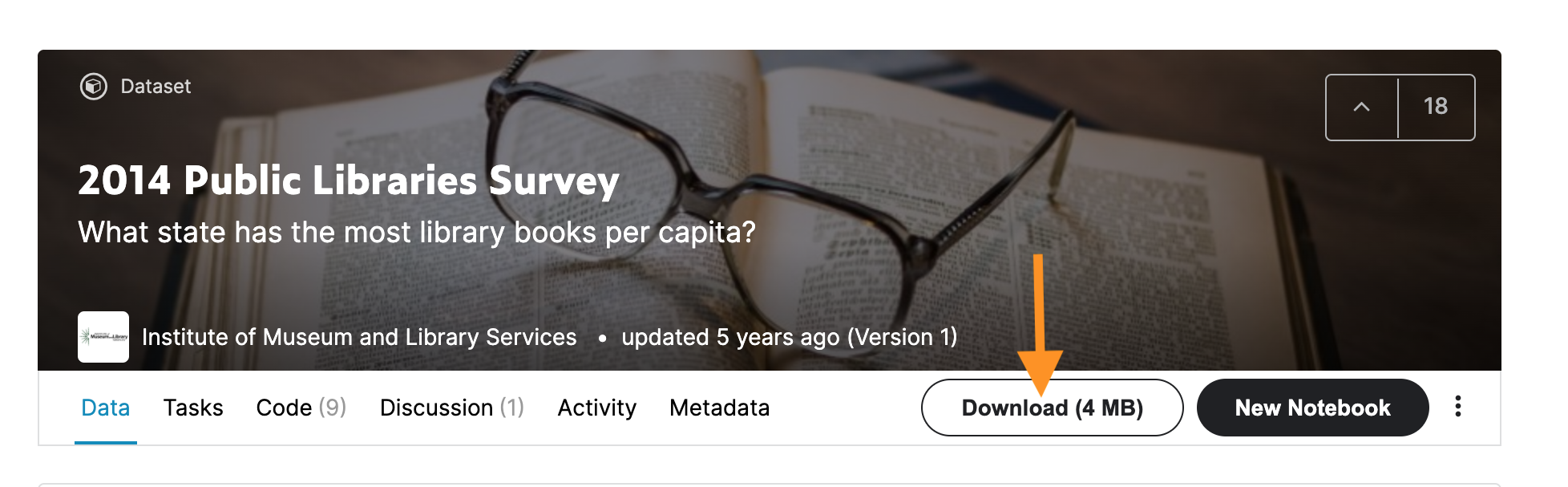
Open the CSV file in Tableau Public.
When you open this data set, you will want to create a relationship between the 3 CSV files.
Each CSV has a
Storecolumn.Here’s some more context for working with relationships in Tableau:
Note
This dataset has a large amount of rows that Tableau Public might have trouble querying at times. To
mitigate this, try using only aggregated measures when dropping Weekly Sale into a sheet.
27.3.1.3. EDA¶
What do weekly sales over time look like?
Weekly sales by store type?
Weekly sales by store?
Weekly sales by department?
How do sales by store and department change by quarter?
27.3.1.4. Calculations¶
Determine a cutoff for constituting a high sale amount.
Use your discretion from what you observe in your vizzes.
Use a basic calculation to create a new field indicating your measure for high sales.
Use this field in a new chart to display which stores return higher sales than others.
TarMart wants to know which of the stores included in this dataset have contributed the most to overall sales in the company.
Create a viz that uses the Quick Table Calculation
Percent of Totalto accomplish this.
27.3.1.5. Parameters¶
Use a filter and parameter to change the number of stores displayed in the viz you created for Calculations Question 2.
Make a copy of your viz by right clicking on the sheet tab and selecting
Duplicate.Add the
Storespill to the filter tab in your new viz. Create aTopfilter from your filter type choices. Note thatStoresmay initially be pulled in as a continuous measure due to its data type. Change it to a discrete dimension.Create a parameter that shows the
Top Stores.Make the data type an integer.
Make the allowable values a range.
Set the range to a fixed, setting values from the
Storecolumn.
Return to your Store filter and edit the Top options to use the
Top Storeparameter you have created.Add your filter parameter to the sheet.
Right click on the
Top Storeparameter from the left hand Data pane, selectShow Parameter.
Return to your viz that displays the average weekly sales by department to use a parameter to display the top department marks in a distinct color.
Right click on the
Deptfield to convert it to a dimension.Create a set of top departments using the
Top Storesparameter.Drag the department set to the color option in the marks pane.
Right click on the
Top Storesparameter to show the parameter control in the viz.Rename the
Top Storeparameter to account for the fact that it’s now being used for both store and department dimensions.
27.3.1.6. Dashboard and Finesse¶
Present your charts in a dashboard that summarizes your findings.
Now is a good time to update labels and colors for an easily digestible report.
27.3.1.7. Finishing Touches¶
Before you turn in your vizzes:
Make sure that they are easy to read.
Review and edit any axes so that they don’t contain any file information.
Make sure any filtering, group, or set information is easy to understand.
For example, when using a set the predefined labels may say “In” and “Out”. Would extra context make them easier to understand?
Don’t forget to title your charts.
If you want to explore fonts and colors, go right ahead.
Feel free to change the colors of any/all of your charts.
27.3.2. Submitting Your Work¶
When finished make sure to save and publish your work to your Tableau Public account. Copy the URL to your published Tableau project and paste it into the submission box in Canvas for Studio: Visualization with Tableau Part 3 and click Submit.
