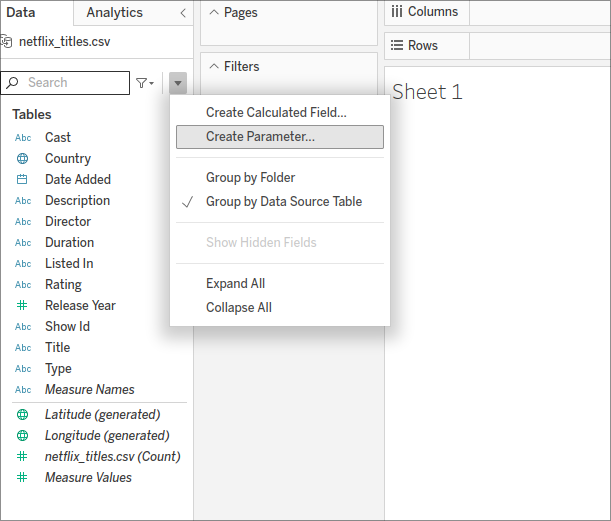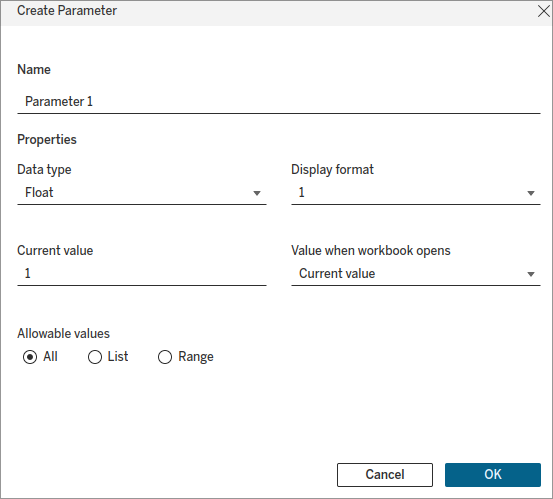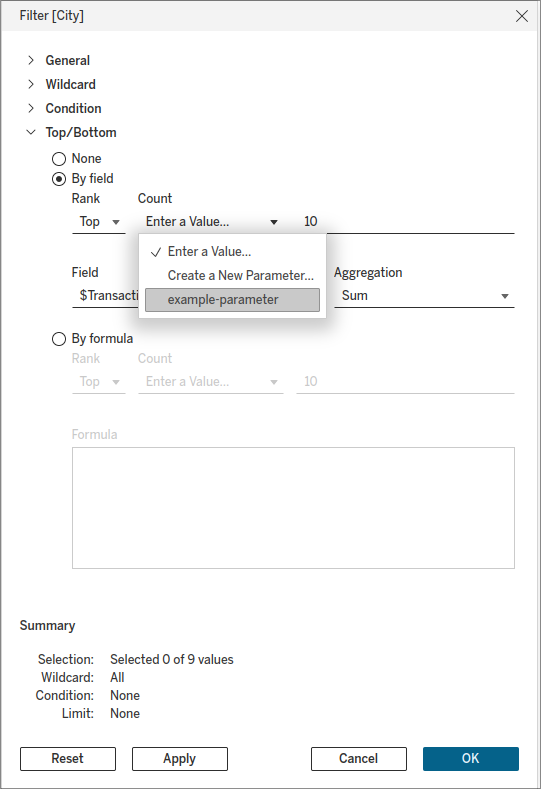Parameters
Parameters
Parameters allow for more fine-tuned control over calculations that you would like to apply to any part of your visualization. For example, if you would like to divide multiple measures by a specific amount, you can create a new calculation and then attach or include your parameter within.
One of the major benefits is that you can change your parameter value on the fly so that your calculations will be updated dynamically wherever they exist. Only having to change one value instead of many to view a different result is extremely convenient.
On its own, a parameter will not have an effect on the visualization because at its core it is a variable that is referenced inside of a calculation, filter, or reference line.
Creating a Parameter
To create a parameter in Tableau:
- Select the arrow icon within the Data pane which opens a dropdown.
- Click on
Create Parameter...- this will open up a menu allowing you to create a brand new parameter.
Parameter Settings
When creating a parameter, you can define several properties:
Name: Provide a descriptive name for your parameter, which will be used to reference it in calculations and filters.Data Type: Make sure to select the correct data type for your use case. Usually this is in reference to the field that you will be using within the parameter.Current value: Initial or default value.Value when workbook opens: What value should be displayed when the workbook is first opened.Allowable values: Select either All values, a list of values, or a range of values to select from.Value and Display As: You can change how each value is displayed within the visualization itself with the display as option.Add values from: Select where you want to add values from for the parameter itself. This is usually a field from your data.
Using Parameters in Calculations
After creating a parameter, you can reference it in your calculations by using the parameter name enclosed in square brackets:
Example
If you have a parameter called Tax Rate, you can create a calculated field like the one below:
[transaction_total] * (1 - [Tax Rate])
The above calculated field will multiply your transaction_total field data by the result of one minus the Tax Rate parameter.
Using Parameters in Filters
Parameters can also be used in filters to dynamically filter your data based on the parameter’s value. When creating a new filter, you can select from a list of available parameters or create a new one within the Top/Bottom section as shown in the image below:
Filling in the Gaps: PluralSight Content (see warning notice below)
At this moment, please pause your reading of the textbook and complete the PluralSight learning module linked below. This module will help you further understand how to use filters and parameters in Tableau. Once you are finished with this module, please resume reading this chapter.
Warning
PluralSight has gifted LaunchCode licenses for our students to use.
You do not have to pay for your own PluralSight account.
A PluralSight invitation should have been sent to the email you used to register for LaunchCode.
The subject of the email should include LaunchCode has invited you to join Pluralsight!
If you cannot find the email or are having trouble registering using the invite email, please reach out to Course Staff
Check Your Understanding
Question
Parameters must be incorporated into something else such as a filter, reference line, or calculation field in order to be useful.
TrueFalse
Question
In order to use a parameter within a calculated field you must reference it with:
- parenthesis:
() - curly brackets:
{} - square brackets":
[] - double quotes:
""