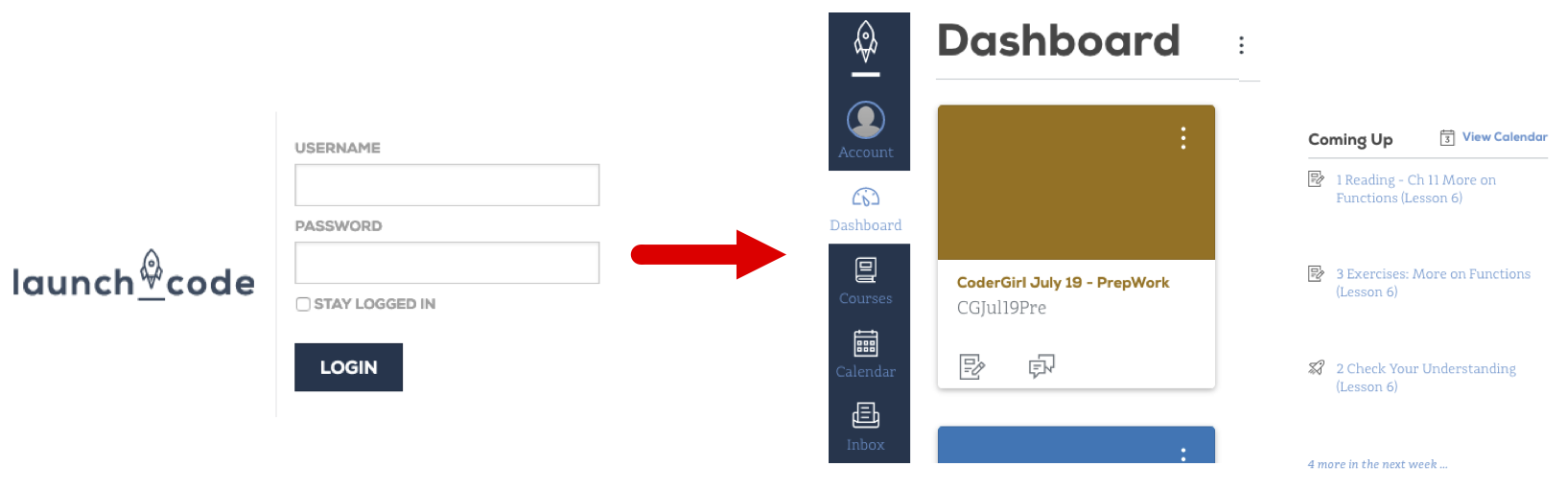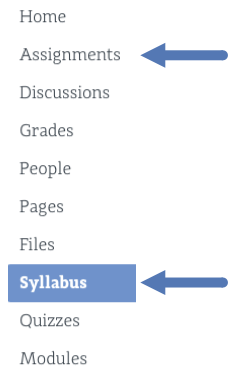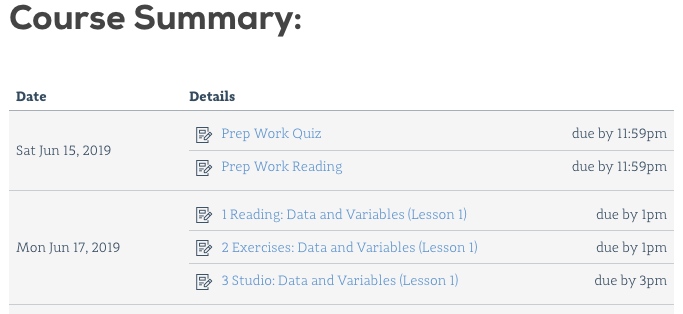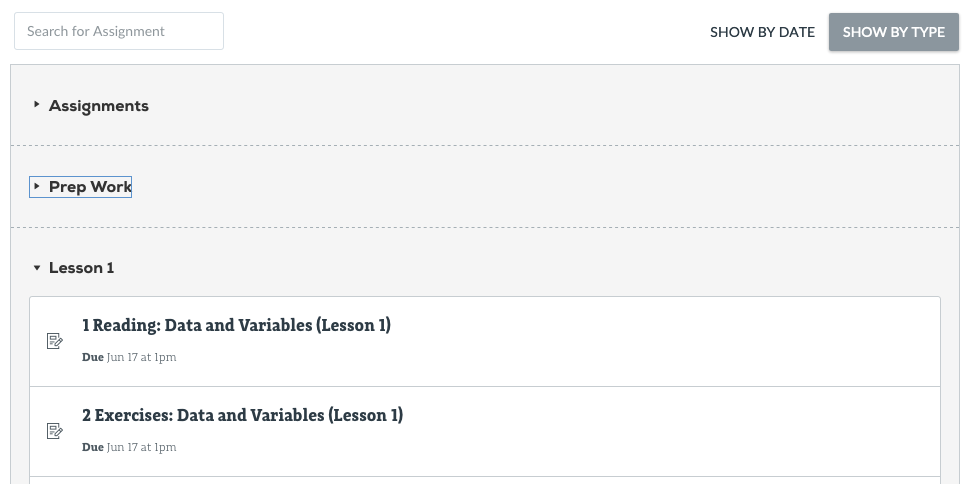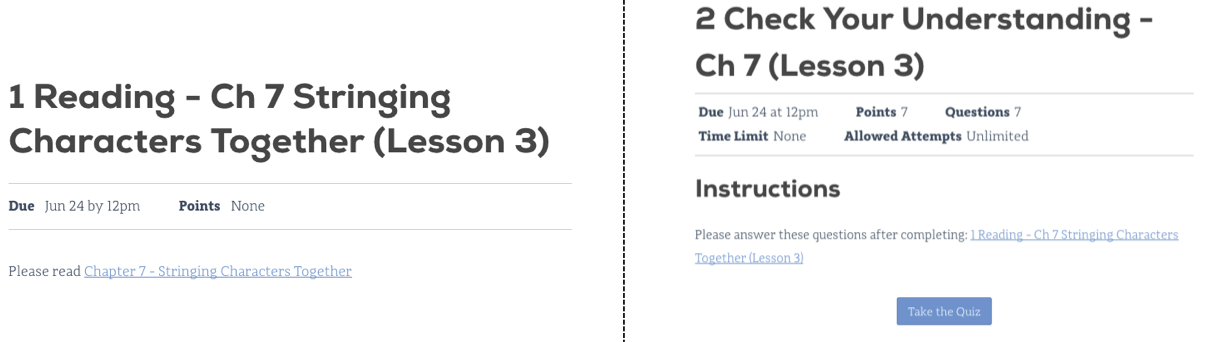Class Platforms
Besides this book, this class uses additional platforms for enrollment, assignments, and grading.
Canvas
LaunchCode monitors your progress in this class through a management system called Canvas. It provides a central location to manage the flow of information, but it does not hold the actual course content. Instead, it links to the lessons you need, and it keeps a record of your completed assignments and scores.
Login to Canvas
Access Canvas and the course materials at this link . To login, use your launchcode.org username and password, which are the same ones you used to apply for this class.
Canvas Dashboard
After logging in, you will arrive at your dashboard. Your Canvas dashboard displays the LaunchCode courses you can access, upcoming due dates, and several menu items.
Clicking on a course title takes you to that class’ homepage. This page shows upcoming due dates, announcements, general information, and menu options. You will probably use the Syllabus and Assignments options the most often.
Syllabus Page
The syllabus page provides general information, such as a description of the class, the timeline for the course, a calendar, and a todo list. Scrolling down on the page shows the Course Summary, which holds links to individual tasks (reading, quizzes, assignments, etc.).
This page is a good place to answer the questions “What do I need to do next?” and “How can I quickly find and review an old topic?”.
Assignments Page
This page sorts required tasks by date or type. We regularly add new tasks to this list so check back here often. Old content remains active, allowing you to use the links for reference and review.
Clicking on a specific title brings up information about that task, including the due date, points possible, instructions, and links.
Even though much of the course content can be accessed without logging in, the best choice is to begin your course work from within Canvas. That way your progress gets recorded and your scores will update smoothly as you complete quizzes. Also, submitting files for the larger assignments should only be done through Canvas.
Note
If you are in a part-time class, your assignments will be organized into modules for each class. The modules are locked in order so you have to work in the order of the class. Past students have reported that the system with modules have helped them stay on task and helped them more easily keep track of the structure of the class.