MSBuild
By now, you may have noticed a .csproj file in your C# project folders. This is a C# Project
file type. It contains instructions on how to build the project. Visual Studio includes another
Microsoft program called MSBuild. MSBuild creates the code to build your application so that
it can be run.
An automated build tool, such as MSBuild, is responsible for tasks like:
- Compiling the source code
- Managing dependencies
- Testing protocol
- Packaging the executable program for deployment
MSBuild is included in the Visual Studio IDE and has so far been doing its work under the radar. Other build tools are available for us to use in C# projects. However, like in the unit testing chapter, we will stick to the tools provided to us with the Visual Studio IDE.
For more on MSBuild, check out the documentation .
The Project File
The .csproj file is dynamically generated by MSBuild when the application is built. The file is
written in XML (Extensible Markup Language). XML is another member of the markup language
family, like HTML. It is most often used for transferring data.
The four principal elements of a project file are:
- Tasks: Units of executable code. Any build action that needs to take place will be done via tasks. The other elements pass information into tasks.
- Targets: Group and order related tasks for execution.
- Properties: Key/value pairs used for build configuration information.
- Items: Used to input resources, such as files, into the build system.
So far, in our simple projects, there is not much complexity in what MSBuild and the .csproj
file need to do. Our C# code is designed to be tested and executed within the IDE with very few
dependencies. When you are working as a C# developer on the job, things will start to get more
complicated. You will likely need at least three target environments for your application:
- debugging in the IDE.
- a development server for testing your deployed program before it is released to the user.
- the final production environment.
The .csproj file is where any project dependencies are stored and also organized.
These will have different responsibilities in those different environments.
So while we don’t do much with the project file yet, we will later on.
The four elements summarized above provide the details needed to manage larger projects.
To view a project file, right click on the project’s name in the Visual Studio file menu. From the dropdown menu, select Edit Project File.
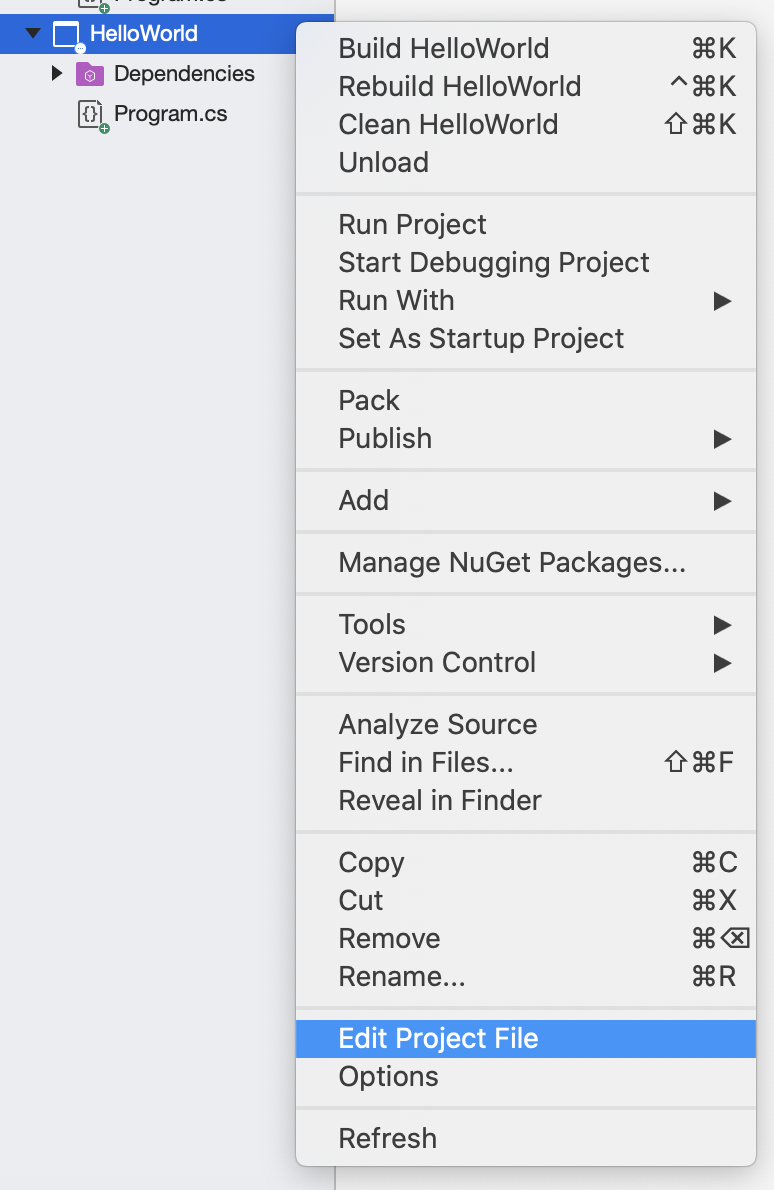
Most of our project files from this class will look like this:
| |
This project example contains two property elements: OutputType and TargetFramework.
<OutputType>specifies the format of the build’s output.OutputTypeis the key, andExeis the value. This build outputs an.exefile.<TargetFramework>provides the version of .NET Core that the program uses.
Both of these properties are wrapped in a <PropertyGroup> element. In
fact, all property elements must be nested within a <PropertyGroup> tag. Finally, <Project> is a special element that
forms the base of all project files.
Check Your Understanding
What is the language of the C# project file?
- MSBuild
- C#
- csproj
- XML
What is the element type used for the individual units of the build process?
- item
- task
- property
- target